JoomSport - Joomla sport extension documentation
How to start
- 1) Create Tournament!
- 2) Create Season
- 3) Create Teams(for Team type of Competition)
- 4) Create Players
- 5) Go to Season, assign created Teams(for Team type of Competition) or Players (For Single type of competition)
- 6) Go to each Team and assign Players to the Team according to the Season (for Team type of Competition)
- 7) Create required type of Matchday and add Matches
- 8) Display Season Calendar or any required JoomSport layout on FE using Menu item feature
- 9) Set up Configuration->General
- 10) Create Events and Venue to extend Match details
- 11) To add more details to Season/Team/Player/Match/Venue/ use Extra fields
- 12) Specify required settings for main layouts in Configuration->Layouts section
- 13) Specify Player Registration and Team moderation settings in Configuration section
- 14) Set up required Modules, Plugins, Add-ons
Tournament
In this section you can create and edit Tournaments for the participants. Tournaments are used as categories for the seasons.
- Go to BE->Components -> JoomSport -> Tournaments
- Click the New button
- Enter the Tournament name
- Select the Play mode: Teams or Single players
- Upload a Logo for the Tournament if required
- Write a description in About field
- Choose Status: Published/Unpublished
- Press the Save button
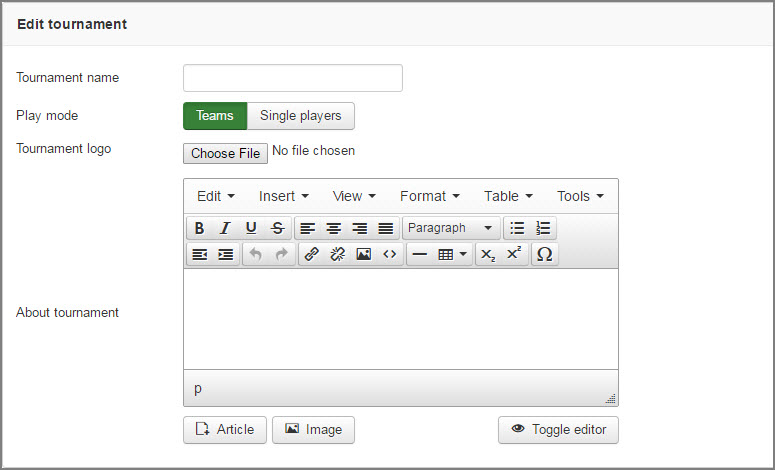
Season
Main
In this section you can create and edit Seasons.
- Go to Components -> JoomSport-> Season
- Select a Tournament
- Press the New button
- Enter the season name
- Specify home/away won, draw, lost points
- Add teams/players to the season
NOTE
Please add teams/players to the Season, otherwise they will not be displayed in Match settings.
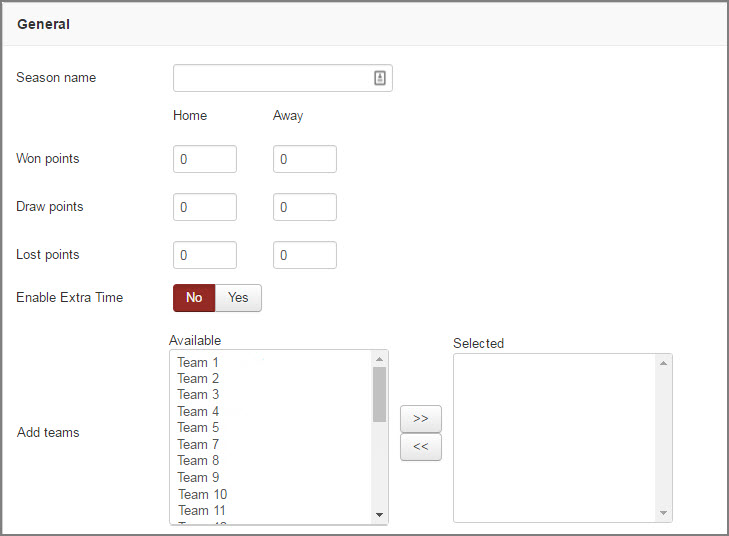
Aslo you can:
- Add season administrators
- Specify Season rules
- Enter the Season description at the About Season field
NOTE
*Season administrator can create/edit/delete players/teams of his Season, create/edit/delete Match Days/Matches in his Season, delete comments to the Match
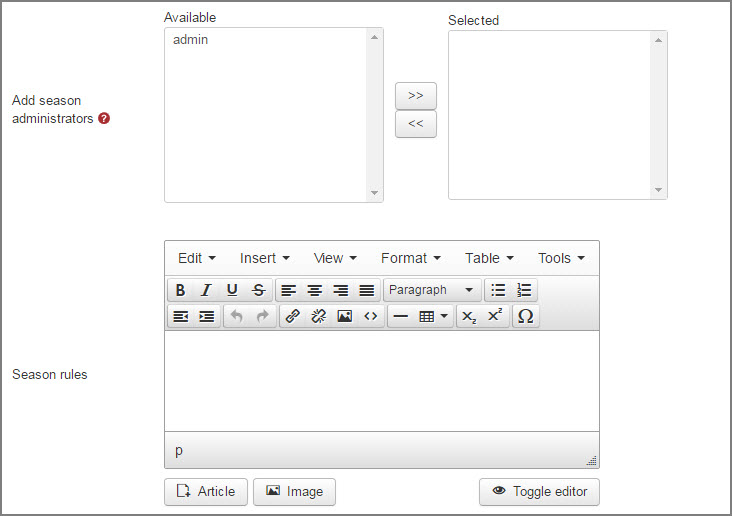
- Specify status Unpublished/Published
- Fill Extra fields data
- Add game stage (see Game stages section for more details)
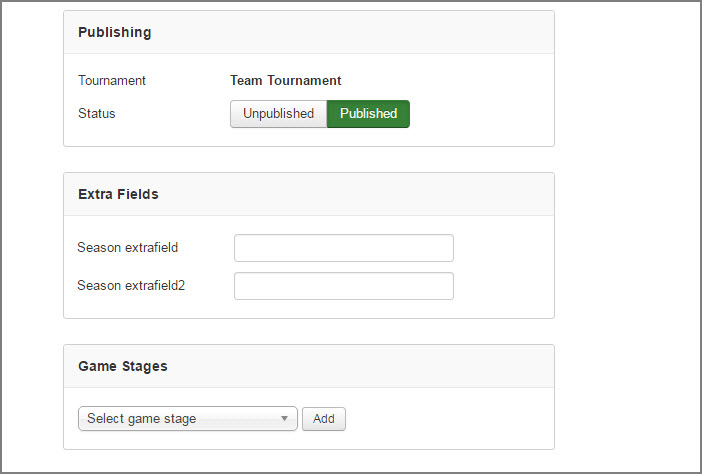
Season standings view settings
To set up the season standings:
- Choose the columns you want to be displayed in the Tournament Table
- Specify column order (drug and drop)
- Press the Save button
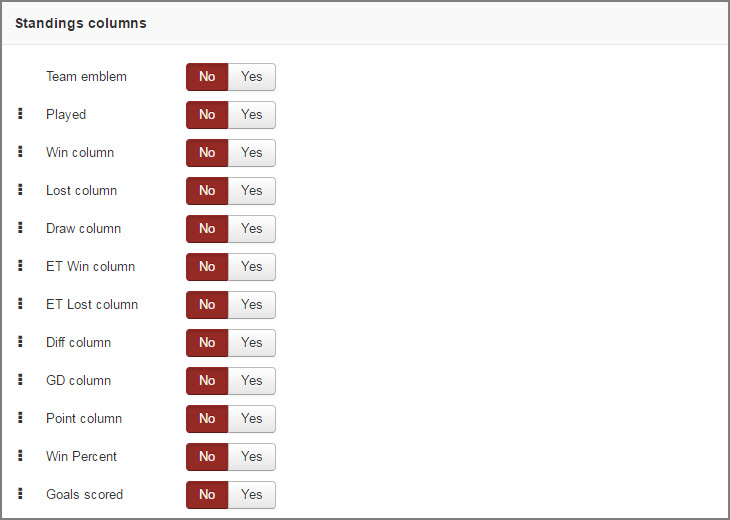
To highlight the line in season standings, do the following steps:
- Select the Color season -> Tab 'Table colors'
- Press the ... button or input the color value. Ex.: '#FFFFFF'
- Input the line number for selected color. Ex.: '1,2,3' or '1-3'
- Specify legend if it's required
- To add other colors press the Add New button
Also you can:
- Specify Ranking criteria
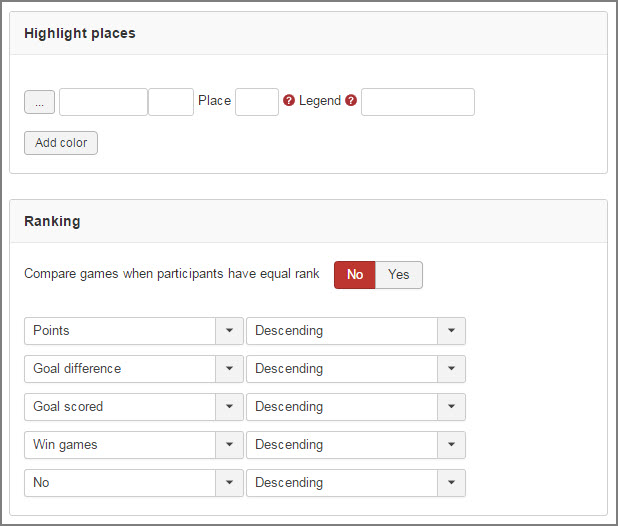
Registration settings
- Enable registration to the season
Groups
Here you can create groups so ranking on Season table page will be accomplished by groups.
To create Group, do the following steps:
- Specify group name
- Ass teams to the group
- Press the Save button
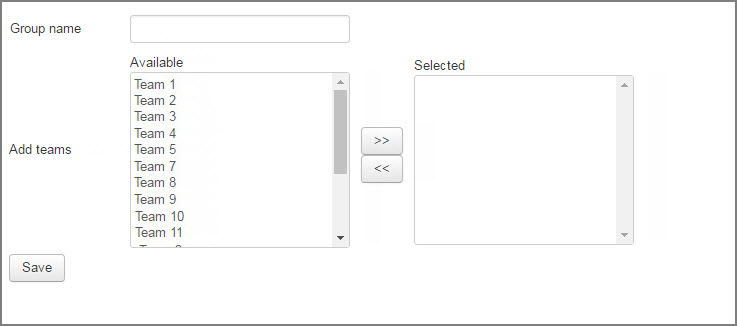
Matchday
In that section you can create and edit Matchdays.
- Go to Components -> JoomSport-> Matchday
- Select a season and Matchday type (Group/Knockout/Double-elimination) in the drop-down lists
- Press the Next button
Round robin
To create round robin type of Matchday:
- Enter the Match Day name
- Select the playoff option
- Select teams from the drop-down lists
- Enter the score
- Specify Status (you can add customized status see Configuration section )
- Select the date, time
- Choose Venue
- Press the Add button
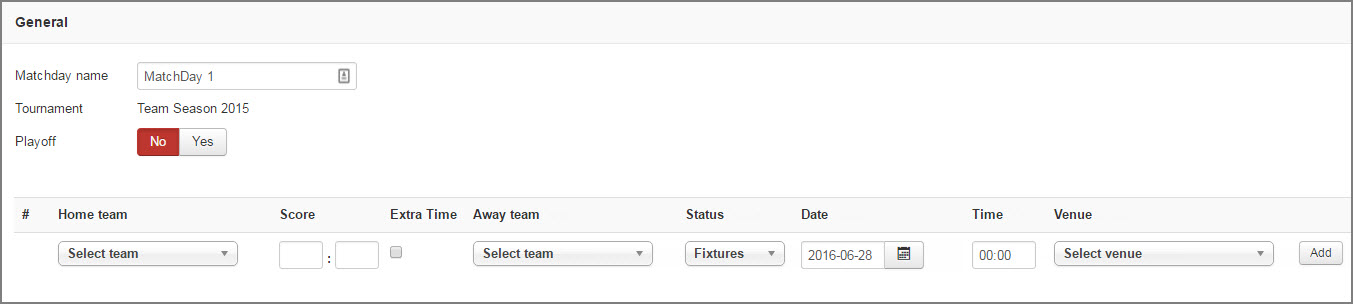
NOTE
If the Playoff option is enabled, specified Match Day is not counted in tournament table
 Tip: You can customize Quick Matchday creation by enabling/disabling fields. See details in Configuration section
Tip: You can customize Quick Matchday creation by enabling/disabling fields. See details in Configuration section 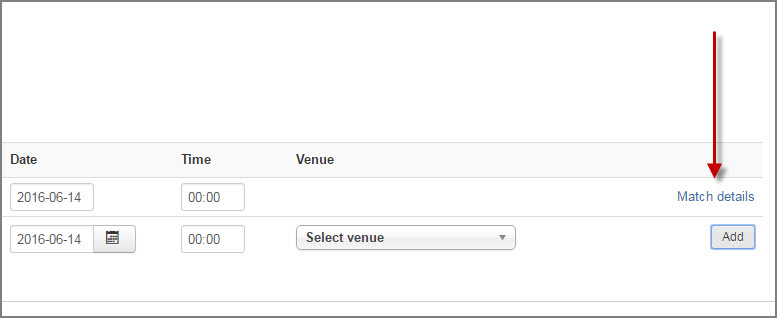
Main
- Specify Score
- Specify Bonus Points,
- Enter information into the field About Match
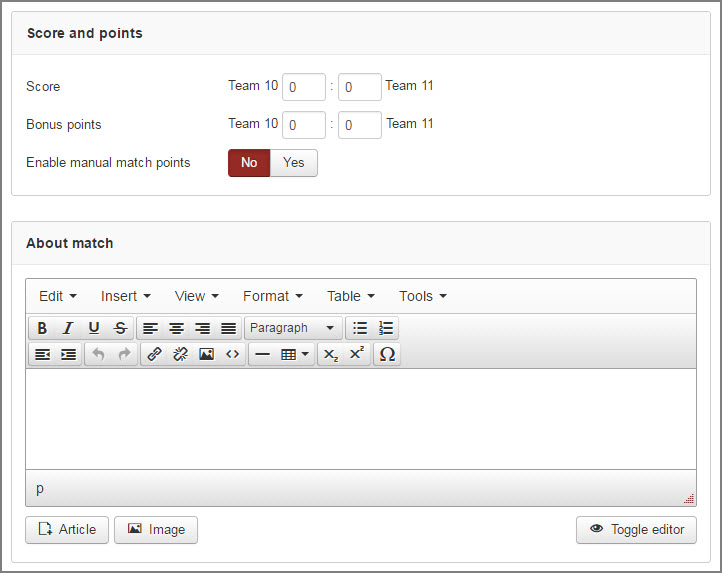
- Choose the Status
- Specify Date
- Specify Time
- Choose Venue
- You can transfer this Match to any Matchday of this Season
- Fill Match Extra fields
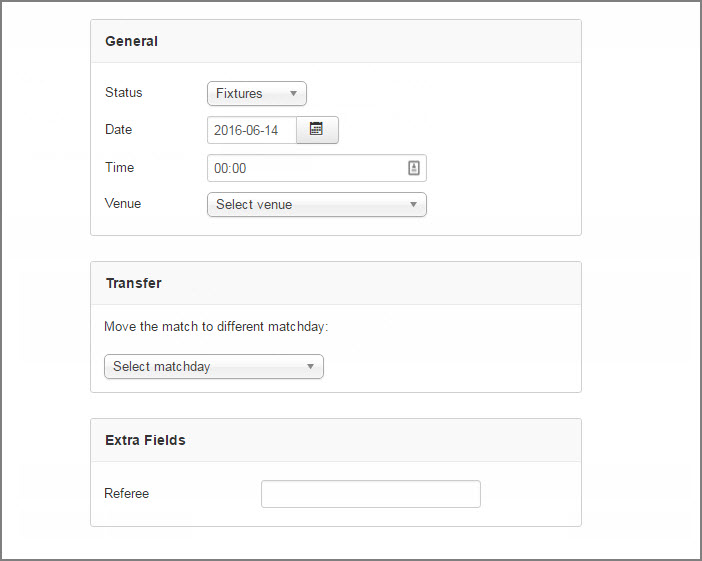
NOTE
*Also in the match details section you can specify bonus points for each team which will be calculated as extra points at the tournament table
- Choose event,
- Choose player
- Specify count
- Set minutes.
- Press the Add button
- Choose an event
- Set count
- Add matches photo to the Gallery if required
- Press the Add button
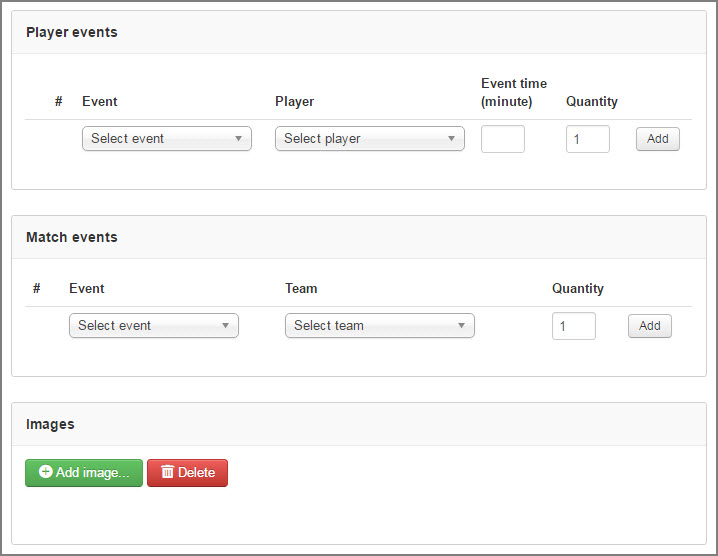
Squad
To add Teams' Squad:
Line Up
- Choose players from the list and mark as Line up/Substitute/Not participated.
Substitutes
- Choose players from the list according to the substitutes occurred.
- Press the Save button
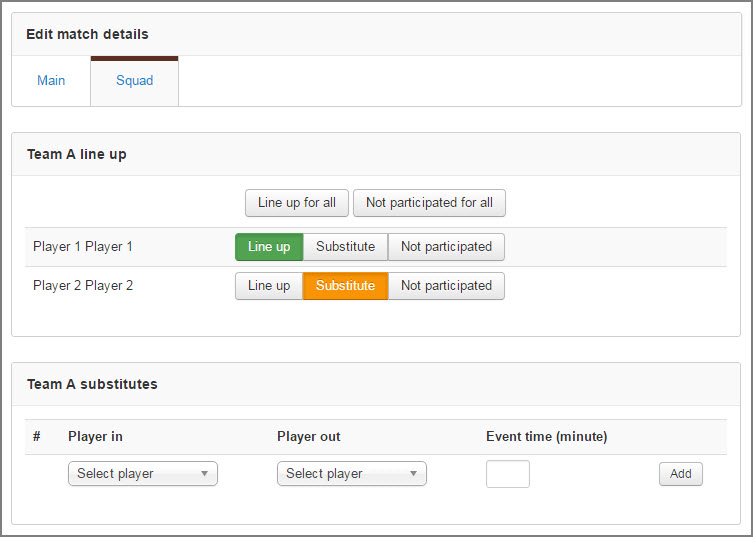
NOTE
*If Player is not marked as Line up or Substitute the match will not be counted in Players Played matches stats.
Knockout
To create knockout type of Matchday:
- Enter the Matchday name
- Choose the quantity of participants
- Press the Generate button
- Select participants of first round
- Enter scores
- Press the Save button after entering the data of each round
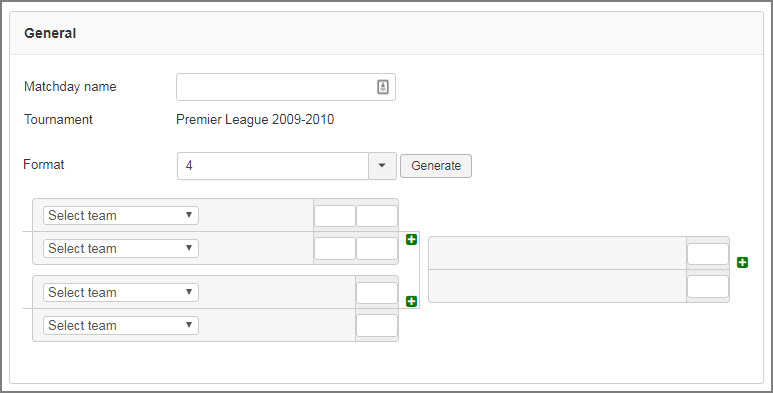
 Tip: To add one more match for the same participants press to the picture with plus - so it will be Set of matches
Tip: To add one more match for the same participants press to the picture with plus - so it will be Set of matches
- Specify Score
- Manually you can specify the Winner using checkmark
- Enable Extra time (if required)
- Specify Score in Extra time (if required)
- Specify Score in Set (if Game stages are added)
- Enter information into the field About Match
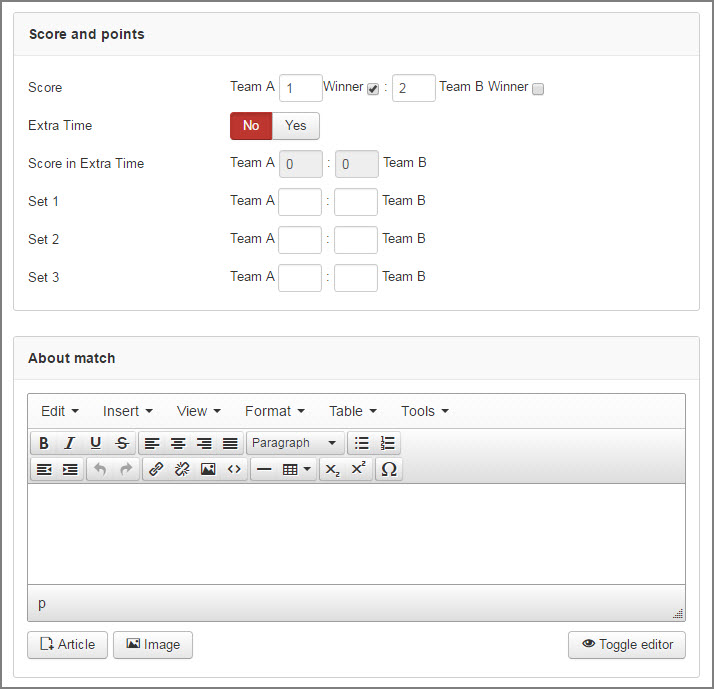
- Choose the Status
- Specify Date
- Specify Time
- Choose Venue
- Fill Match Extra fields
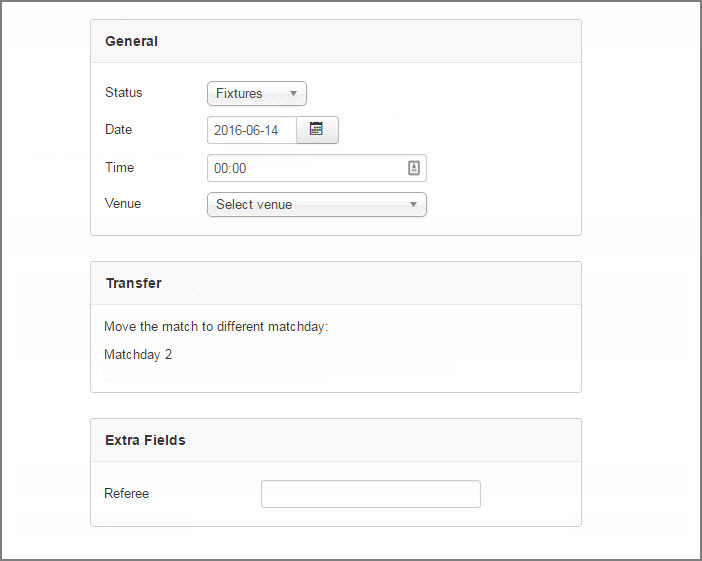
- Choose event,
- Choose player
- Specify count
- Set minutes.
- Press the Add button
- Choose an event
- Set count.
- Add matches photo to the Gallery if required
- Press the Add button
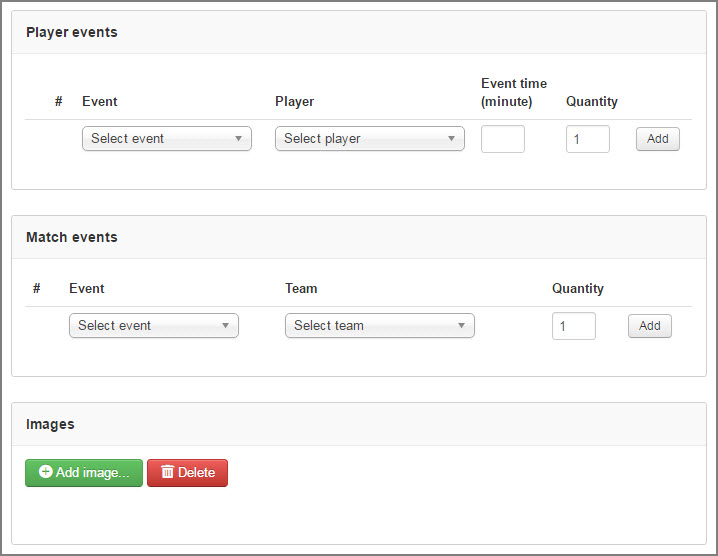
Squad
To add Teams' Squad:
Line Up
- Choose players from the list and mark as Line up/Substitute/Not participated.
Substitutes
- Choose players from the list according to the substitutes occurred.
- Press the Save button
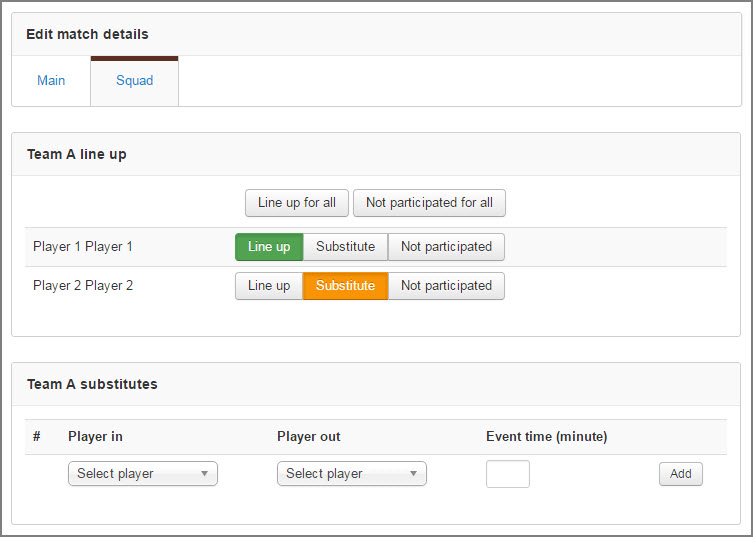
NOTE
*If Player is not marked as Line up or Substitute the match will not be counted in Players Played matches stats.
Double elimination
Double-elimination competition is a competition in which participant ceases to be eligible to win the tournament's championship upon having lost two games or matches.
To create Double elimination type of Matchday:
- Choose tournament and Double elimination MatchDay type
- Press the New button
- Enter the Match Day name
- Choose the quantity of participants press Generate button
- Select participants of first round and enter scores,
- Press the Save button after entering the data of each round. (Losing team of each match will be displayed in the second set (Losers Bracket) of table tree under the main Knockout tree (Winners Bracket)
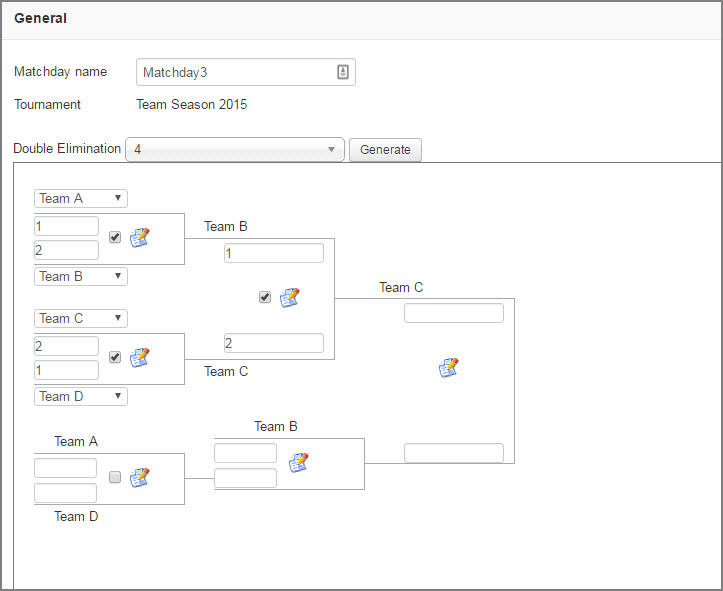
- Specify Score
- Manually you can specify the Winner using checkmark
- Enable Extra time (if required)
- Specify Score in Extra time (if required)
- Specify Score in Set (if Game stages are added)
- Enter information into the field About Match
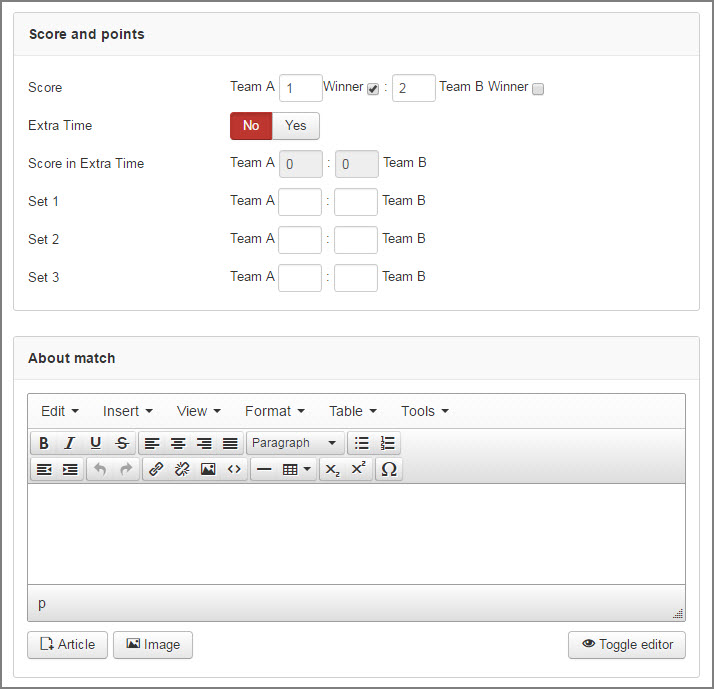
- Choose the Status
- Specify Date
- Specify Time
- Choose Venue
- Fill Match Extra fields
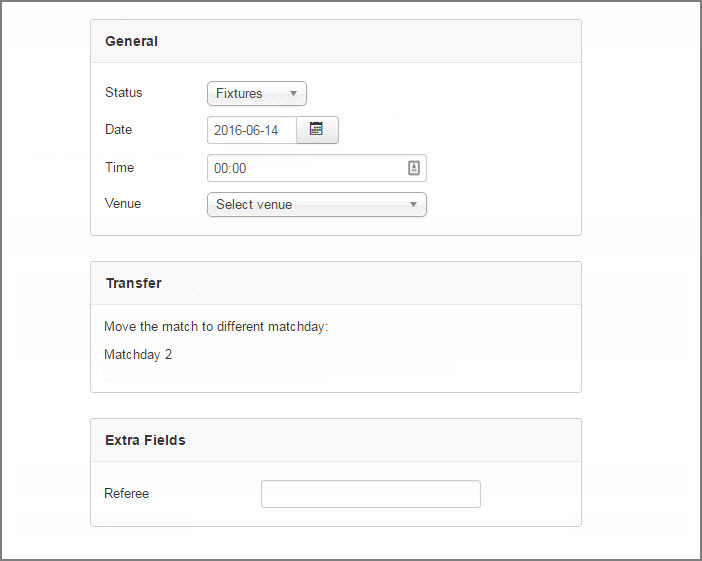
- Choose event,
- Choose player
- Specify count
- Set minutes.
- Press the Add button
- Choose an event
- Set count.
- Add matches photo to the Gallery if required
- Press the Add button
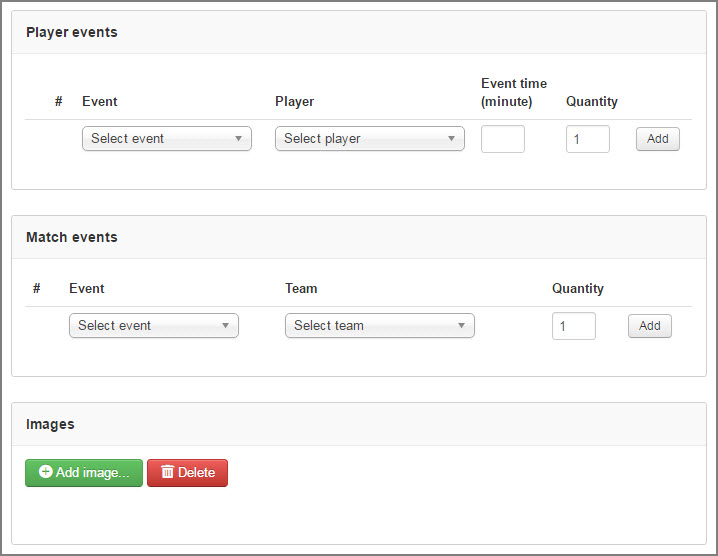
Squad
To add Teams' Squad:
Line Up
- Choose players from the list and mark as Line up/Substitute/Not participated.
Substitutes
- Choose players from the list according to the substitutes occurred.
- Press the Save button
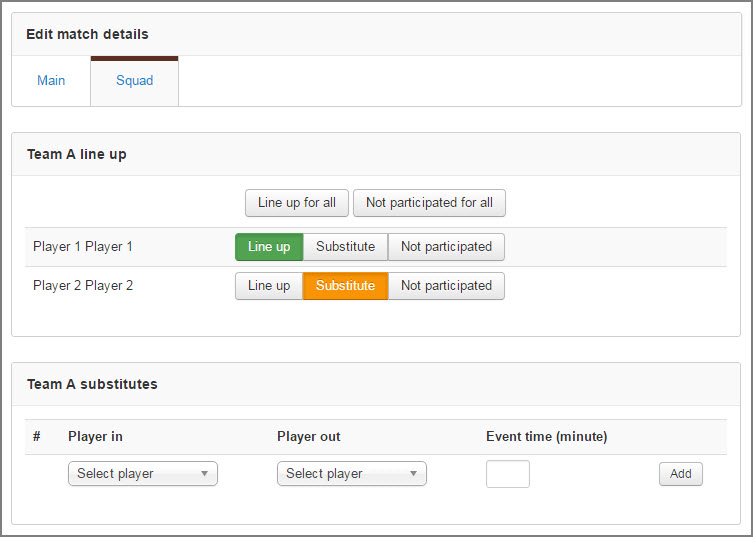
NOTE
*If Player is not marked as Line up or Substitute the match will not be counted in Players Played matches stats.
Friendly Match
- Go to Components -> JoomSport-> Match Day
- Select a Friendly match in the drop-down list
- Press the New button
- Enter the Match Day name
- Select participants from the drop-down lists
- Enter the score
- Select the date, time and extra time
- Press the Apply or Save button
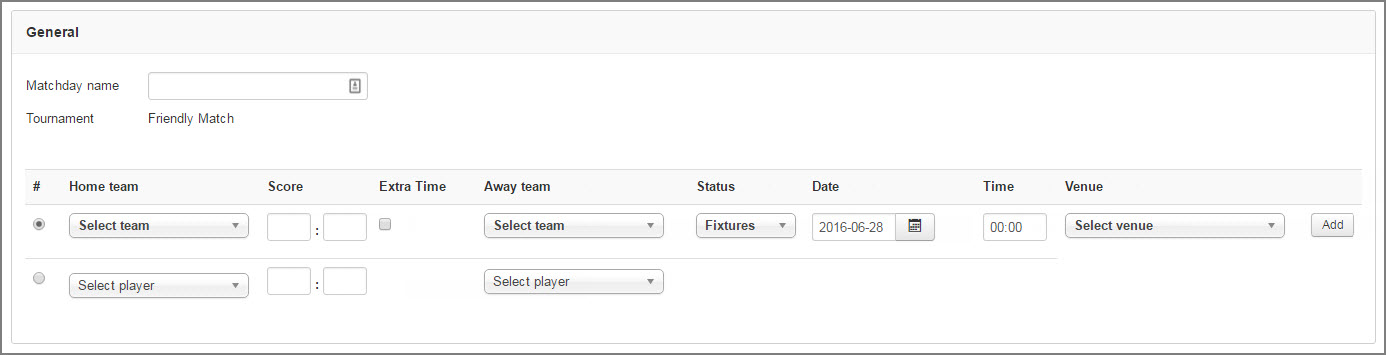
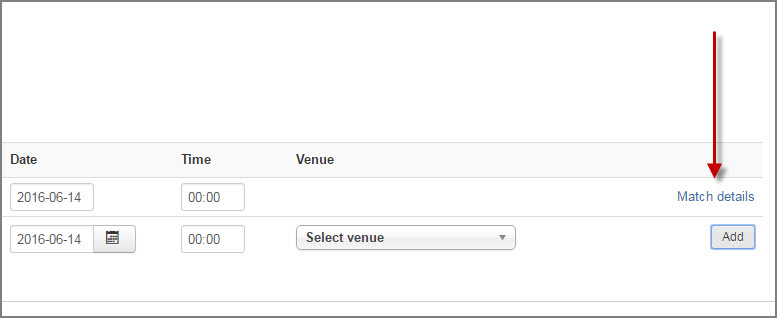
Main
- Specify Score
- Specify Bonus Points,
- Enter information into the field About Match
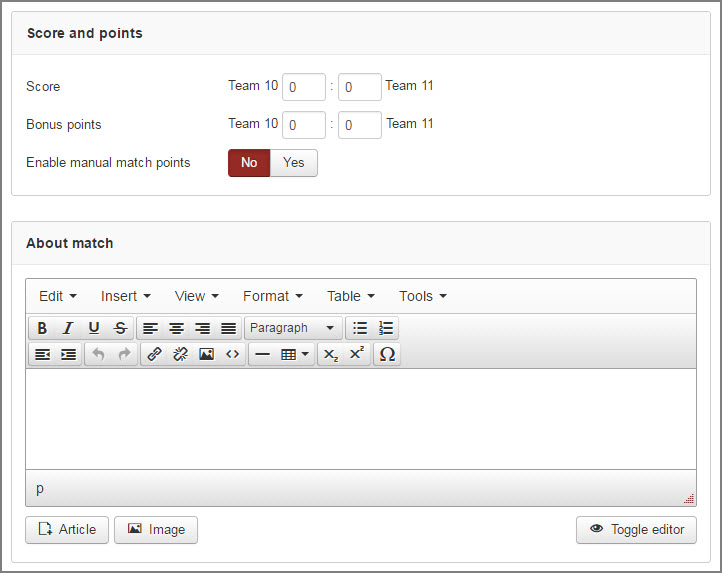
- Choose the Status
- Specify Date
- Specify Time
- Choose Venue
- You can transfer this Match to any Matchday of this Season
- Fill Match Extra fields
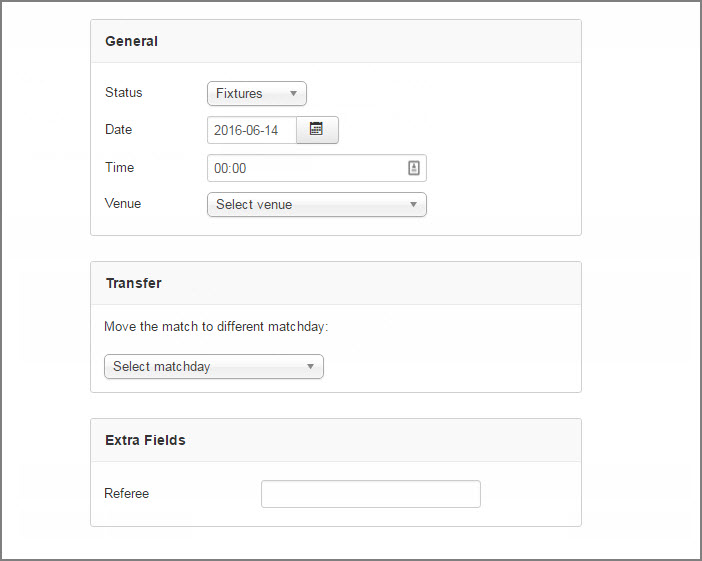
To add player events:
- Choose event,
- Choose player
- Specify count
- Set minutes.
- Press the Add button
- Choose an event
- Set count.
- Press the Add button
- Add matches photo to the Gallery if required
- Press the Save button.
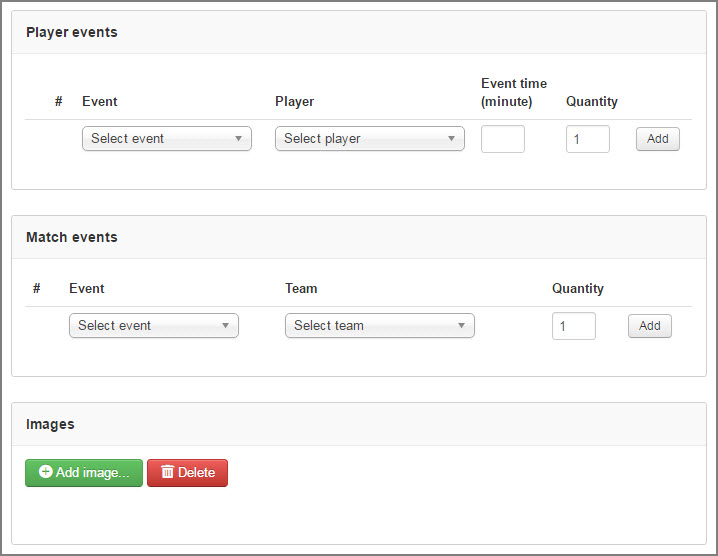
Squad
To add Teams' Squad:
Line Up
- Choose players from the list and mark as Line up/Substitute/Not participated.
Substitutes
- Choose players from the list according to the substitutes occurred.
- Press the Save button
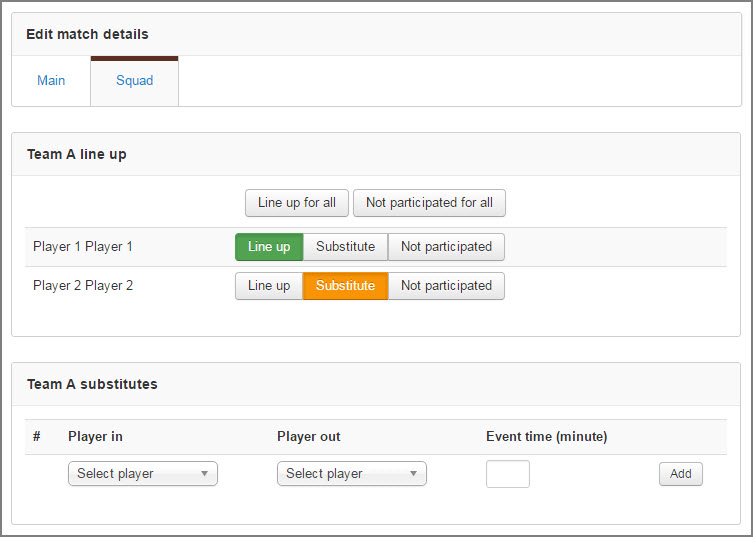
NOTE
*Friendly match results are not counted in Team and Player stats
Today Matches
In this section matches that are planned for the current day and not marked as played will be displayed and Site admin is able to edit these matches.

Clubs
NOTE
*Please make sure that you have enabled Club option in the Configuration->General settings.
- Go to Components -> JoomSport-> Club
- Press the New button
- Specify Club name
- Add Teams to the Club
- Fill Club description
- Press the Save button
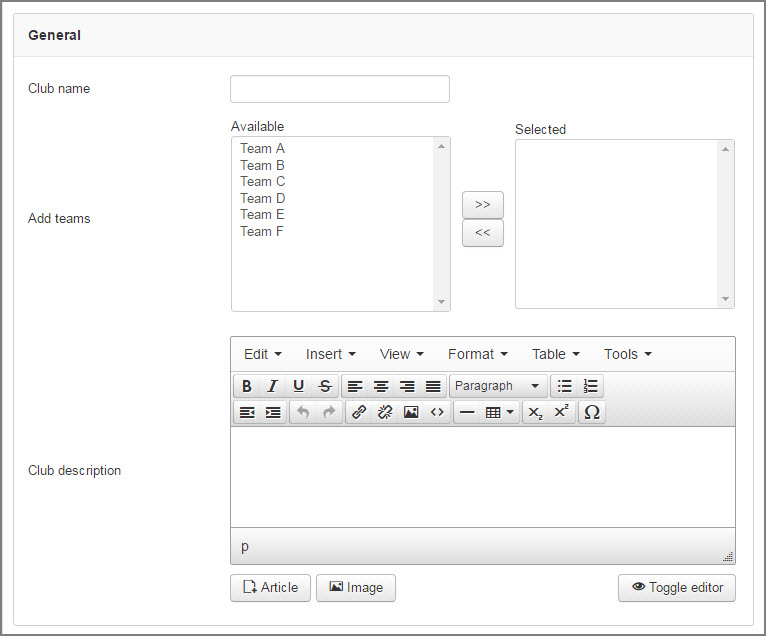
- Specify Extra fields if created
- Add images if required
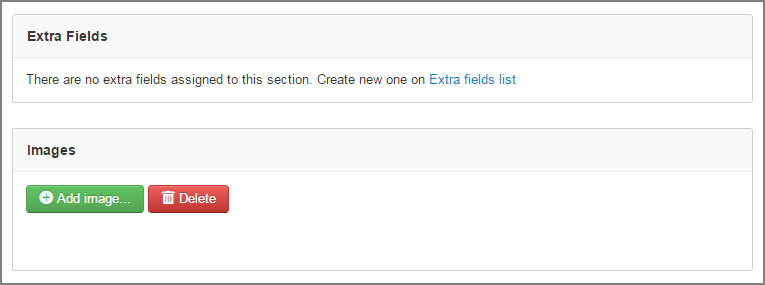
Teams
In this section you can create and edit Teams
Main
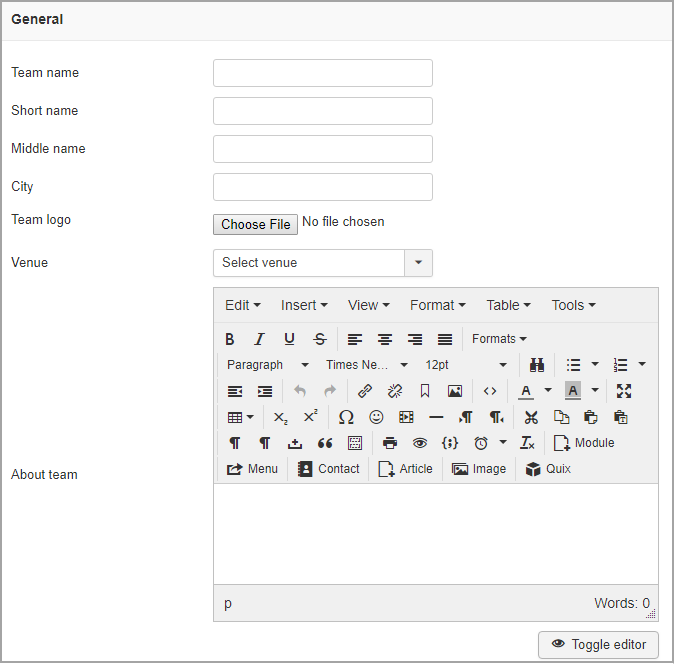
- Go to Components -> JoomSport-> Team
- Press the New button
- Specify Team name
- Specify Short name and Middle name (flexibility of Player names display on different views and modules)
- Specify City
- Upload Team logo (if required)
- Select Club (if required)
- Enter the Team description at the About Team field
- Assign team to season (if required)
- Fill extra fields (if required)
- Add images
- Press the Save button
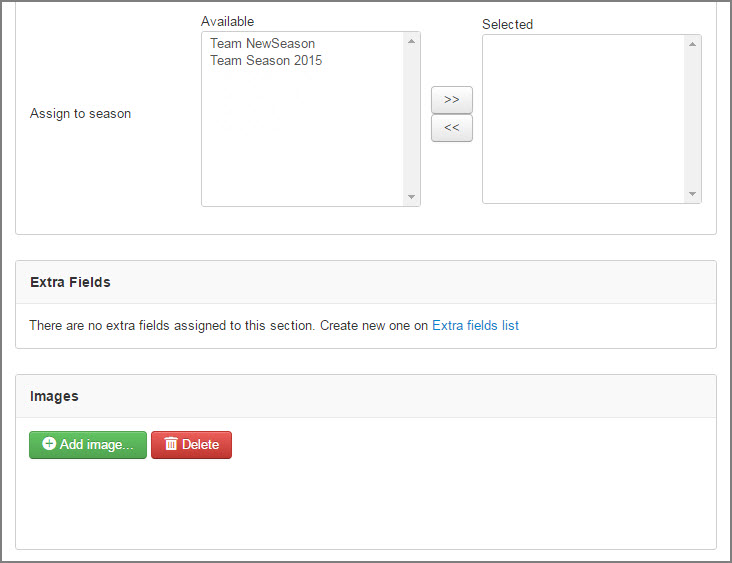
On this tab you can specify data according to the chosen season:
- Add players to team
- Specify Bonus points (it will be added to the points earned in the season )
- Specify Extra field (Extra field value will be displayed according to the season)
- Press the Save button
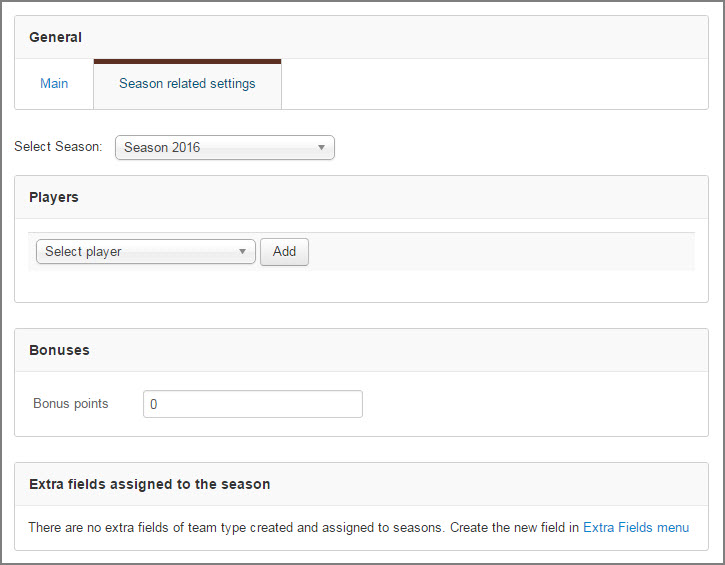
 Tip:On the Front End on the Team page players and other season related data will be displayed according to the Season:
Tip:On the Front End on the Team page players and other season related data will be displayed according to the Season: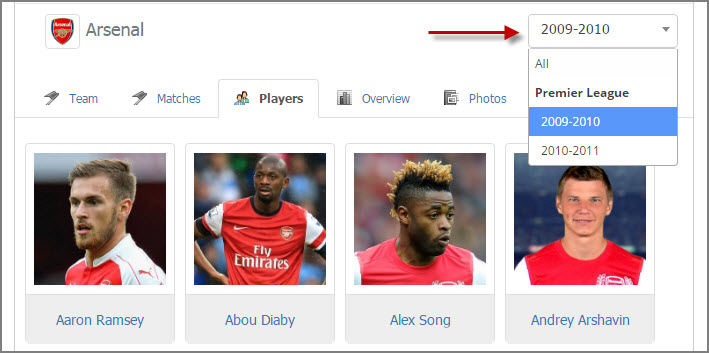
NOTE
If the Info team field value is empty, it will not be displayed at the Front End.
Players
In this section you can create and edit Players.
Main
- Go to Components -> JoomSport-> Players
- Select a user
- Enter the First name and Last Name
- Enter the Name, Short name, Name in home country (flexibility of Player names display on different views and modules)
- Specify the Nickname if required
- Choose the Country if required
- Enter player description into About field if required
- Press the Save button
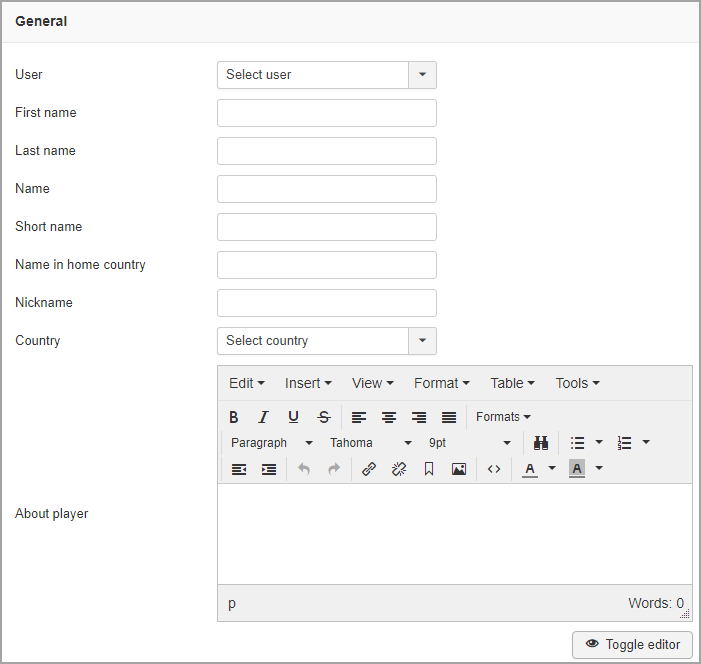
 Tip: Each Player can be linked to Joomla user registered on the site. Assigned Joomla user will be able to edit his Player profile details and Matches in single type of Tournament via FE depending on Configuration. Community Builder/JomSocial integration is based on Joomla user assignment.
Tip: Each Player can be linked to Joomla user registered on the site. Assigned Joomla user will be able to edit his Player profile details and Matches in single type of Tournament via FE depending on Configuration. Community Builder/JomSocial integration is based on Joomla user assignment. Tip: You can edit Country list in Configuration.
Tip: You can edit Country list in Configuration.Also on Player settings page you can:
- Specify Player Extra fields
- Add Images
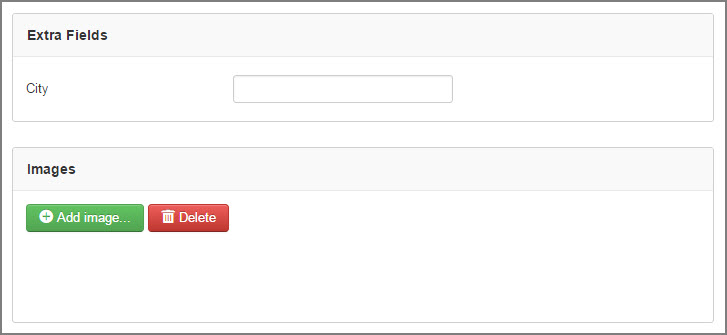
- Assign Player to the Team if required
- Specify Extra field (Extra field value will be displayed according to the Season)
- Press the Save button
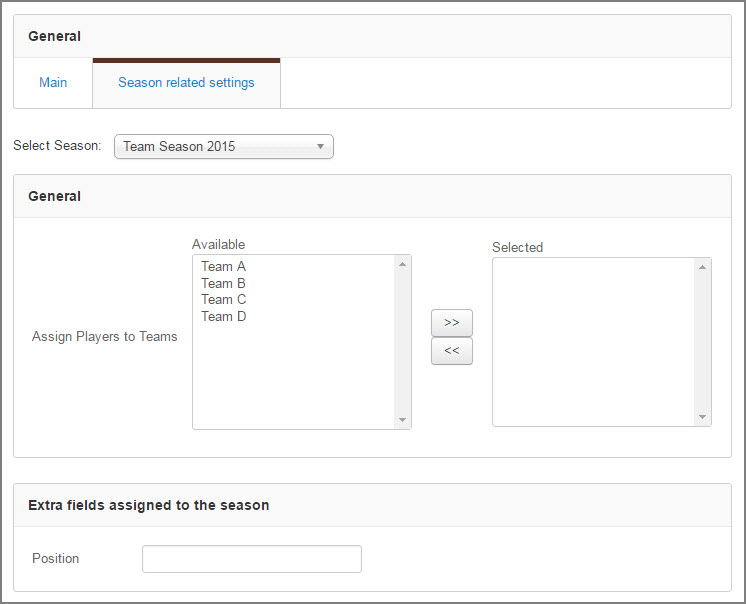
 Tip: If more custom fields needed, you can create extra text fields (see the Extra Fields paragraph )
Tip: If more custom fields needed, you can create extra text fields (see the Extra Fields paragraph )Venues
In this section you can create Venue
To create Venue:
- Go to Components -> JoomSport -> Venue
- Click the New button
- Enter the name of the Venue
- Specify it's address, latitude and longitude
- Press the Save button
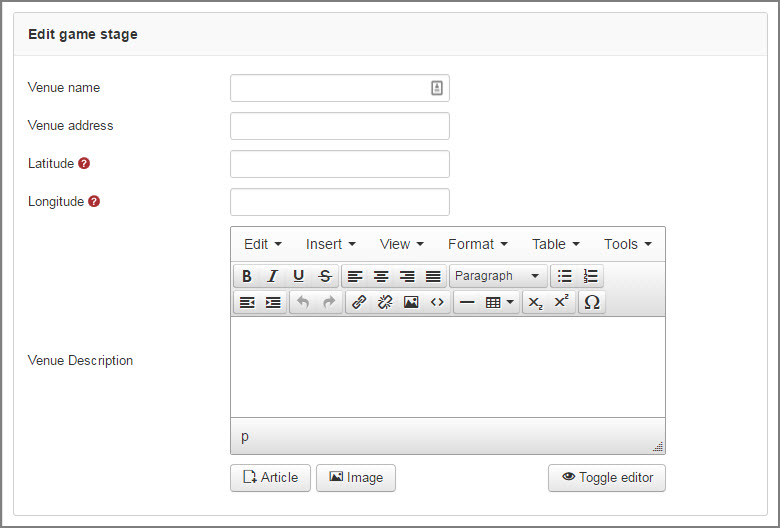
Also you can:
- Specify Extra fields data (if created)
- Add images
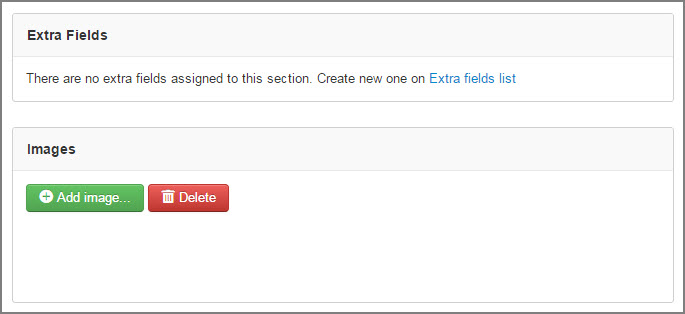
Persons
In this section you can create persons
To create Person:
- Go to Components -> JoomSport -> Persons Categories
- Click the New button
- Enter the name of the Category
- Press the Save button
- Go to Components -> JoomSport -> Persons
- Click the New button
- Specify First name
- Specify Last name
- Select one of created Category
- Enter person description into About field if required
- Press the Save button
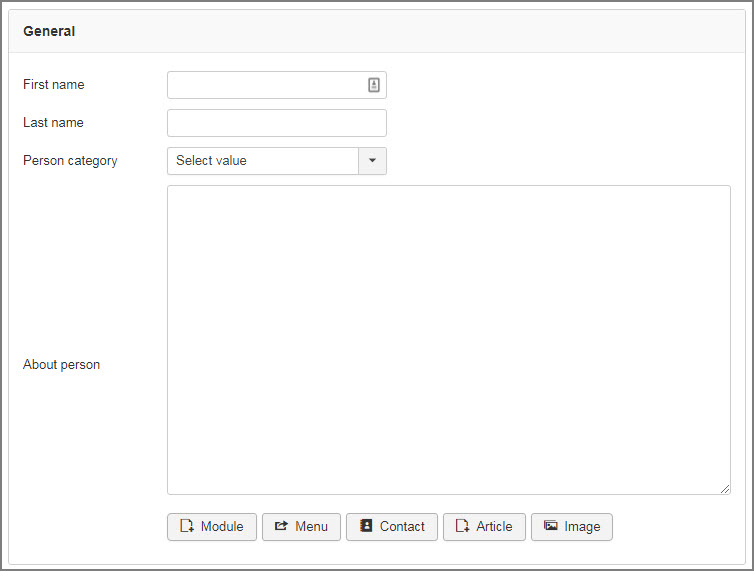
Also you can:
- Specify Extra fields data (if created)
- Add images
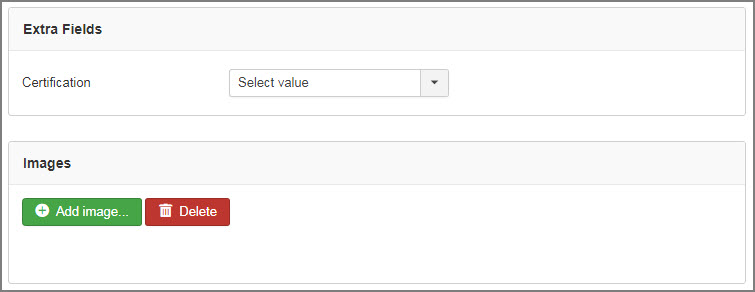
NOTE
To assign Person to Season, Team, Match etc please create Extra field with Type Person and specify required Person Category.
- Go to Components -> JoomSport -> Extra fields
- Click the New button
- Enter the name of the Extra field
- Choose Field type Person
- Assigned to Team
- Choose Person Category
- Enable/Disable field in Team Roster
- Enable/Disable Display on standings views
- Enable/Disable Assigned to the season
- Enable/Disable Assigned to the season
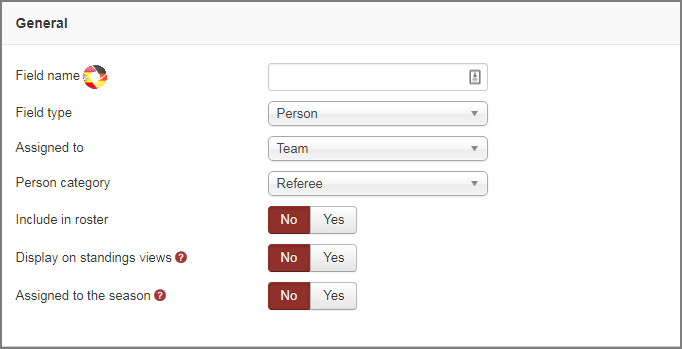
Events stats
- Go to Components -> JoomSport-> Events
- Press the New button
- Specify Event name
- Specify Event type
- Choose Events to sum (for Event type "Sum of events")
- For Assists and same as ones specify Events Related to
- Select image that will be displayed at the Front End next to the event name
- Press the Save button
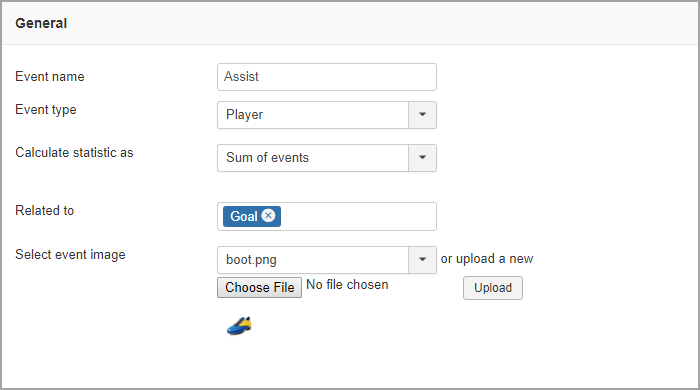
NOTE
If you are creating event for player you can choose it’s type: Average/Sum (Average - average amount will be displayed in stats; Sum - sum will displayed in stats. If you are creating Sum of events, please choose events to sum)
 Tip: Match events are displayed on Match page in Match statistic block.
Tip: Match events are displayed on Match page in Match statistic block.Box score stats
- Go to JoomSport-> Box score stats
- Press the Add New button
- Enter the item name
- Specify Event type
- Choose if it's Composite or not
- For Non Composite specify Parent item (one of already created Composite items )
- Specify require type of non composite item "Sum" or "Countable"
- For countable items choose 2 of already created non-composite items and specify the manipulation: -;+;*;/;'/'
- Assign item to the Player extra field value"
- Enable/Disable publishing
- Enable/Disable Visible on Team/Match/Player layouts
- Enable/Disable Total column on Team/Match/Player layouts
- Press the Save&Close button
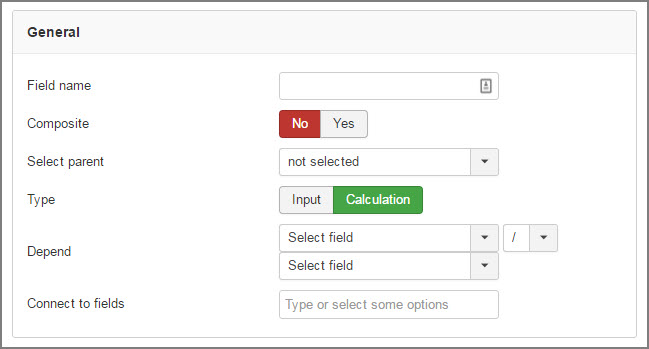
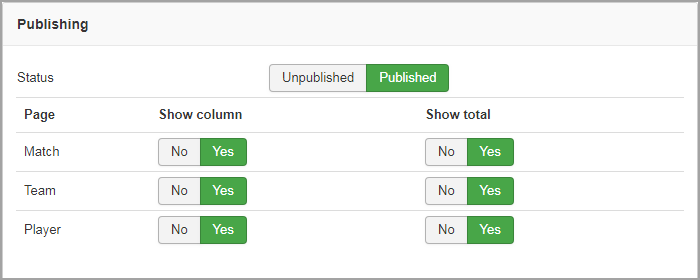
NOTE
There is ability to assign Box score item to the Player extra field value (select box Extra field type) Need to create Extra field first and then in Settings-General section specify this Extra field as criteria for Group Box Score by
 Tip: Let's consider the example how to manage Box score Hockey stats:
Tip: Let's consider the example how to manage Box score Hockey stats:- Create Extra field (Select box type) - Player role and assign values for it such as Skaters and Goalies
- Go Settings->General->option Group Box Score by, choose Player role, so in Box score settings we will be able to assign one of Player role to the require statistics item
- For Goalies we created non composite Sum type items: SA, SV, GA without assigning it to any parent item
- The SV% item is non composite but countable item - result of dividing SV into SA and without assigning it to any parent item
- So on Match page the Box Stats for Goalies has the following view
- For Skaters we created non composite Sum type items:G, A, +/-, S, PIM, H, BS, TA, GA without assigning it to any parent item
- For Skaters we also created Composite item Faceoffs
- And assigned it as parent item for non composite Sum type items FL(Faceoffs lost) and FW (Faceoffs lost)
- For creating Countable item FW% (Faceoffs win percentage) first we need to create Faceoffs total countable item - as sum of FL and FW
- FW% that is the result of FW/Faceoffs total, so Skaters Box Score stats has the following view on Match page:
- On Player page for all Seasons the stats is displayed separately by Seasons and by Matches:
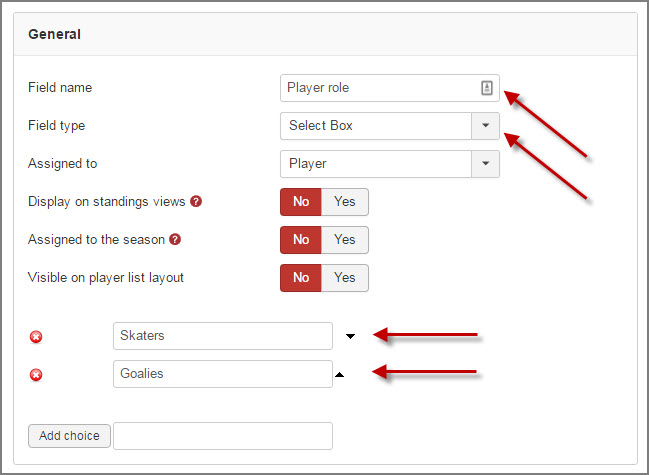
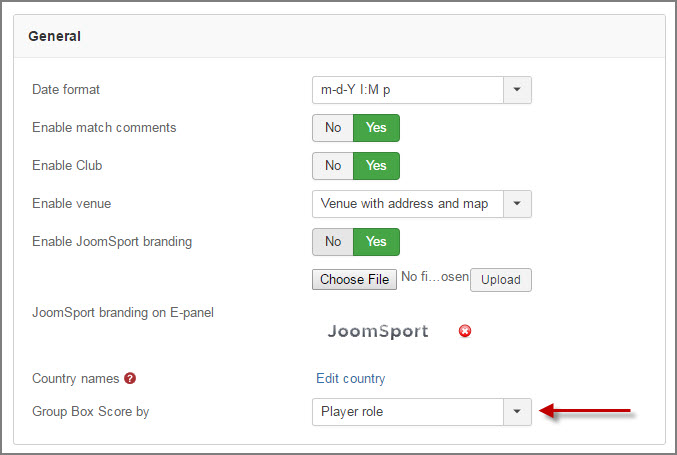
 Tip:For Team players on Player settings page we have assigned a role for each Team player
Tip:For Team players on Player settings page we have assigned a role for each Team player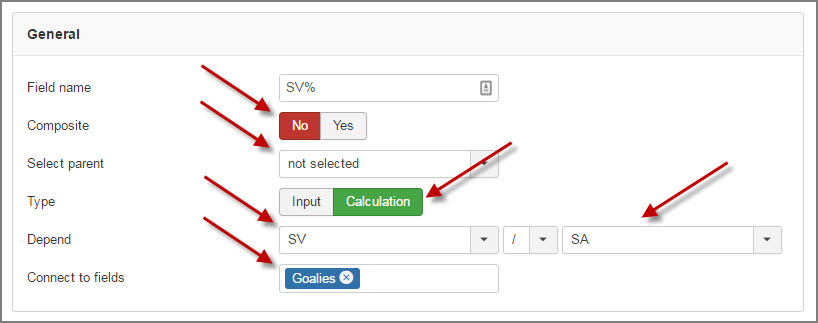
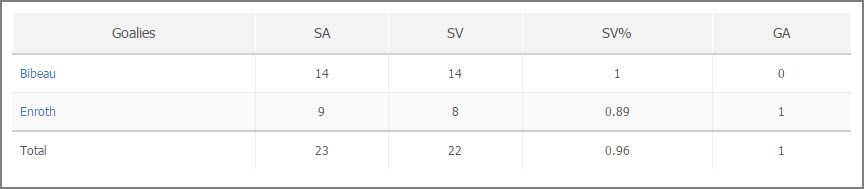
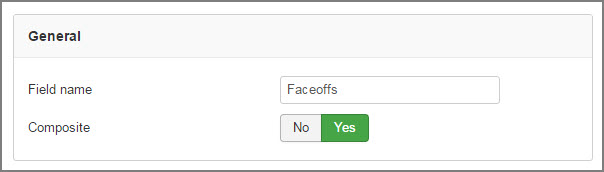
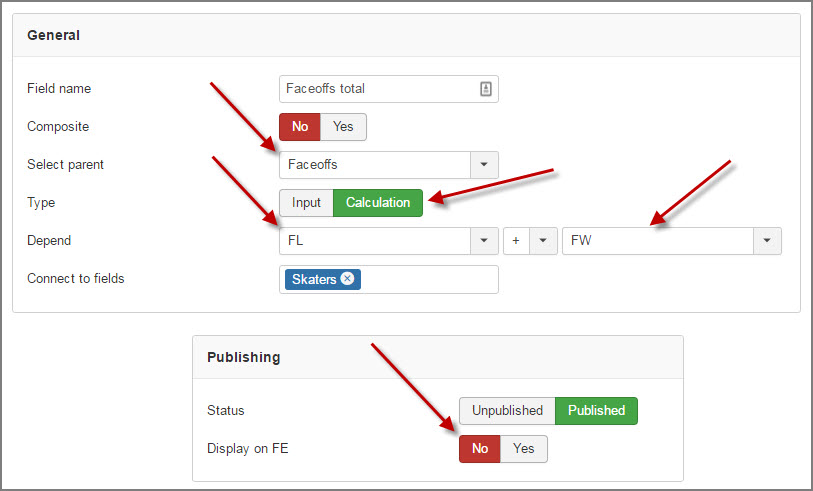
NOTE
We made it invisible on front-end so this item will not be displayed
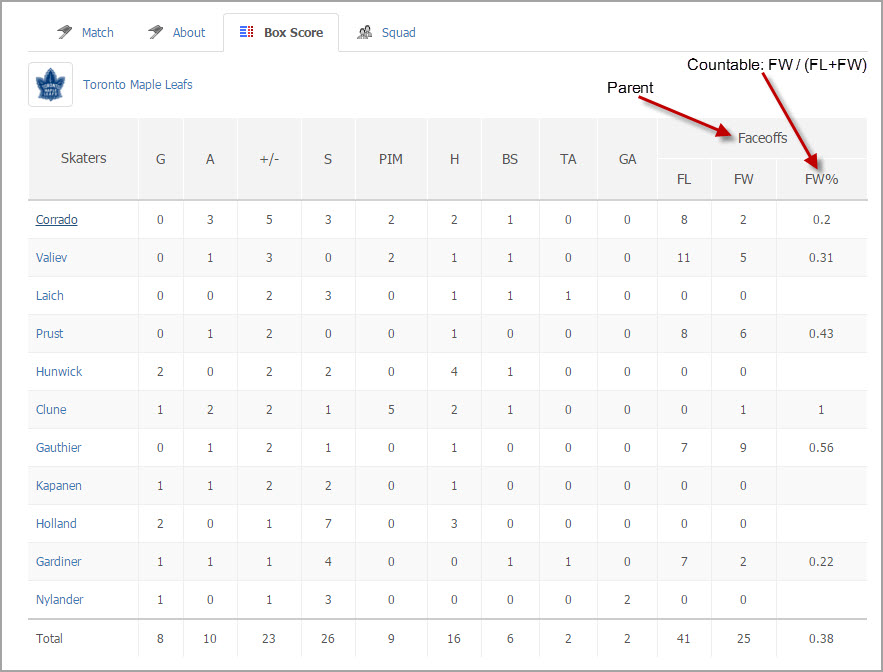
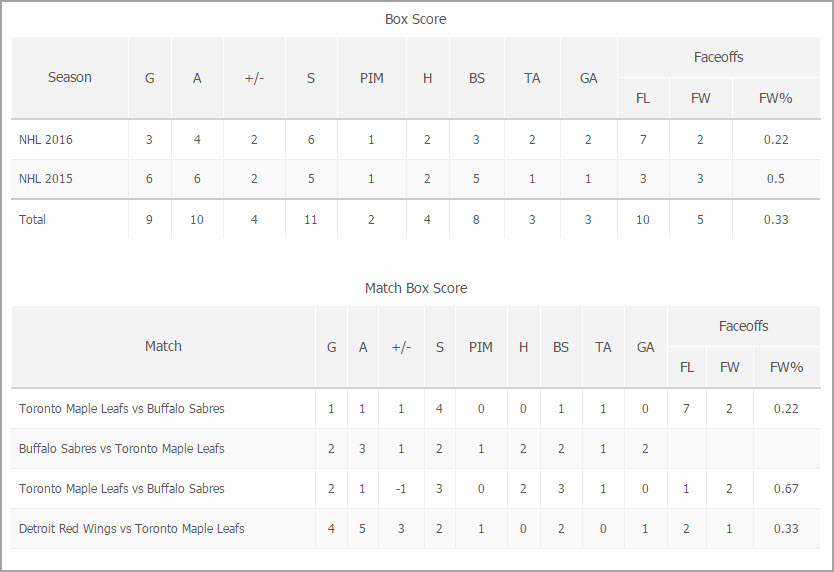
Game stages
This tool allows creating and uploading game stages or maps for on-line tournaments and enter intermediate result to the match on match details page.
To create Game stage do the following steps:
- Go to Components -> JoomSport -> Game stages
- Click the New button
- Enter the Game stage name
- Upload an Image
- create an article in Description field if it’s required
- Press the Save button
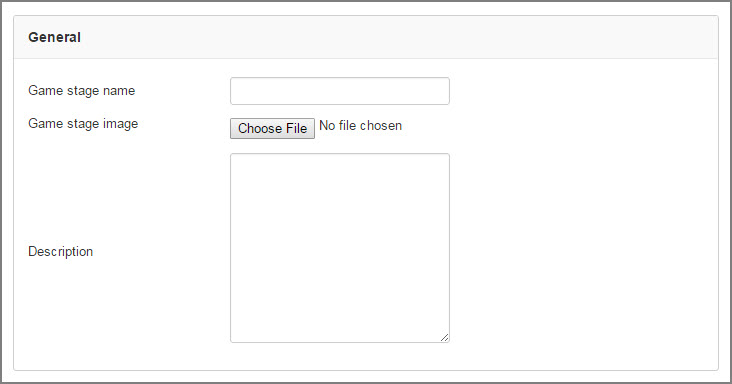
Moderators
- Edit team information
- Manage team results (Group tournament) and match details.
- Add/Invite players to the team (see Team Moderator rights)
- Create players and edit them
- Go to Components -> JoomSport -> Moderators
- Click the New button
- Choose the site user
- Add required teams from the list
- Press the Save button
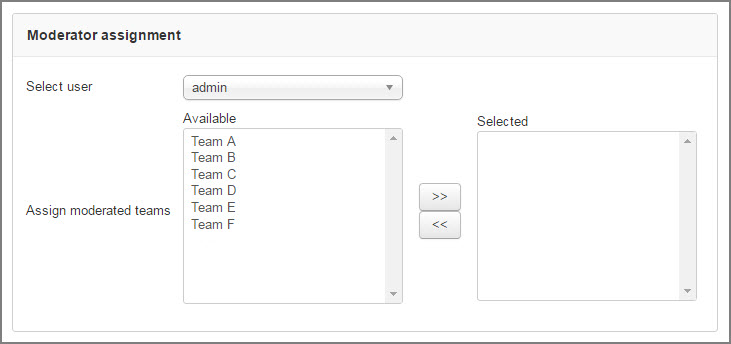
NOTE
*The user should be registered on the site.
Extra fields
- Go to Components -> JoomSport -> Extra Fields
- Click the New button
- Enter the Field name
- Select the field type (Text Field, Radio Button, Text Area, Select Box, Link,Person, Age)
- Specify Assigned to (Player/Team/Match/Season/Club/Venue/Person)
- Enable/Disable Display in standing views
- Enable Assigned to the Season option (Extra field value will be filled and displayed according to the Season)
- Enable/Disable Visible on player list layout
- Specify Publishing status
- Set the viewing permission (visible for all users or only for registered users)
- Press the Save button
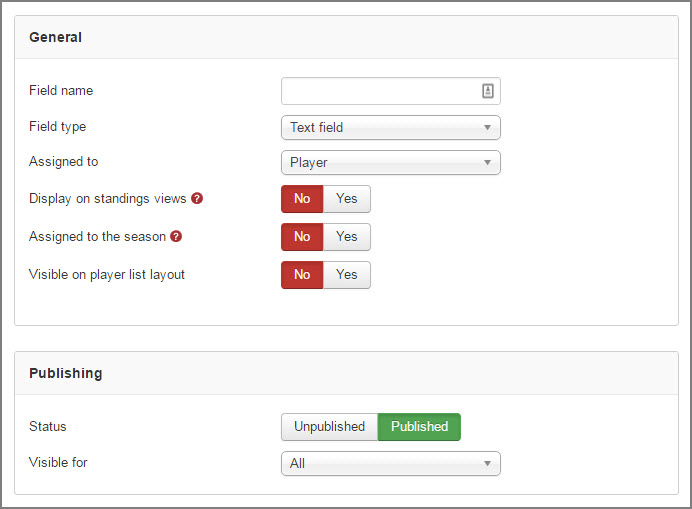
Configuration
General
In this section you can:
- set a Date Format you want to display at the Front End
- Enable/Disable match comments
- Enable/Disable Club
- Choose venue option: Venue/Location
- Enable JoomSport branding
- JoomSport branding on E-panel
- Edit country name
- Specify Player Extra field to Group Box score by
- Enable/Disable Multilingual content
- Enable/Disable Live match functionality
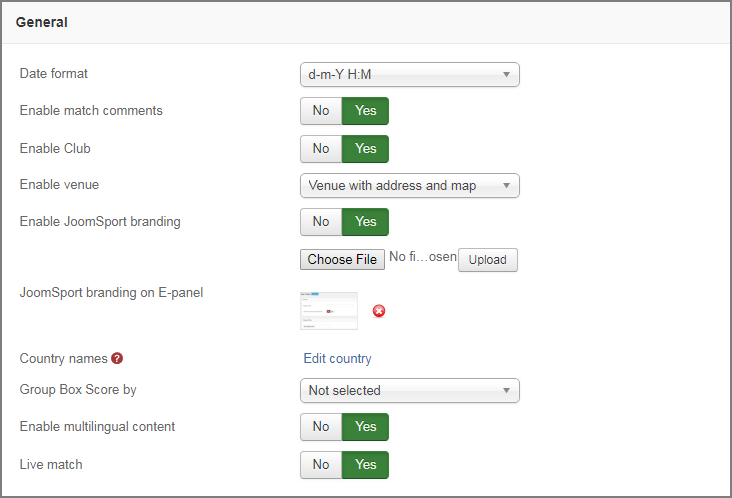
NOTE
Once you enable Multilingual content option each JoomSport text field will be available for translating into already installed Joomla languages
- Extra Time field
- Status
- Date
- Time
- Venue
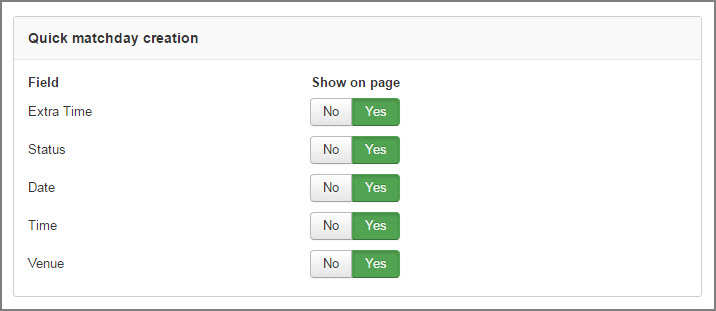
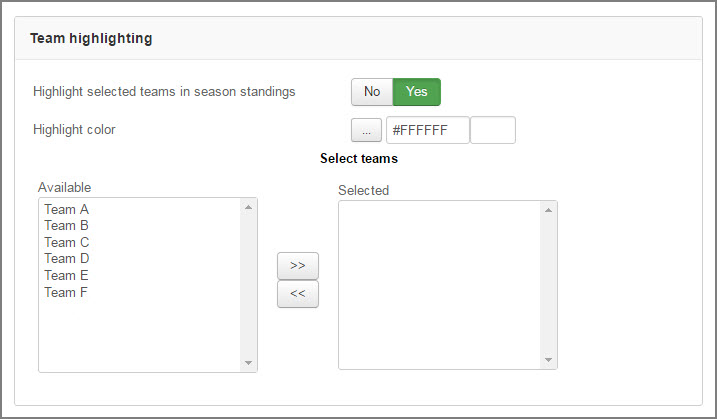
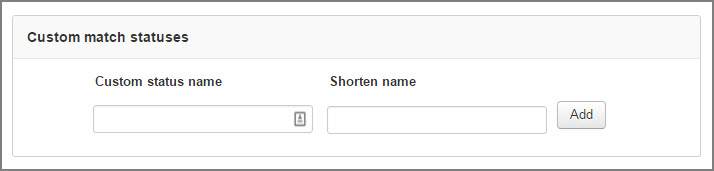
Player registration
In this section you can:
- Enable/Disable player registration
- Enable/Disable player ability to join any team
- Enable/Disable/Make required fields (Last name/Nickname/Country/any other Player extra field)
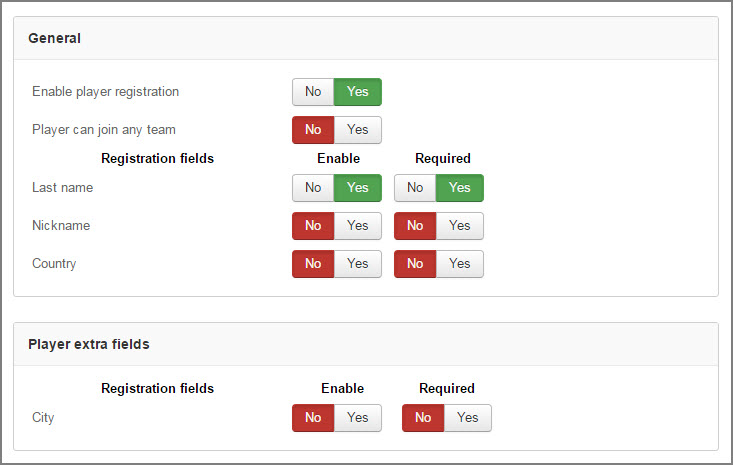
NOTE
Enabled fields will be displayed for player registration via FE. Required fields should be filled obligatorily during player registration via FE
Team moderation
In this section you can set the following moderator permissions:
- Can edit players
- Teams per account (quantity of teams that one Joomla user can create)
- Players per account (quantity of players that one Joomla user can create)
- Required to be JoomSport Player to create team
- Invite option
- Can invite unregistered players
- Can create matches via Front End
- Can mark match as played(If the option is disabled moderator is not able to edit played matches)
- Can edit match score
- Can edit player Events
- Can edit match Events
- Can edit squad
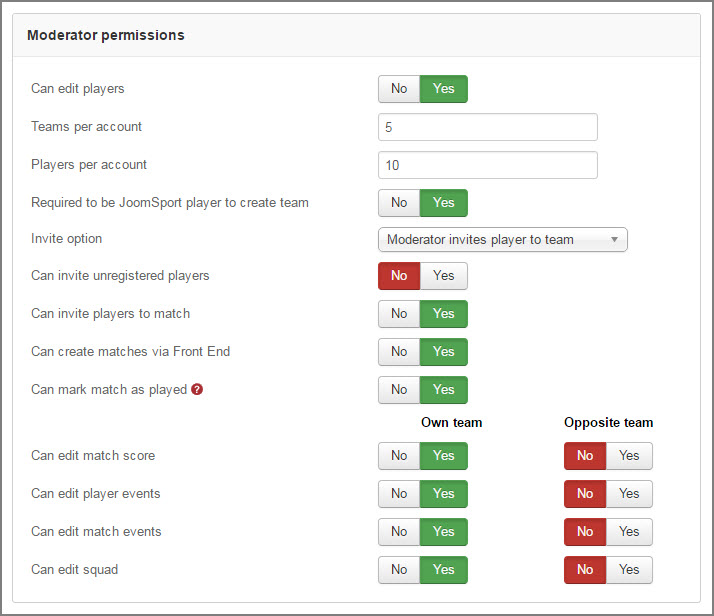
Team registration
In this section you can:
- Enable/Disable team registration
- Enable/Disable/Make required fields (City/any other Player extra field)
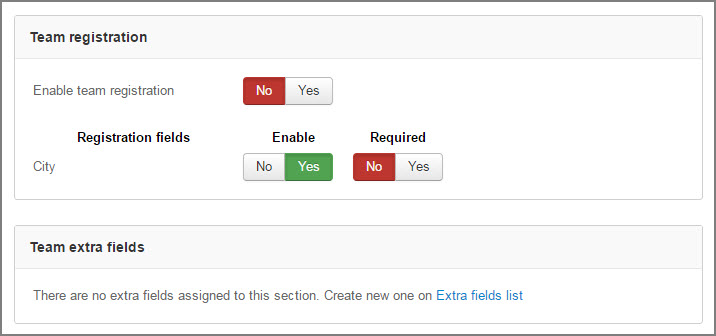
Season administration
- Can edit players
- Can edit teams
- Can remove players from season
- Can remove teams from season
- Can add existing team to season
Single tournament
- Can add existing participant to season
- Can edit participant
- Can remove participant from season
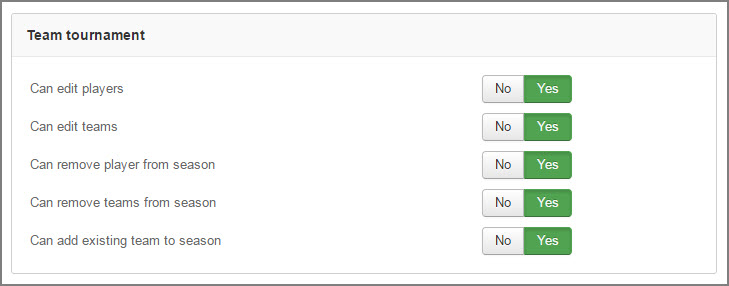
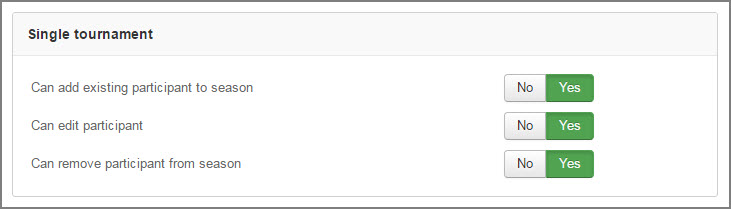
Layouts
In this section you can manage element on FE layouts.
Team page
- Enable/Disable standings position
- Enable/Disable team form block
- Enable/Disable match results block
- Enable/Disable next matches block
- Enable/Disable empty players tab
- Enable/Disable Show empty players tab
- Enable/Disable Display Roster tab
- Specify criterion to Group players by
- Specify Field for number to be displayed on Player roster card
- Specify Extra card field
- Specify field to order players (including extra fields, player events)
- Specify player tab layout (Statistics list/Player photo)
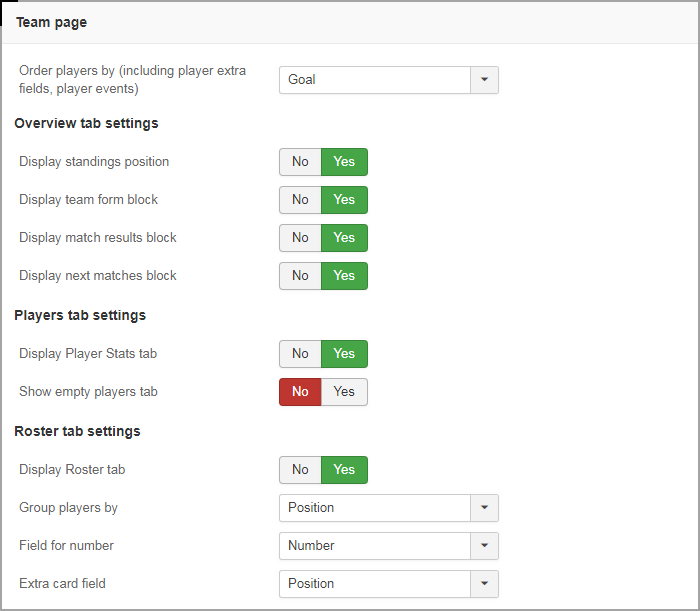
Player page
- Enable/Disable Career block
- Choose Career fields
- Enable/Disable match statistics block
Calendar page
- Enable/Disable venue
- Enable/Disable player list button
- Enable/Disable matches search
- Enable/Disable Matchday name on calendar
- Choose layout All matches/Matches by Matchday

Season standings page
- Enable/Disable player list button
Match page
- Specify player extra field (select box type) for ordering in squad tab
- Specify default match duration (used for Timeline and Player's Played minutes stats)
- Enable/Disable time line
- Specify Events to kick player out of the match
- Specify Events related to opposite team (e.g. own goal - previously created in Events section )
 Tip: Once Player gets Event that you specified his played minutes are not counted anymore in this match
Tip: Once Player gets Event that you specified his played minutes are not counted anymore in this match
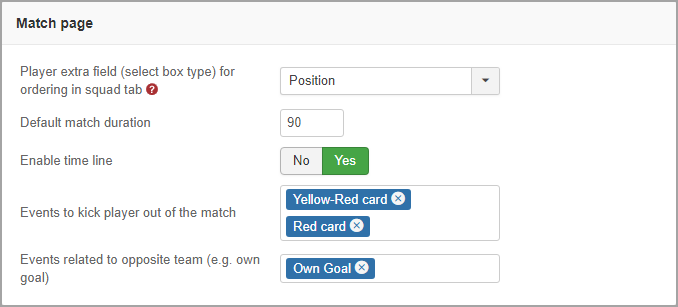
Image settings
- Specify logo height for all lists
- Specify participant logo height for match page
- Default photo width
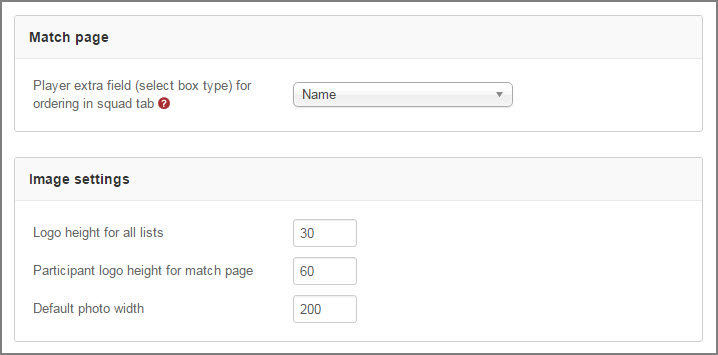
Player settings
- Specify how players will be displayed on Front End
- Choose profile to display
- Enable/Disable links for player logos
- Enable/Disable links for player names
- Enable/Disable system player Number connected to Season and Team
Team settings
- Enable/Disable links for team logos
- Enable/Disable links for team name
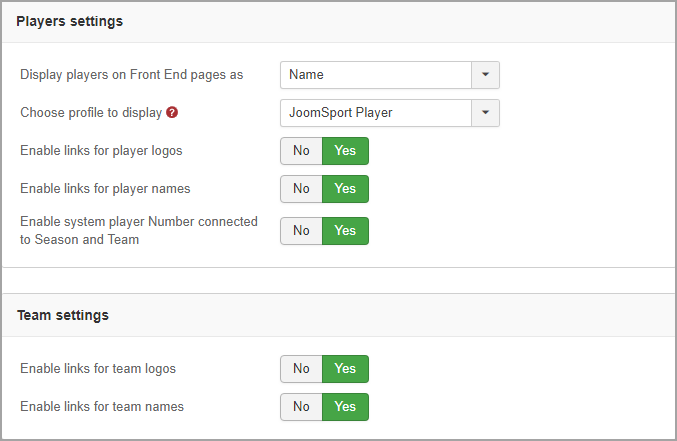
NOTE
Community Builder/JomSocial integration
It allows site admin to choose manually to which Player's Profile (Community Builder, JomSocial) the player name will link.
To set up the integration please do the following steps:
Install and enable Community Builder or JomSocial component on your website and set up users as required
Specify Joomla user for each JoomSport Player on Player settings page
Choose the profile to be displayed (Community Builder Profile*, JomSocial Profile*) on Configuration settings page.
As soon as you complete steps described above all JoomSport Player names displayed on JoomSport FE will link to the assigned User Profile page of the specified component.
Social buttons
- Google Plus
- Facebook Send
- Facebook Like
- Season Standings Layout
- Team Layout
- Player Layout
- Match Layout
- Venue Layout
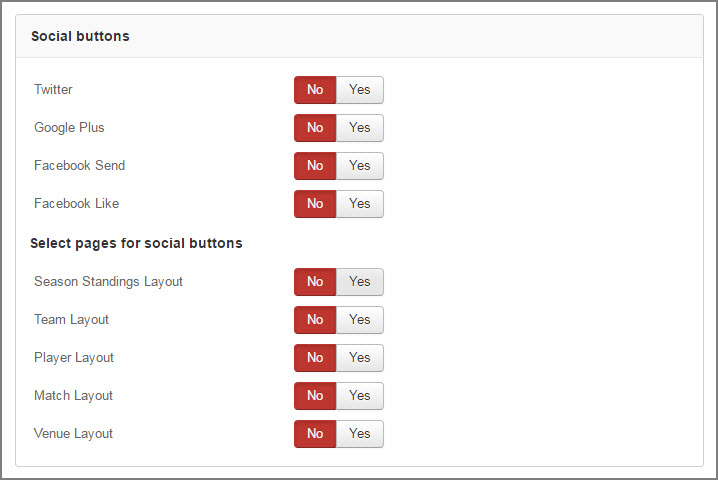
Front End Access
- Go to Menus > Main Menu, click the New button.
- Choose the JoomSport Menu Item Type-> JoomSport -> Team Layout.
- Enter Menu Title
- Select the Season and then select the Team you want to display at the Front End,
- Add Menu Item Details
- Press the Save button
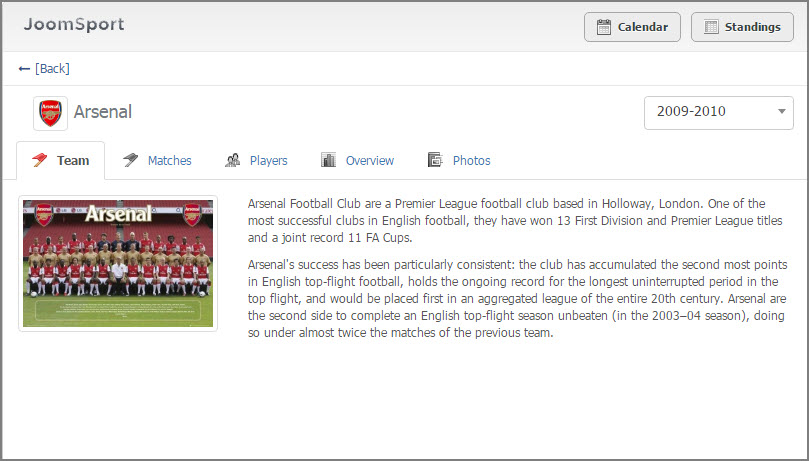
 Tip: Overview tab is managed in Configuration->Layouts
Tip: Overview tab is managed in Configuration->Layouts
Front End Management
- Go to Components -> JoomSport -> Season
- In the Add Season Administrators section specify users you want to manage the Season
- Press the Save button
- Install the JoomSport FE Management Module (see Module section )
- Go to the Front End
- Log in as specified user
- Click on the Season link in the JoomSport FE Management Module under the Season admin header.
- Edit the Matches/Teams/Players according to the right specified in Configuration BE.
- Press the Save button
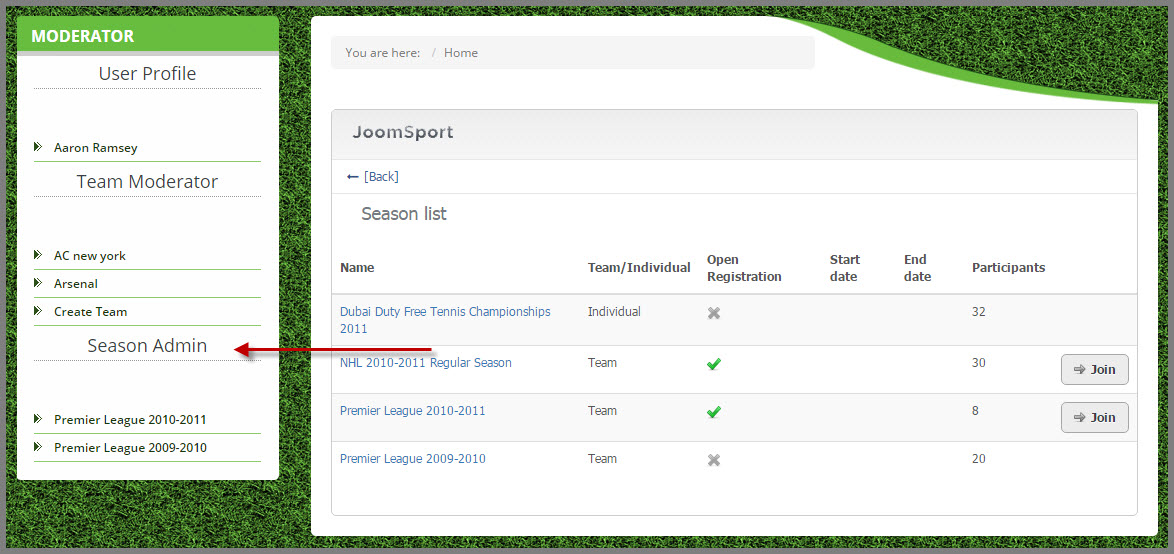
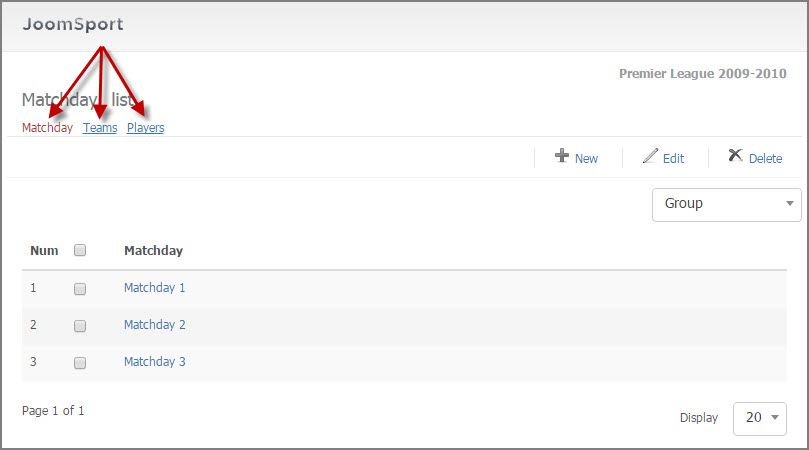
- Go to JoomSport FE Management Module
- Press "Your team name" link
- Edit your teams information/create new players/edit teams matches
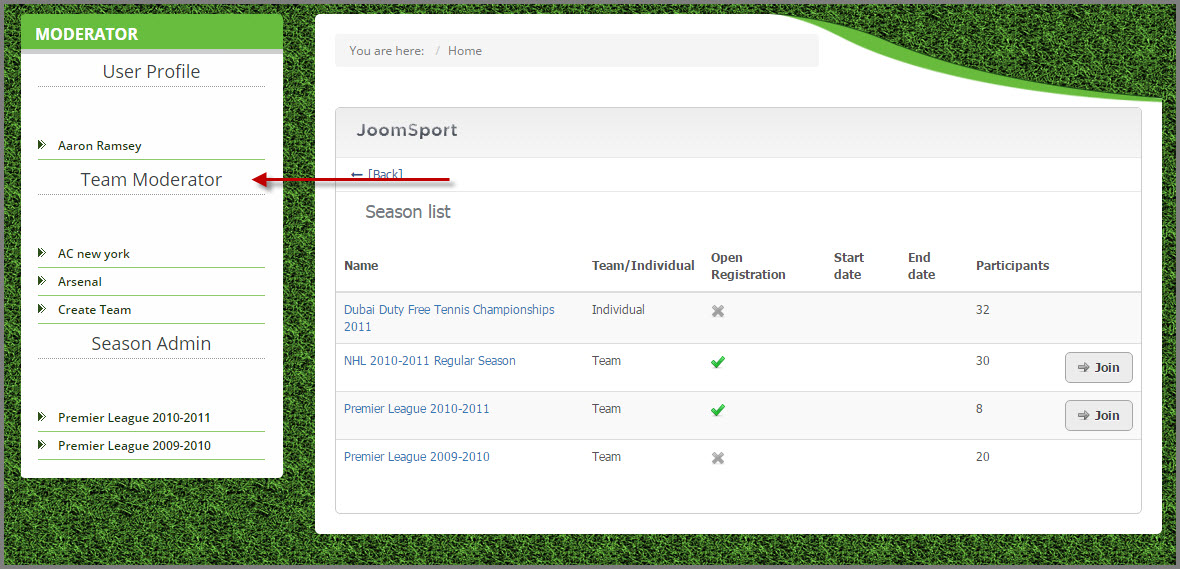
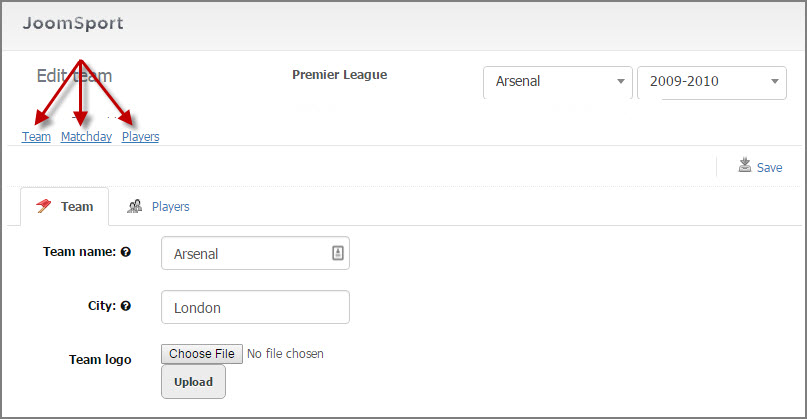
Moderator can manage the Team info, Team players and Team matches according to the rights specified in the Configuration section.
Team moderation (Esportsconfiguration)
For managing Esports configuration go to Components -> JoomSport -> Configuration->Team moderation.
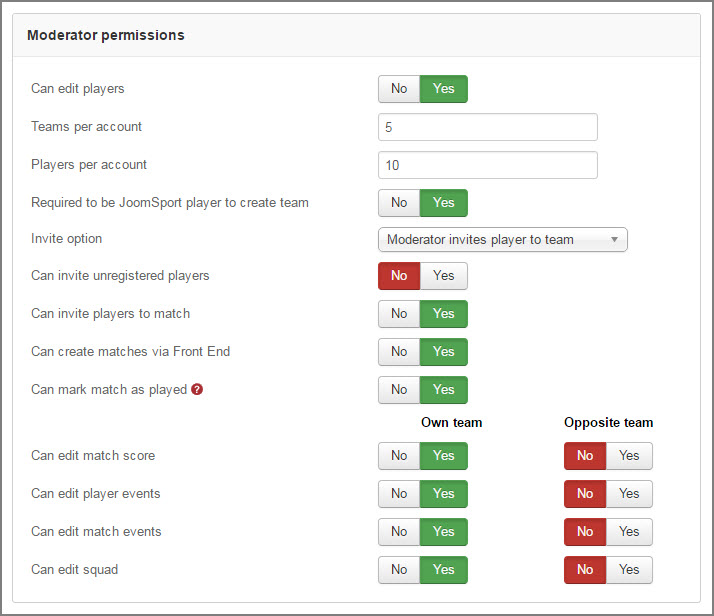
- Invite option Moderator adds player to the team/Moderator invites player to the team
- Can invite unregistered players
- Player can join team
- Moderator can invite players to match
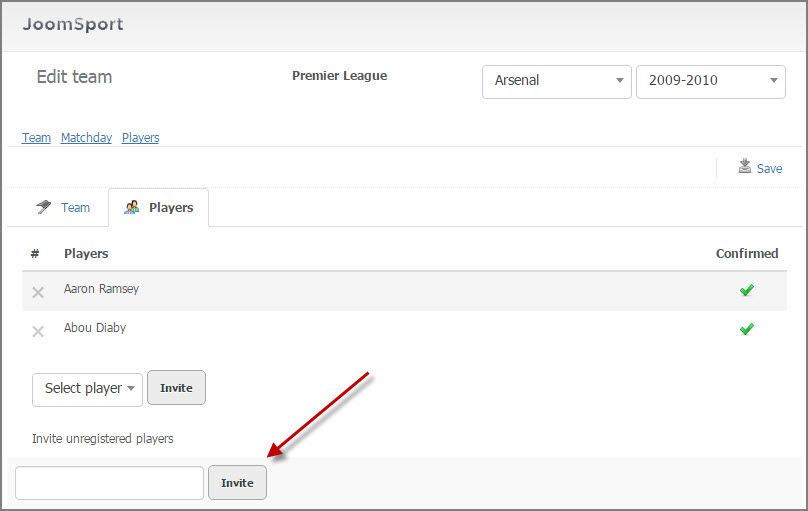
NOTE
Moderator can invite only players who is registered as Joomla user.
- Moderator invites the player
- The player gets a notification on email
- If palyer is agree he confirms the invitation (needs to go through the link in the message) and automatically added to the team.
- If player doesn’t want to be added to the team he ignores the email.
- Enter the Email
- Press the Invite button
 Tip: Email text can be edited in the language file (language/com_joomsport.ini)
Tip: Email text can be edited in the language file (language/com_joomsport.ini)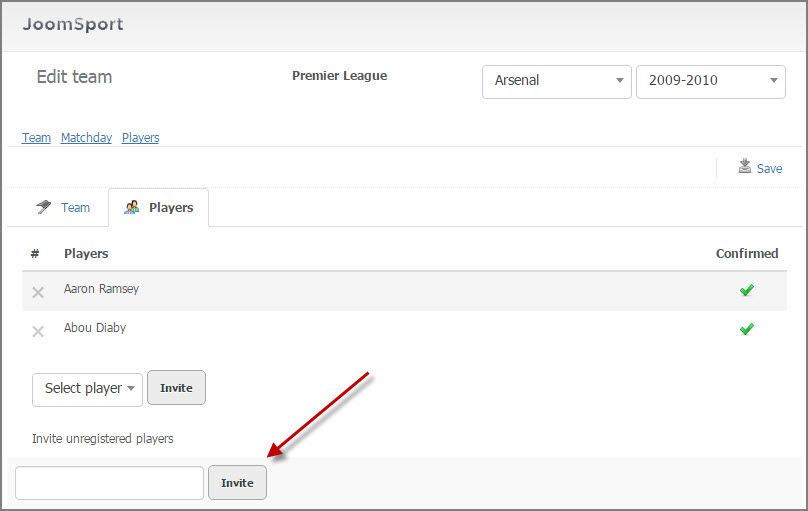

- Go to “Your team”->Matchday
- Create match
- Press the Save button
- Go Match details
- Chose option Invite players ”All from team/From main squad”
- Edit Email title and text
- Press the Save button
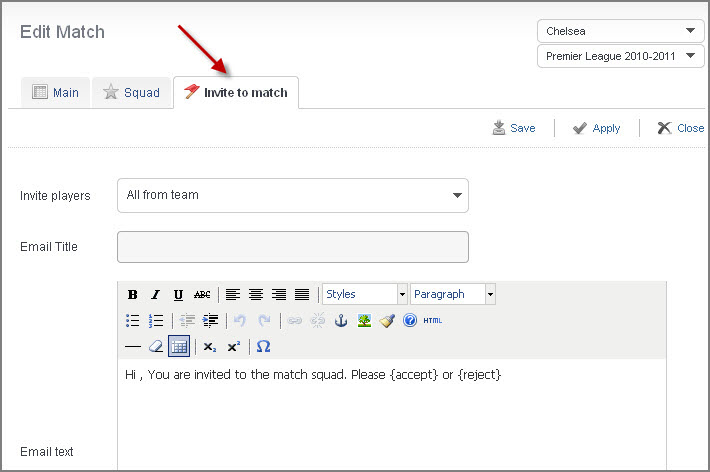
NOTE
Only players with Joomla user accounts will receive an Email for confirmation.
Live match functionalityVersion 5.x
Enable Live match functionality in JoomSport Configuration section first.
For managing Live match functionality user has to be Season admin, to add admin permission to Joomla user go to Season settings
NOTE
Functionality of Live match performs with editor MCE only, make sure that this editor is enabled in Joomla Global Configuration.
Once user has signed in as Season admin he needs to go to the required Match page, where Live tab is displayed
- Launch/Pause time ticker
- Change match status
- Edit match duration
- Specify score
- Enable/disable Extra time
- Edit Game stage score
- Each time admin presses the Save button, match info is updated
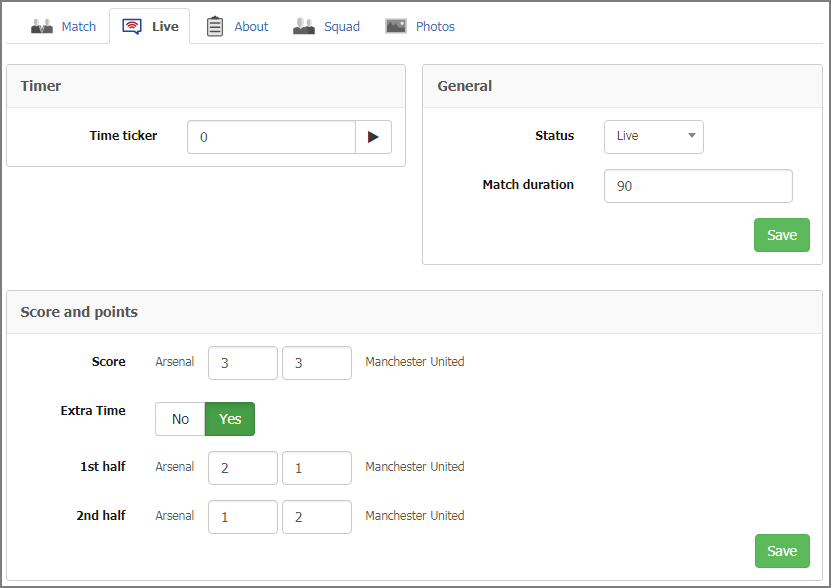
- Assign post icon (you can upload/delete icons to the folder yourwebsite/media/bearleague/events)
- Enter some text/comment to his post
- Register Player event
- Set Squad
- Register Substitutes
- Display some Facebook post
- Display some Twitter post
- Post time can be added to each Post
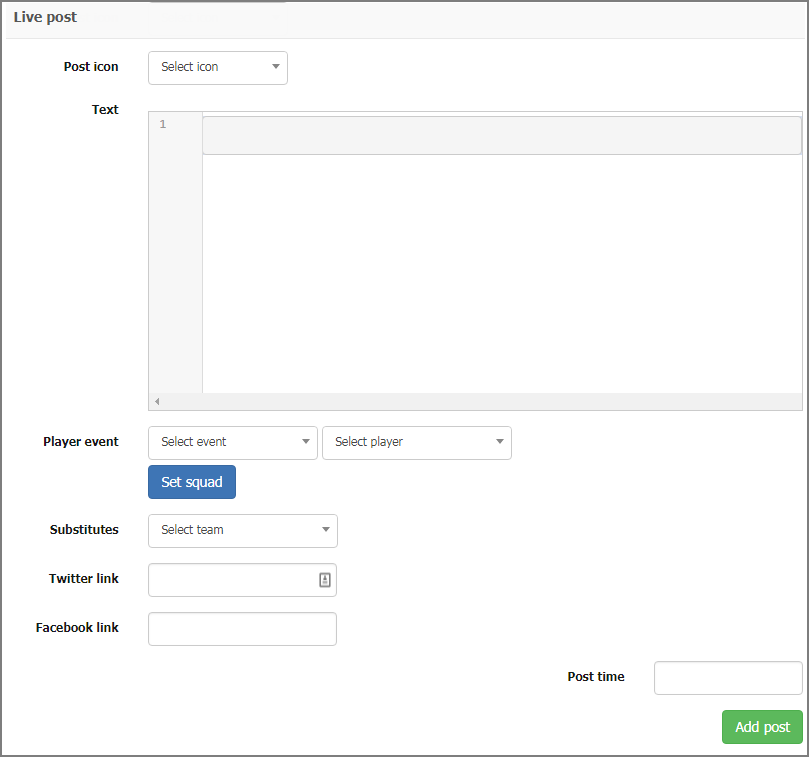
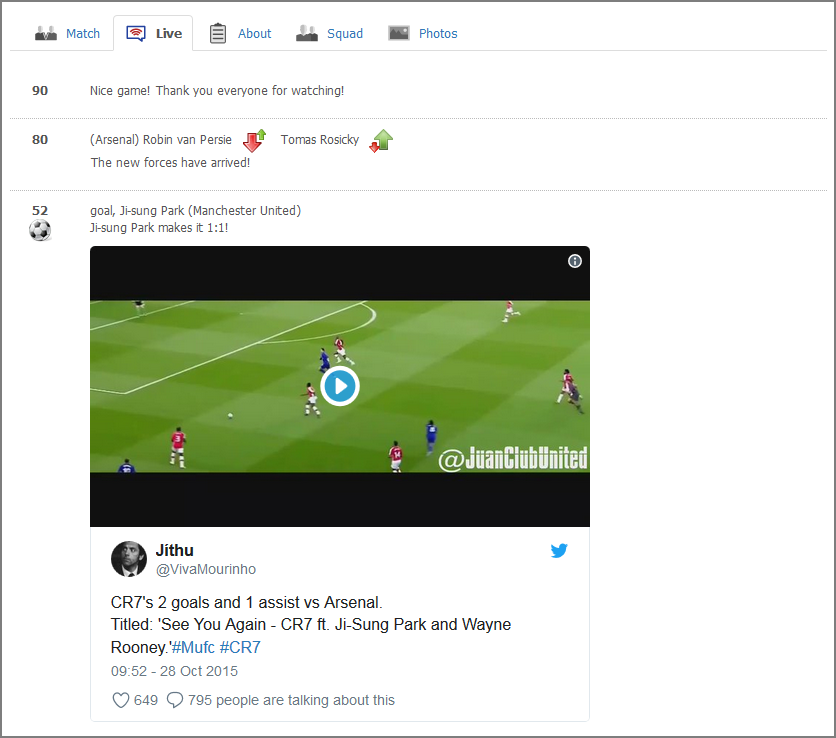
JoomSport modules
Season table module
The Season Table module is aimed to show the Team, gained Points and other info for selected season from JoomSport Tournament table.
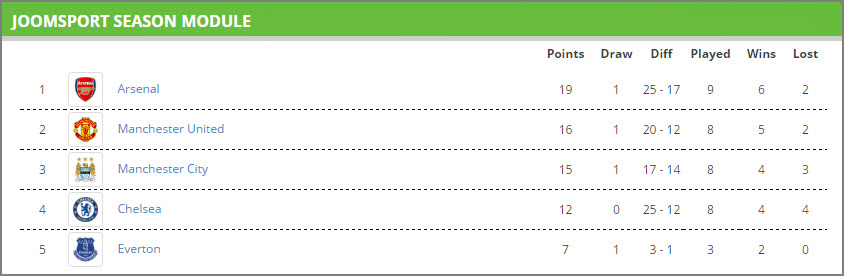
- Go to Back End > Extensions > Module Manager > Season Table
- Select a Season from the list
- Specify Quantity of places to be displayed
- Enable required columns for displaying (Played column, Emblem column, Percent column etc.)
- If you specify the Participant- in the Season table module there will be displayed this participant regardless of it's place
- Specify Module Class Suffix if needed
- Set ItemId (identifies the page where every link from the module will lead) –if needed
- Specify Basic/Advanced options if required
- Select Menu Assignment
- Press the Save button
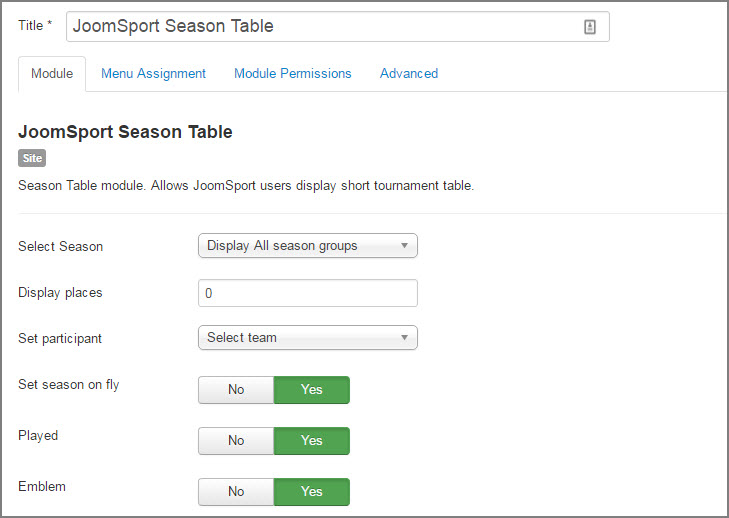
NOTE
Asterisked (*) fields are obligatory for filling
Players Statistic module
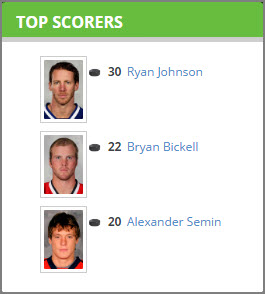
- Go to Back End > Extensions > Module Manager > Players Statistic module
- Specify the season
- Select participant if required
- Displayed count
- Enable/Disable player photo
- Specify photo width
- Enable/Disable Team name
- Set ItemId
- Specify Module Class Suffix
- Specify Basic/Advanced options if required
- Select Menu Assignment
- Press the Save button
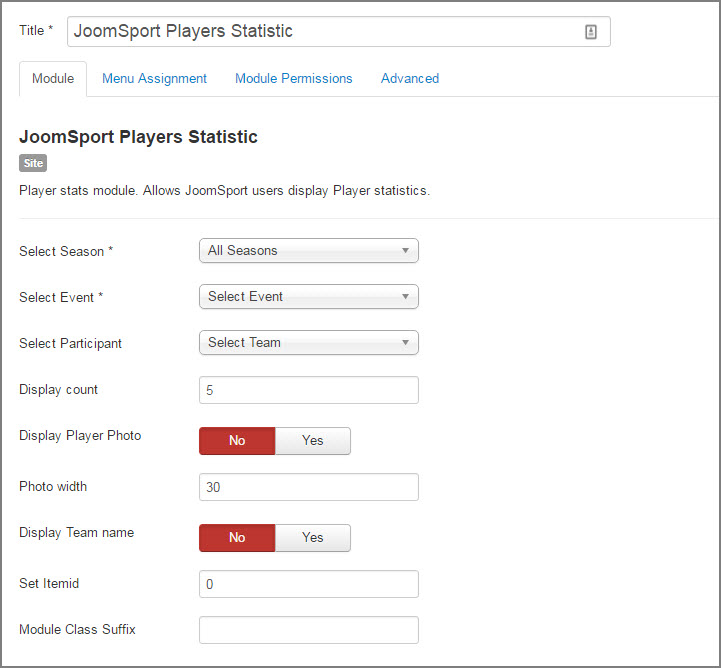
Scroll module
- Go to Back End > Extensions > Module Manager > JoomSport Scroll module.
- Select Season
- Set participant if required
- Specify what matches will be displayed All/Fixtures/Played
- Specify days range
- Put the checkmark to display Today matches
- Specify match quantity
- Enable/Disable participant emblems
- Enable/Disable venue
- Enable/Disable season name
- Enable/Disable slider
- Choose layout view1/ view 2
- Enable/Disable season on fly (module will display data according to the Season from content)
- Enter Menu Assignment, Module Permissions, Advanced
- Press the Save button
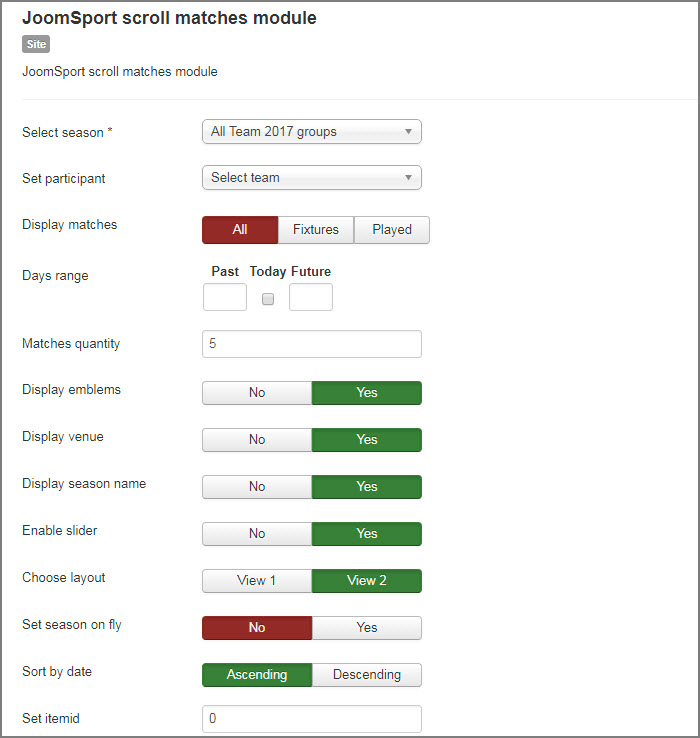
Player statistics module
The JoomSport Player statistic module display all stats of the chosen Player according to the Season.
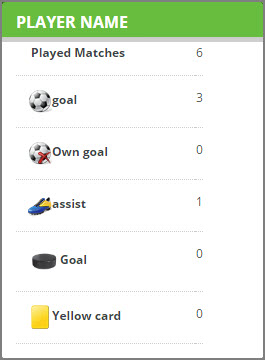
- Go to Back End > Extensions > Module Manager > JoomSport Player Statistic module.
- Select season
- Select player
- Set ItemId
- Specify Class Suffix
- Enter Menu Assignment, Module Permissions, Advanced
- Press the Save button
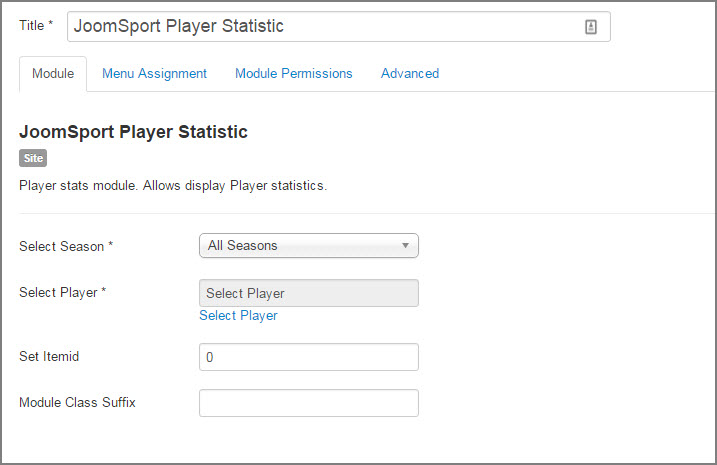
FE management module
FE Management module allows to manage Players/Teams/Matches via FE as it is described in the FE Management section.
- Go to Back End > Extensions > Module Manager > FE Management.
- Set ItemId
- Specify Module Class Suffix
- Enter Menu Assignment, Module Permissions, Advanced
- Press the Save button
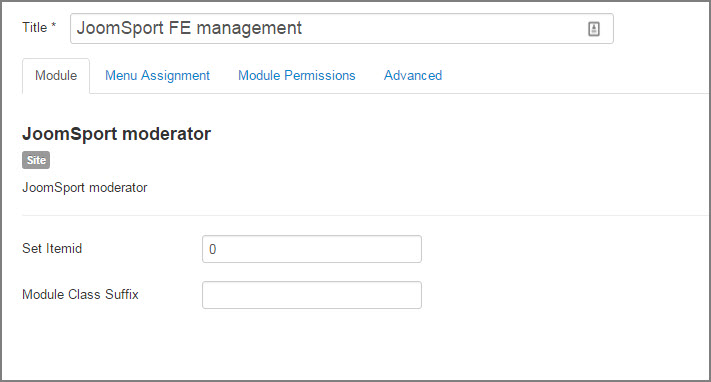
JoomSport Plugins
JoomSport Search Plugin
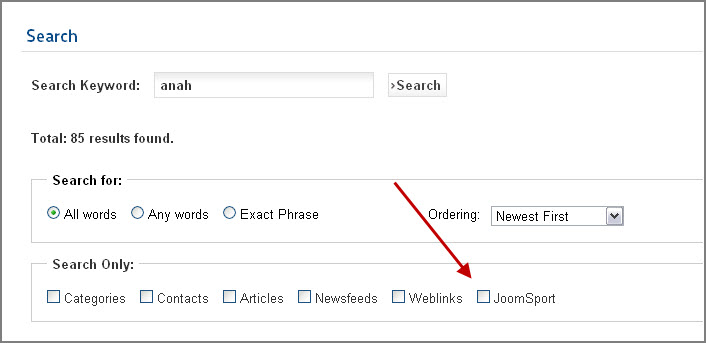
- Go to Back End > Extensions > Plug-in Manager >JoomSport Search plugin
- Set Search Limit
- Enable/Disable search for Players
- Enable/Disable search for Teams
- Enable/Disable search for Matches
- Press the Save button

JoomSport Autoregistration Plugin
If JoomSport Autoregistration plugin is enabled after registration as Joomla user Player for this user will be created automatically. (Joomla user’s “Name” will be used as Player “First name”)
To enable Autoregistration plugin:
- Go to Back End > Extensions > Plug-in Manager >JoomSport Autoregistration plugin
- Enable plugin
- Specify Access level
- Press the Save button
JoomSport add-ons
JoomSport PayPal add-on
- Go to BE->Components->JoomSport-> Add-ons
- Choose the add-on file and press Install
- Publish add-on
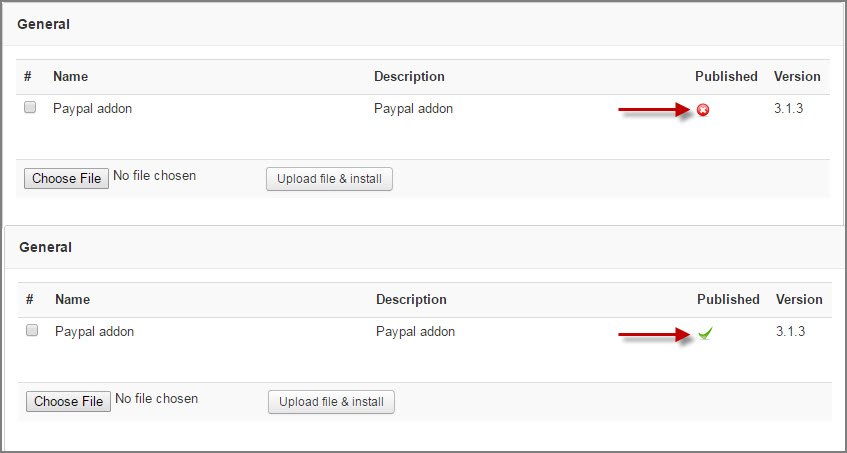
- Go to BE->Components->JoomSport->Payments->Settings
- Specify Your PayPal Email address – E-mail, to which your account is registered
- Specify Default currency – currency that will be used for payment
- Specify fee amount – amount that will be charged off user account
- Specify PayPal company name – Item Name - information that is displayed in the field Descriptions on the PayPal page
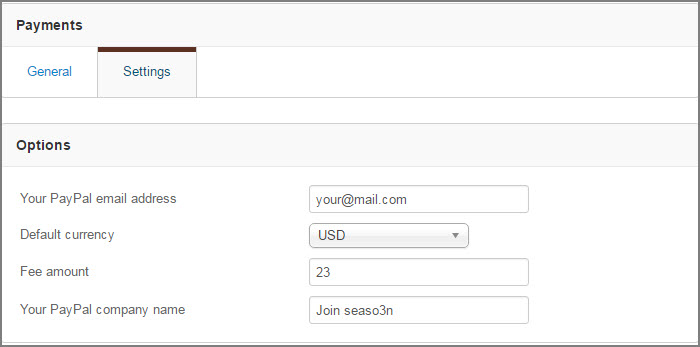
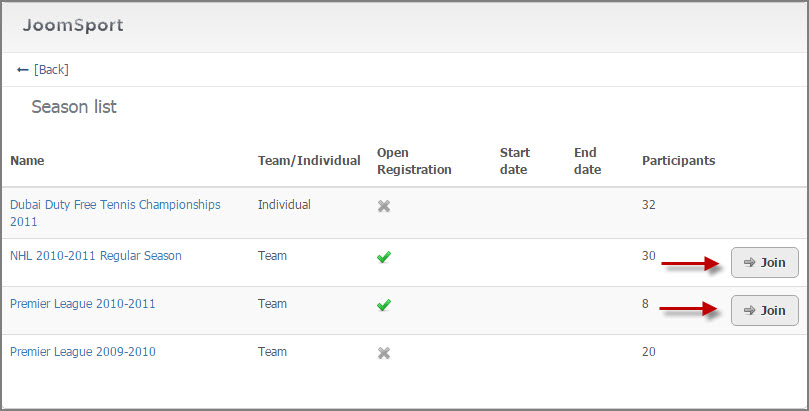
As soon as Player/Team moderator press the "Join Season" button he will be redirected to the PayPal website where he will need to enter the required data for payment.
JoomSport Matches generator add-on
As soon as Matches Generator add-on is published Generate Matches button will link Matches generating functionality
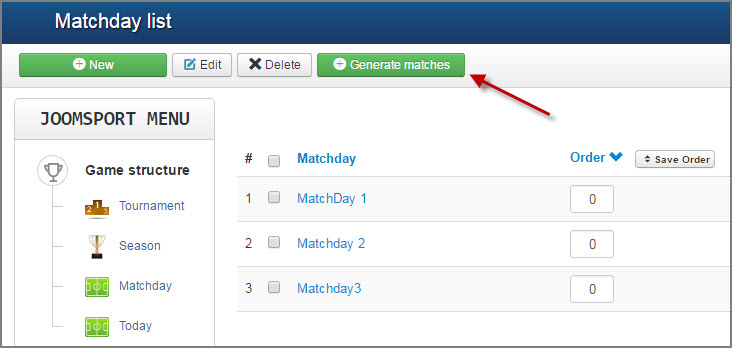
- Go to BE->Components->JoomSport->MatchDay
- Press Generate Matches button
- Choose the Season
- Specify MatchDay type (Group/Knockout/Double elimination)
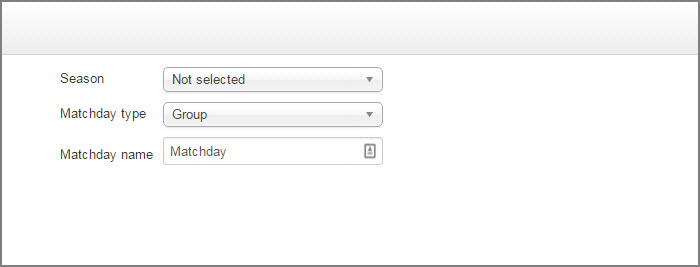
- Specify MatchDay name (MatchDays with the specified name will be created during generating)
- Specify the quantity of Rounds (the quantity of matches the same participants will play with each other Home+Away)
- Specify the participants order manually or Randomize participants (if needed)
- Press the Generate Matches button
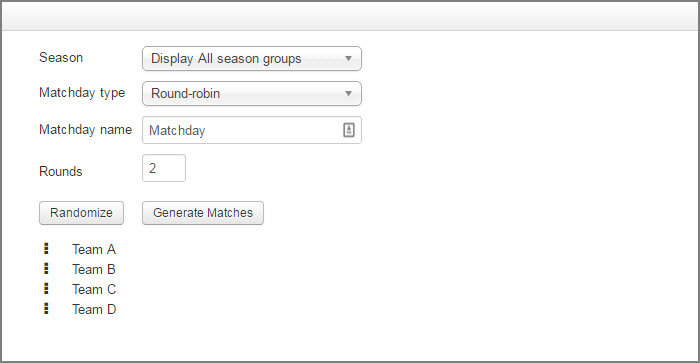
Matches will be created according to the scheduling algorithm described here. Matchdays with the specified name+numerical order will be created. In each Matchday each participant plays with others 1 match. Quantity of MatchDays depends on quantity of Rounds
- Specify MatchDay name (MatchDays with the specified name will be created during generating)
- Add participants for generating matches among them
- Specify the format for the first Round.
- Press the Generate Matches button
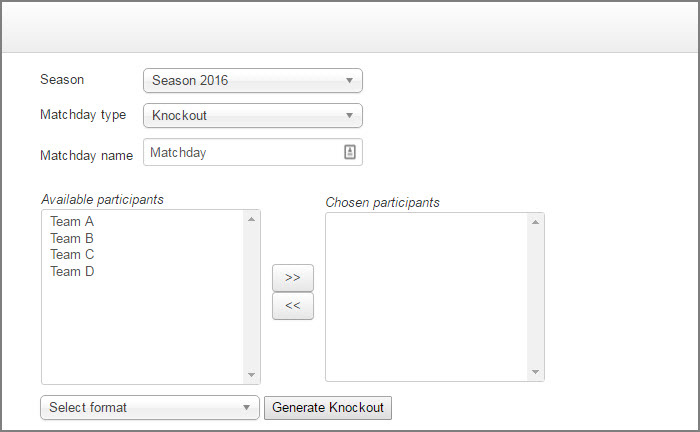
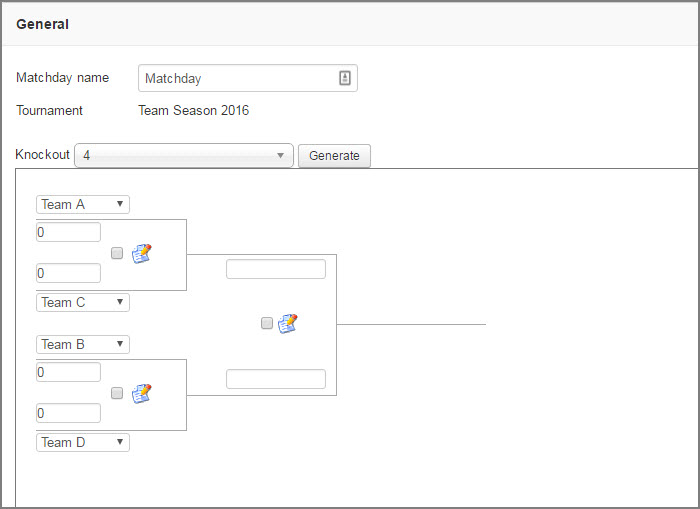
NOTE
Matches between participants will be generated at random, regardless of participants order.
JoomSport Prediction add-on
As soon as Prediction add-on is published separate menu block Predictions will appear.
- Create Prediction league
- Add any Season (multiple choice) from JoomSport
- Configure Points number that user receives for the following types of events:
- Exact guess
- Winner side and points difference guess
- Winner side guess
- Press the Save button
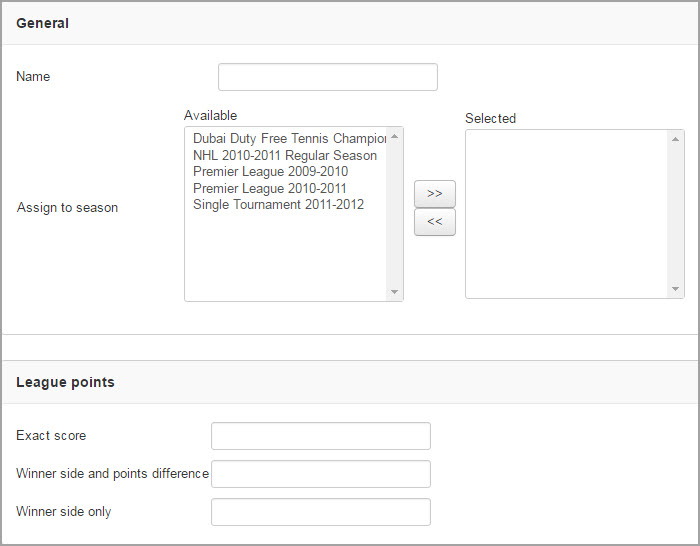
Administrator can create Rounds for any Prediction league and add matches from seasons that were selected in prediction leagues.
- Specify Round name
- Add matches to the Round
- Press the Save button
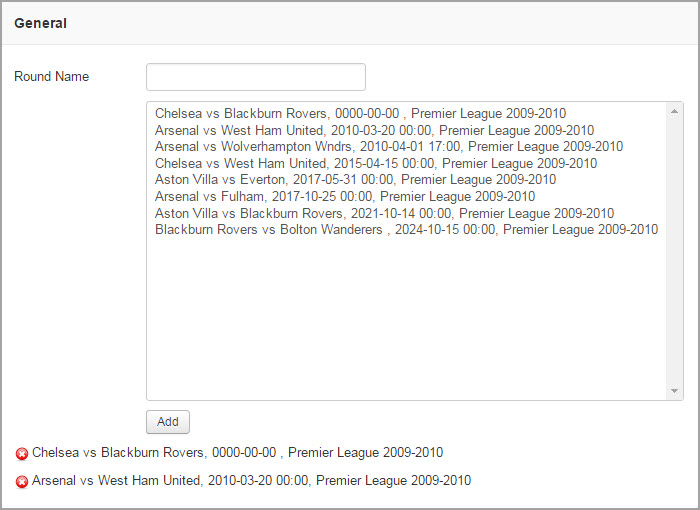
- Specify sorting settings Descending/Ascending for:
- Points
- Completed predictions
- Exact guess rate
- Enable/Disable option Calculate points on Leader and prediction league once round is completed
 Tip: Use drag and drop feature to manage ranking criteria order.
Tip: Use drag and drop feature to manage ranking criteria order.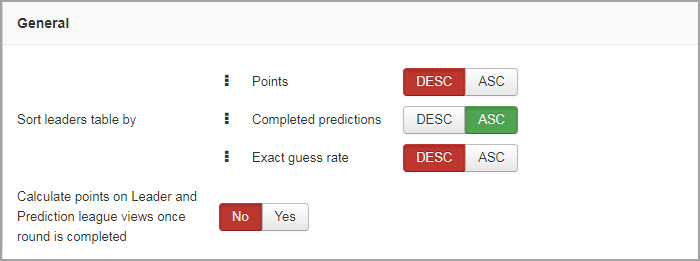
Prediction Round Layout includes page where login-ed users can make prediction to each fixtures of Prediction League
- Go to Menus > Main Menu, click the New button.
- Choose the JoomSport Menu Item Type-> JoomSport -> Prediction Leader.
- Enter Menu Title
- Select the League you want to display at the Front End,
- Add Menu Item Details
- Press the Save button
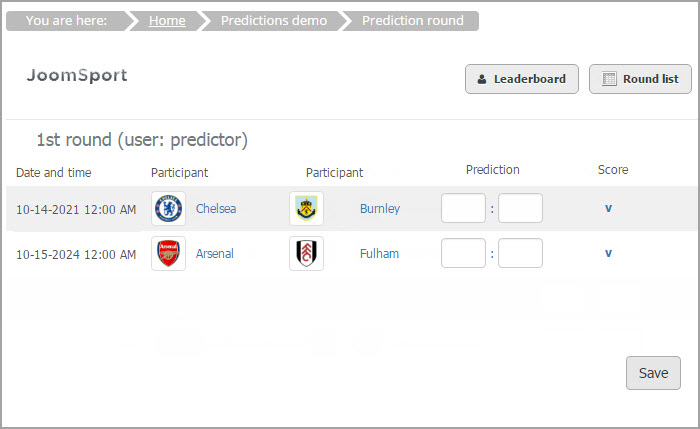
Prediction Leader Layout includes prediction stats by user
- Go to Menus > Main Menu, click the New button.
- Choose the JoomSport Menu Item Type-> JoomSport -> Prediction Leader.
- Enter Menu Title
- Select the League you want to display at the Front End,
- Add Menu Item Details
- Press the Save button
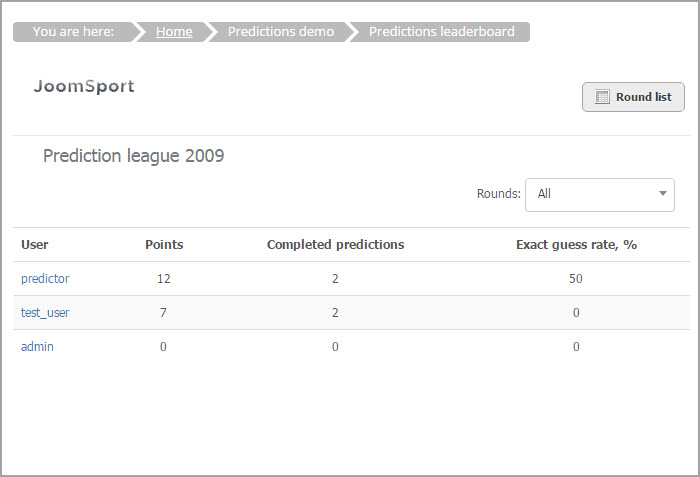
Prediction League Layout includes login-ed user prediction stats
- Go to Menus > Main Menu, click the New button.
- Choose the JoomSport Menu Item Type-> JoomSport -> Prediction League.
- Enter Menu Title
- Select the League you want to display at the Front End,
- Add Menu Item Details
- Press the Save button
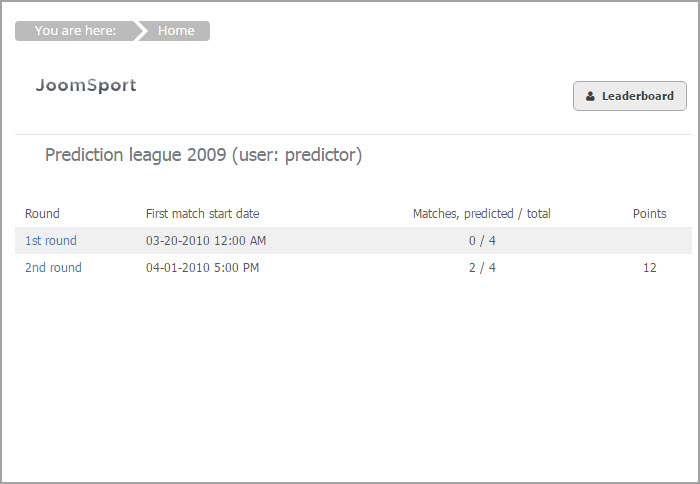
JoomSport Matrix add-on
As soon as Matrix add-on is published separate menu block Matrix will appear.
- Go to BE->Components->JoomSport->Matrix Configuration
- Enable/Disable matrix button
- Specify Team Short name(Create appropriate Team Extra)
- Enable/Disable emblem
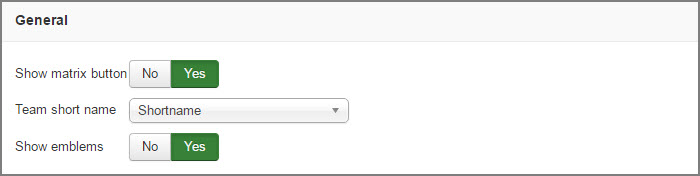
There is ability to create Menu item layout Matrix
- Go to Menus > Main Menu, click the New button.
- Choose the JoomSport Menu Item Type-> JoomSport -> Matrix.
- Enter Menu Title
- Select the Season you want to display at the Front End
- Specify Abbreviation (id of Team Extra that you need to be used for Team short name)
- Add Menu Item Details
- Press the Save button
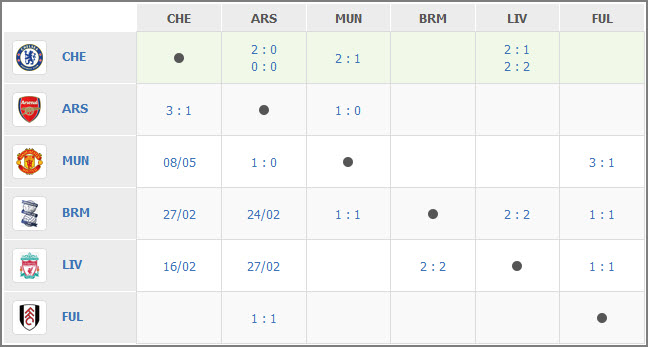
JoomSport CSV upload add-on
As soon as CSV upload add-on is published separate menu block CSV upload will appear. In this section you can upload Players and Matches (fixtures) using CSV file.
- Go to JoomSport -> CSV upload -> CSV
- Choose created Season
- Choose type of data Players/Matches
- Select CSV file. Click to download CSV files examples
- Press the Upload button
- For each column specify correspondent field in drop down lists
- Delete needless rows
- Press the Import button

Data will be imported to the selected Season.
General import rules / notes:
- Data can be uploaded to any extra field you created
- There must be no spaces before or after the comma in CSV file
- Player birthdate format must be: dd/mm/yyyy
- The players' and teams' names must be identical to those in your JoomSport database
Matches import rules:
- Match date format must be: dd.mm.yyyy
- Time format: HH:mm
- To generate the table and count the stats of players and teams, you must manually re-save every matchday within each season. Open the matchday and select update to accomplish this
- There are two kind of matches that can be imported - played and fixtures
- You can update match results for items that you already created inside your JoomSport. To update data, simply import the new file with scores included and identical match time & date. Import script will replace the old matches with the new scores information

