JoomSport - WordPress sport plugin documentation
How to start
Please check the video tutorial and follow the instruction
importFollow instructions:
- Go to JoomSport settings and set League type - Team (example: soccer, hockey, etc.) or Single (chess, tennis, etc.)
- Create League
- Create Season
- Create Teams (for Team type of Competition)
- Create Players
- Go to Season, assign created Teams (for Team type of Competition) or Players (For Single type of competition)
- Go to each Team and assign Players to the Team according to the Season (for Team type of Competition)
- Create required type of Matchday and add Matches
- Display Season Calendar or any required JoomSport layout on FE using Shortcodes or Menus
- Set up Settings->General
- Create Event stats and Box score stats to extend statistics
- Create and Venue to extend Match details
- To add more details to Season/Team/Player/Match/Venue/ use Extra fields
- Specify required settings for main layouts in Settings->Layouts section
- Specify Team moderation permissions in Configuration section
- Set up required Widgets and additional Predictions plugin
League
In this section you can create and edit League for the participants. Leagues are used as categories for the seasons.
- Go to BE- -> JoomSport -> Leagues
- Click the New button
- Enter the League name
- Specify Slug if required
- Write a description in About field
- Press the Add New button

 Tip: You can change League type in Settings section. See details in Settings section
Tip: You can change League type in Settings section. See details in Settings section NOTE
The post slug is the user friendly and URL valid name of a post.
Season
Main
In this section you can create and edit Seasons.
- Go to JoomSport-> Season
- Select a League
- Mark it as container* (if required)
- Press the Next button
- Enter the season name
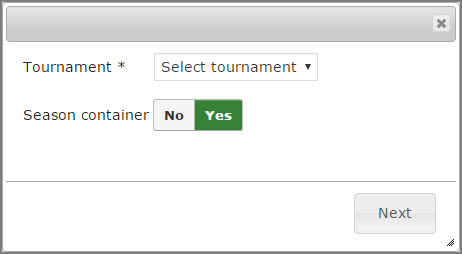
NOTE
*Season-containers don't have any settings, it is used as a parent Category for combining child Seasons for managing Competitions with several stages. On FE there will be ability to see Ranking table for all child Seasons of one Season container
- Specify home/away won, draw, lost points
- Specify settings and legend for highlighting places
- Add teams/players to the season
- Fill Extra fields data

NOTE
Please add teams/players to the Season, otherwise they will not be displayed in Match settings.
Aslo you can:
- Specify Season rules
- Specify status Unpublished/Published
- Assign Season to parent Season container (if required)
- Specify order for child Seasons*
- Add game stage (see Game stages section for more details)
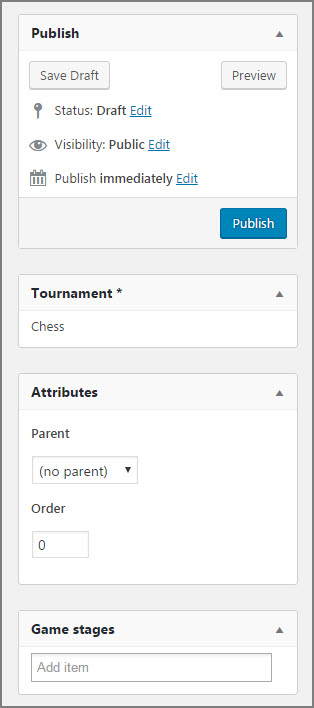
NOTE
*Ordering is the feature that's used for calculating statistics in Groups . By default child Seasons are ordered by date of creation.
Season standings view settings
To set up the season standings:
- Choose the columns you want to be displayed in the Standings Table
- Specify column order (drug and drop)
- Press the Save button
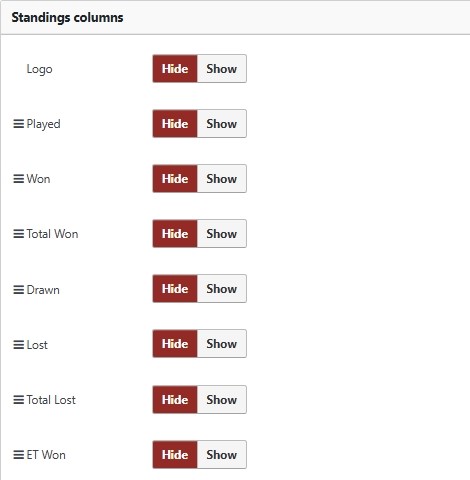
NOTE
Won - the number of matches won in regular time. Total Won = the number of matches won in regular + extra time
Lost - the number of matches lost in regular time. Total Lost = the number of matches lost in regular + extra time
Win percent - percentage of matches won in regular time. Total Win percent = percentage of matches won in regular + extra time
To highlight the line in season standings, do the following steps:
- Select the Color season -> Tab 'Table colors'
- Press the ... button or input the color value. Ex.: '#FFFFFF'
- Input the line number for selected color. Ex.: '1,2,3' or '1-3'
- To add other colors press the Add New button
Also you can:
- Specify Ranking criteria
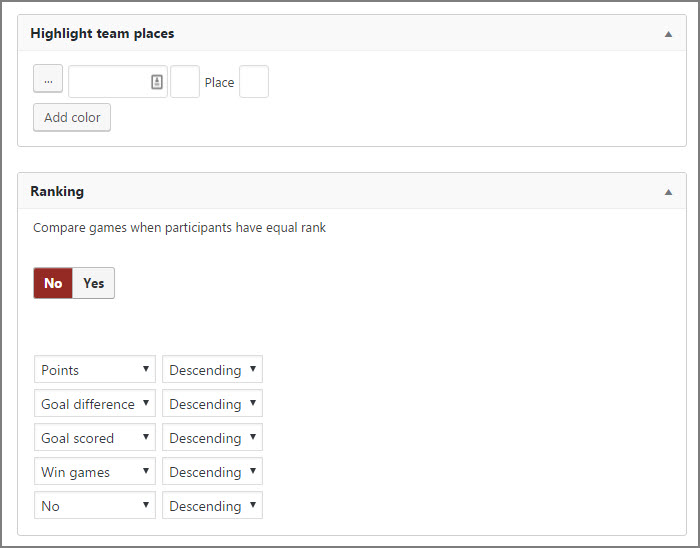
Registration settingsPro version only
To set up the season registration settings:
- Enable/Disable season registration. Seasons with open registration will be available for Team moderator to add his team to
- Specify limit for allowed number of participants (if required) Once this Season consists this number of participants Team moderator will not be able to add new Team to this Season
- Specify start date of registration (if required)
- Specify end date of registration (if required)
- Press the Save button
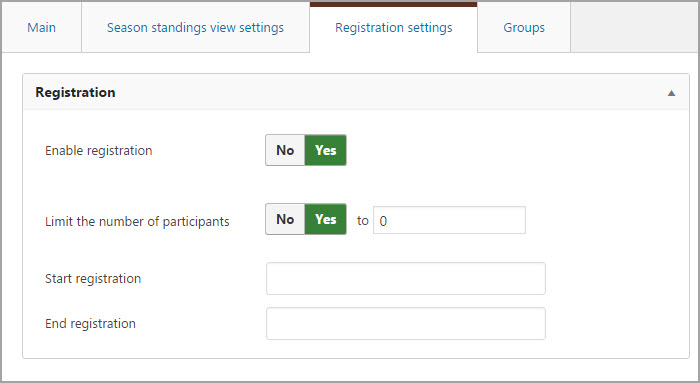
Groups
Here you can create groups so ranking on Season table page will be accomplished by groups.
To create group, do the following steps:
- Specify group name
- Add participants to the group
- Press the Update button
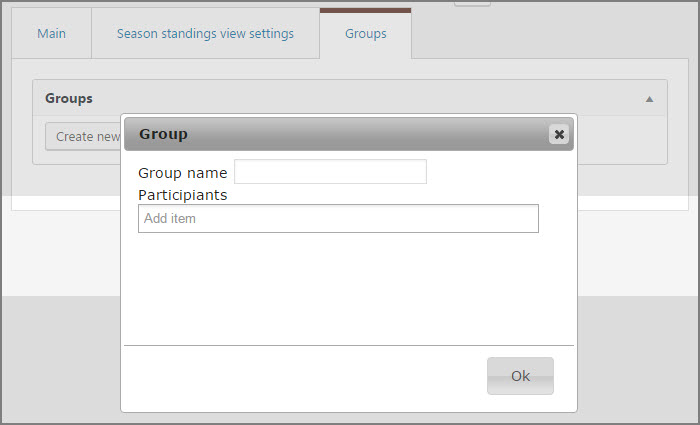
Child Season has the additional setting for Groups:
- Use previous season match results: None/All/Between group participants*
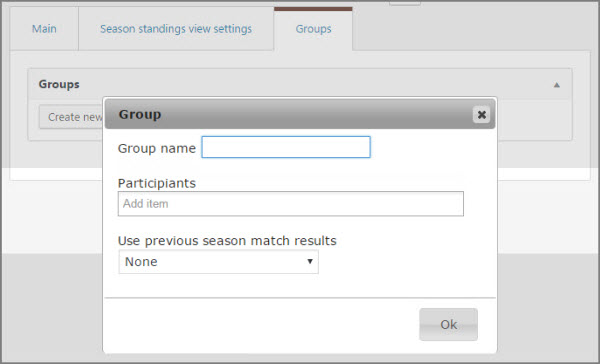
NOTE
*This option regulates the Season table, depending on chosen variant the statistics in the Season table will be taken or not from previous Season, based on ordering see details here
Matchday
In that section you can create and edit Matchdays.
Round robin
To create round robin type of matchday:
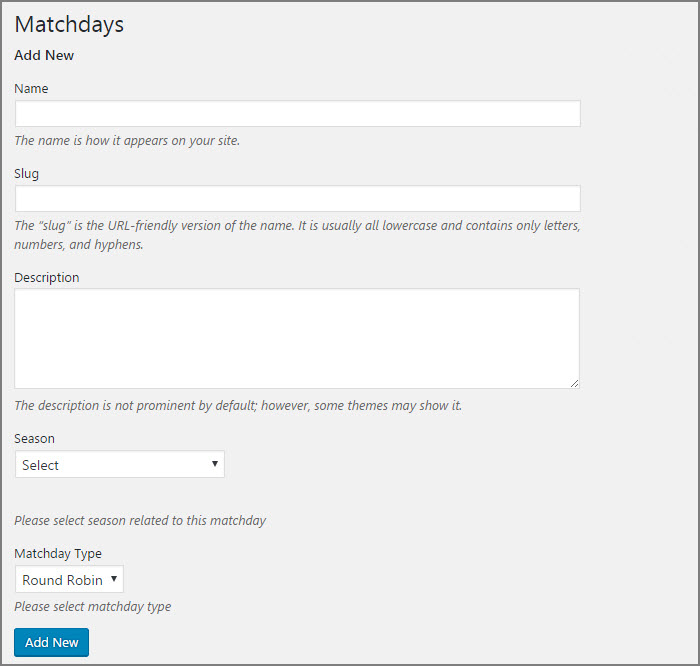
- Go to JoomSport-> Matchday
- Press the Next button
- Enter the Match Day name
- Specify Slug if required
- Specify Description if required
- Select teams from the drop-down lists
- Enter the score
- Enable Extra Time if required
- Specify Status (you can add customized status see Settings section )
- Select the date, time
- Choose Venue
- Press the Add button
NOTE
If the Playoff option is enabled, specified Match Day is not counted in standings table
 Tip: You can customize Quick matchday creation by enabling/disabling fields. See details in Settings section
Tip: You can customize Quick matchday creation by enabling/disabling fields. See details in Settings section 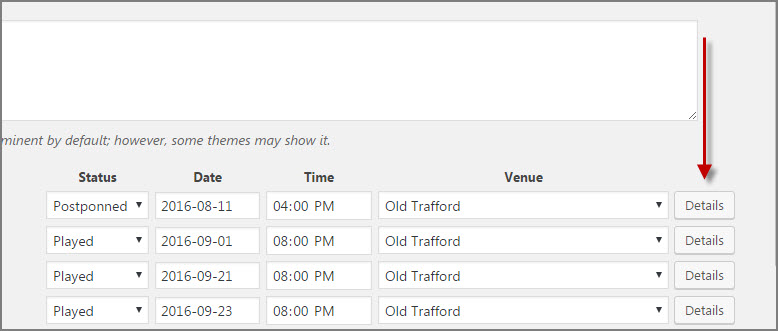
Main
- Specify Score
- Specify score for Game Stages if required
- Specify Bonus Points,
- Enter information into the field About Match
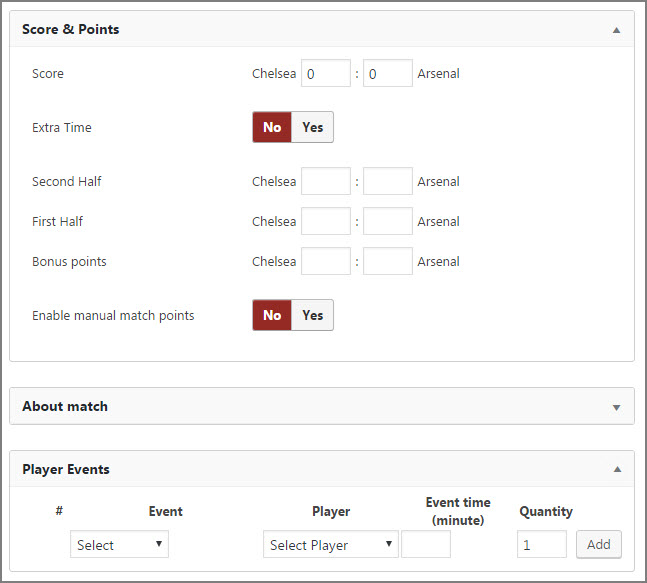
- Choose the Status
- Specify Date
- Specify Time
- Choose Venue
- You can transfer this Match to any Matchday of this Season
NOTE
*Also in the match details section you can specify bonus points for each team which will be calculated as extra points at the standings table
- Choose event,
- Choose player
- Specify count
- Set minutes.
- Press the Add button
- Specify count for match events
- Add matches photo to the Gallery if required
- Press the Add button
- Fill Match Extra fields
- Enable Discussion features if required
- Add comments if required
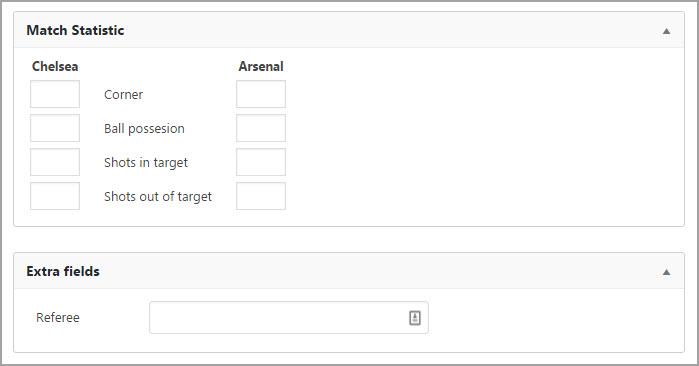
SquadPro version only
To add Teams' Squad:
Line Up
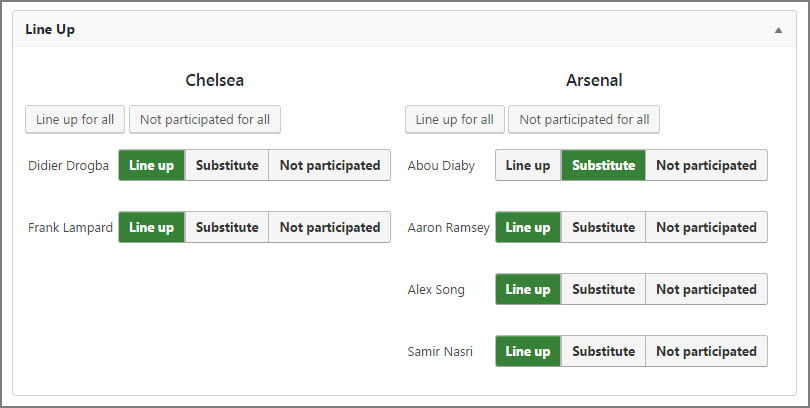
- Choose players from the list and mark as Line up/Substitute/Not participated.
Substitutes
- Choose players from the list according to the substitutes occurred.
- Press the Update button
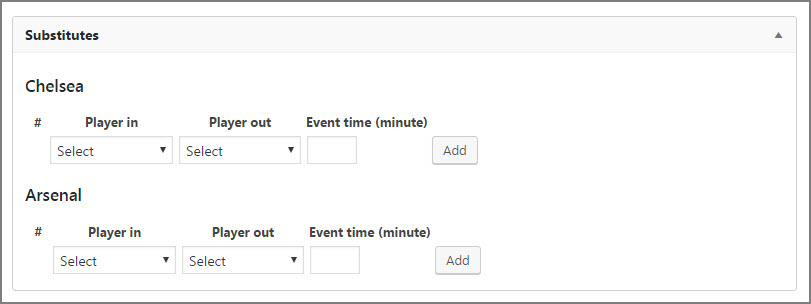
NOTE
*If Player is not marked as Line up or Substitute the match will not be counted in Players Played matches stats.
KnockoutPro version only
To create knockout type of matchday:
- Enter the Matchday name
- Choose the quantity of participants
- Press the Add New button
- Go to created Matchday
- Select participants of first round
- Enter scores
- Press the Update button after entering the data of each round
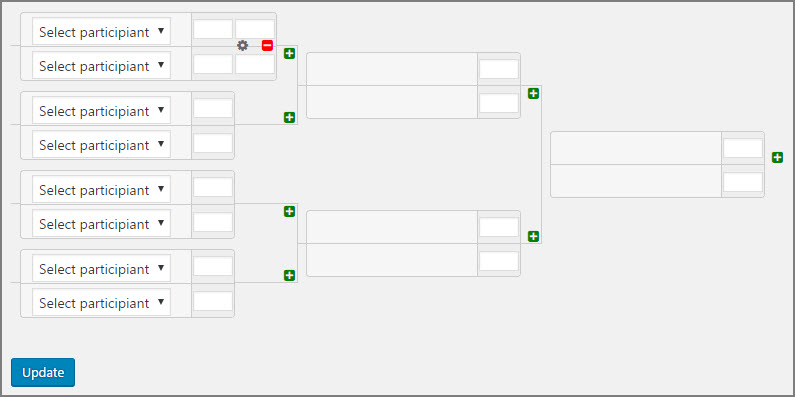
- Specify Score(here you can swith Home/Away team)
- Enable Extra time (if required)
- Specify Score in Extra time (if required)
- Specify Score in Set (if Game stages are added)
- Enter information into the field About Match
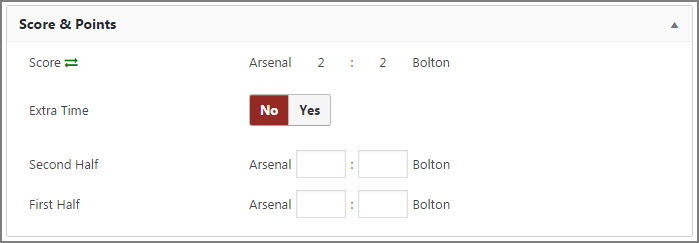
- Choose the Status
- Specify Date
- Specify Time
- Choose Venue
- Fill Match Extra fields
- Enable Discussion features if required
- Add comments if required
- Choose event,
- Choose player
- Specify count
- Set minutes.
- Press the Add button

- Choose an event
- Set count.
- Add matches photo to the Gallery if required
- Press the Add button
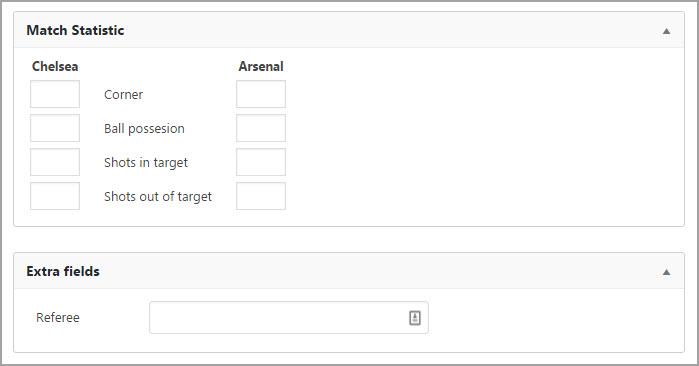
SquadPro version only
To add Teams' Squad:
Line Up
- Choose players from the list and mark as Line up/Substitute/Not participated.
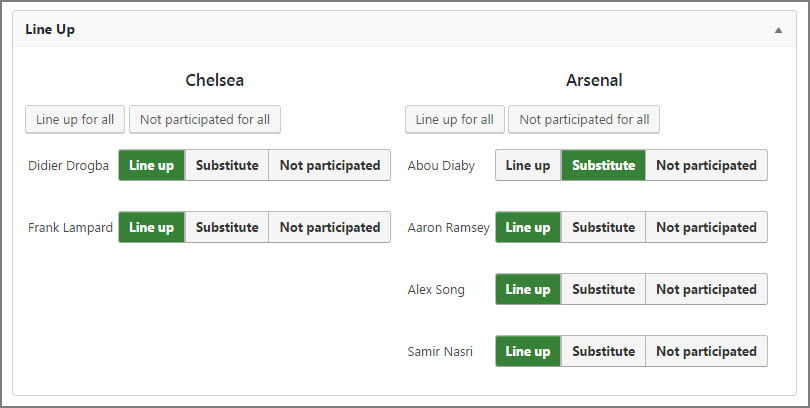
Substitutes
- Choose players from the list according to the substitutes occurred.
- Press the Save button
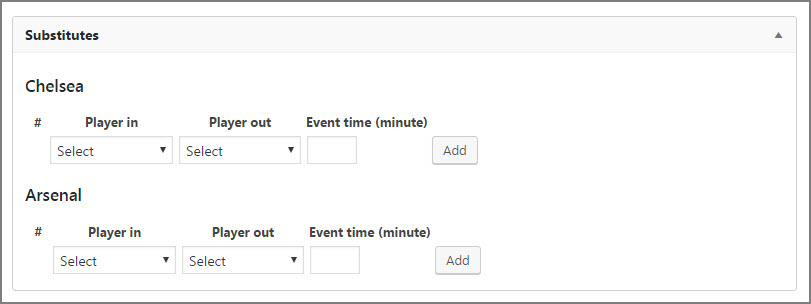
NOTE
*If Player is not marked as Line up or Substitute the match will not be counted in Players Played matches stats.
Match generatingPro version only
To create generate matches automatically:
- Go to JoomSport->Matchday
- Press the Generate matches button
- Choose the Season
- Choose Matchday type
- Specify MatchDay name (MatchDays with the specified name will be created during generating)
- Specify required algorithm for generating Standard or Berger
- Specify the quantity of Rounds (the quantity of matches the same participants will play with each other Home+Away)
- Specify the participants order manually or Randomize partcipants (if needed)
- Press the Generate Matches button
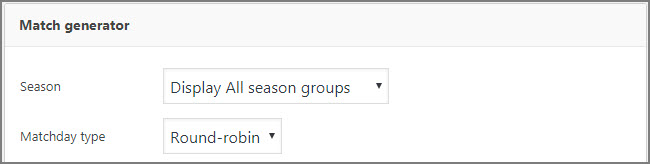
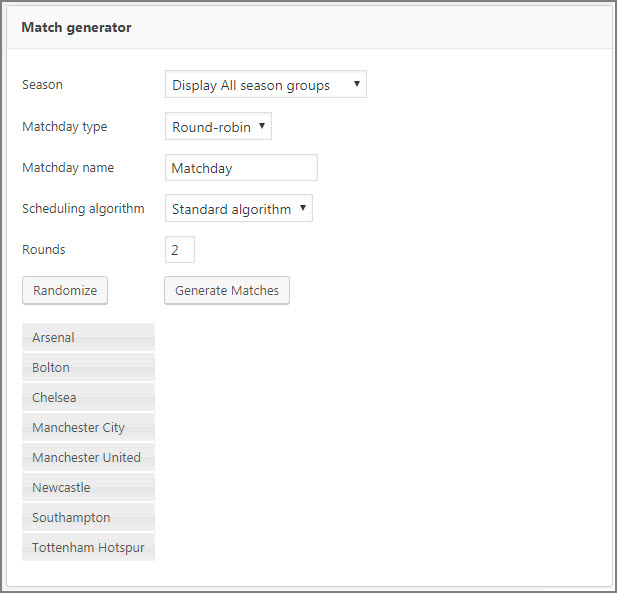
- Specify MatchDay name (MatchDays with the specified name will be created during generating)
- Add participants for generating matches among them
- Specify the format for the first Round.
- Press the Generate Matches button
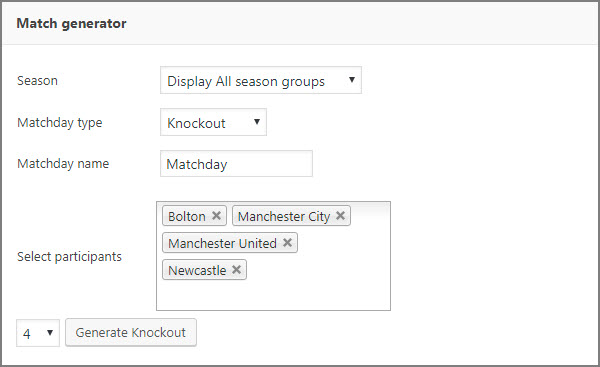
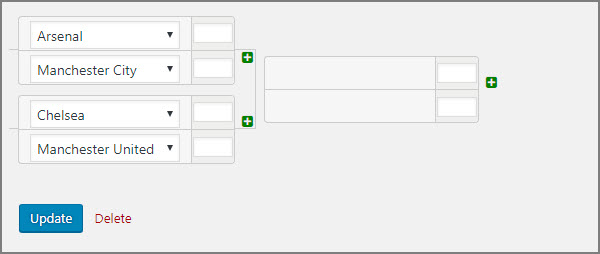
NOTE
Matches between participants will be generated at random, regardless of participants order.
Clubs
- Go to JoomSport-> Club
- Specify Club name
- Specify Slug if required
- Fill Club description if required
- Press the Add New button
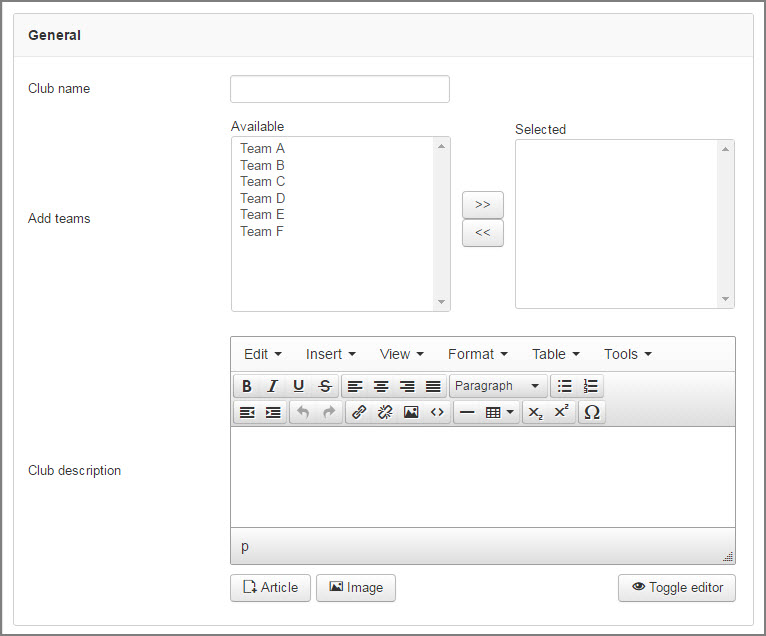
Teams
In this section you can create and edit Teams.
Please check the video tutorial and follow the instruction
Main
- Go to JoomSport-> Team
- Press the Add Team button
- Specify Team name
- Enter the Team description at the About Team field
- Assign team to season (if required)
- Fill extra fields (if required)
- Add images
- Select Home Venue (if required)
- Select Club (if required)
- Upload Team logo (if required)
- Press the Update button
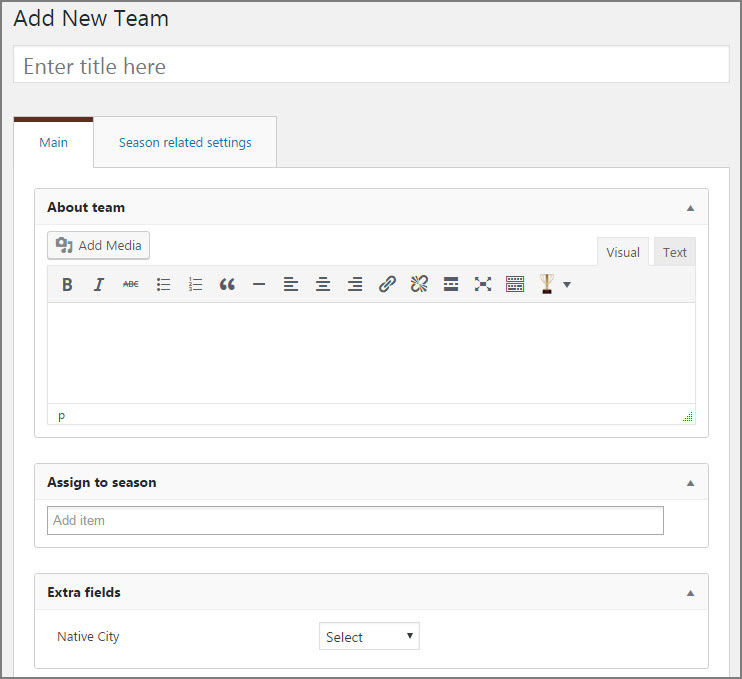
On this tab you can specify data according to the chosen season:
- Add players to team
- Specify Bonus points (it will be added to the points earned in the season )
- Specify Extra field (Extra field value will be displayed according to the season)
- Press the Publish button
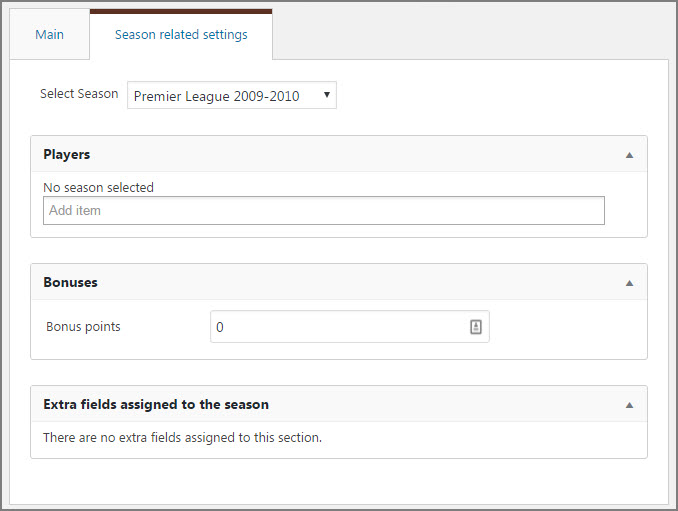
 Tip:On the Front End on the Team page players and other season related data will be displayed according to the Season:
Tip:On the Front End on the Team page players and other season related data will be displayed according to the Season:NOTE
If the Info team field value is empty, it will not be displayed at the Front End.
Players
In this section you can create and edit Players.
Main
- Go to JoomSport-> Players
- Enter the Player title
- Enter the First name
- Enter the Last name
- Enter player description into About field if required
- Press the Publish button
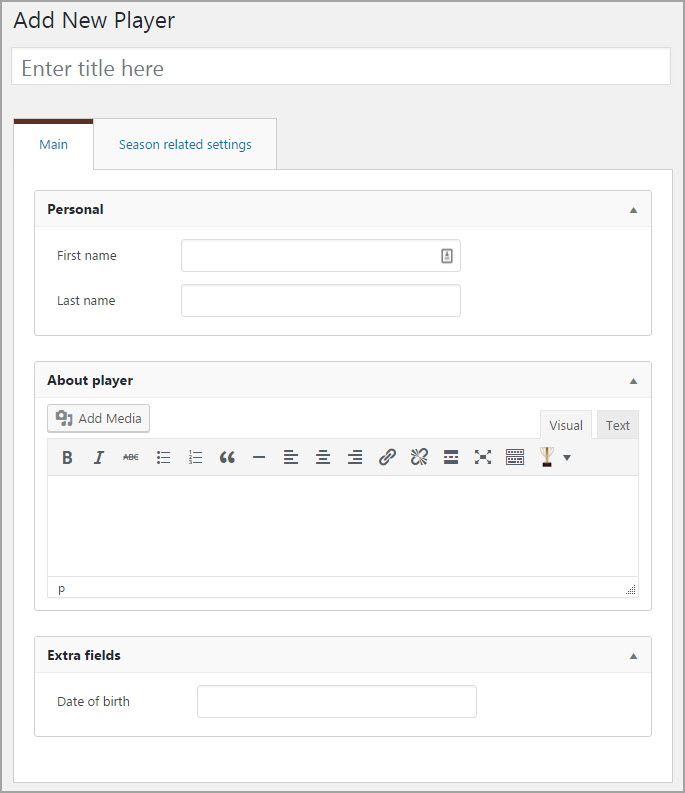
- Specify Player Extra fields
- Add Images
- Assign Player to the Team if required
- Specify Extra field (Extra field value will be displayed according to the Season)
- Press the Publish button
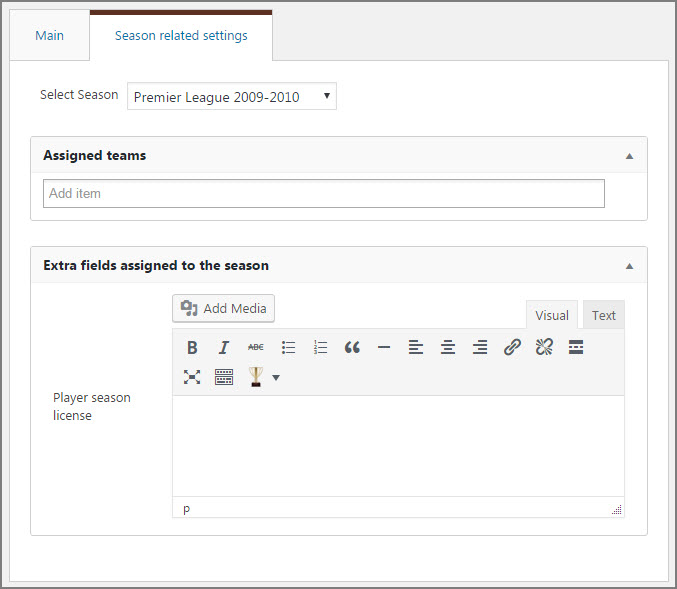
 Tip: If more custom fields needed, you can create extra text fields (see the Extra Fields paragraph )
Tip: If more custom fields needed, you can create extra text fields (see the Extra Fields paragraph )Venues
In this section you can create Venue
To create Venue:
- Go to JoomSport -> Venue
- Click the Add Venue button
- Enter the name of the Venue
- Specify it's address,latitude and longtitude
- Press the Publish button
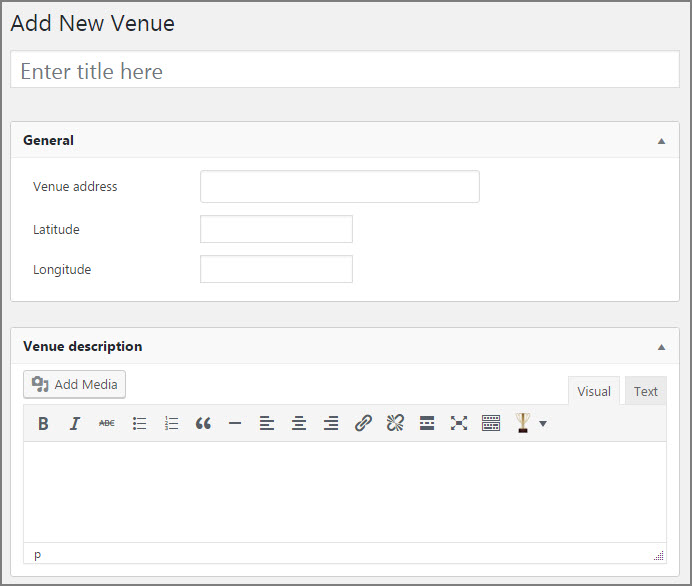
Also you can:
- Specify Extra fields data (if created)
- Add images
Persons
In this section you can create persons
To create Person:
- Go to Components -> JoomSport -> Persons Categories
- Click the New button
- Enter the name of the Category
- Press the Save button
- Go to Components -> JoomSport -> Persons
- Click the New button
- Specify Title or/and First name/Last name
- Select one of created Category
- Enter person description into About field if required
- Press the Save button
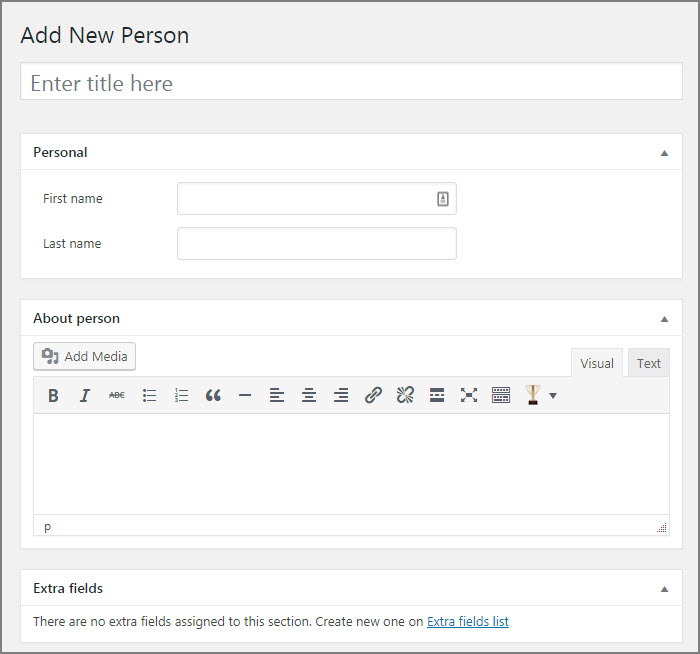
Also you can:
- Specify Extra fields data (if created)
- Add images
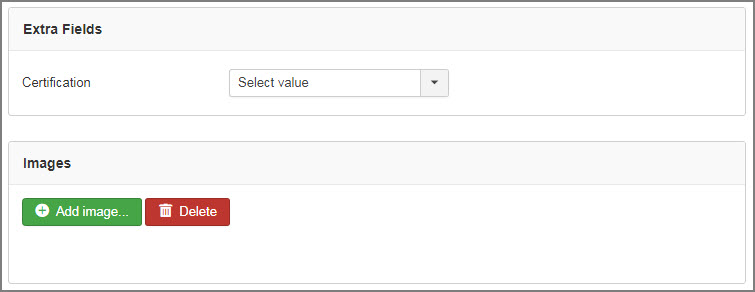
NOTE
To assign Person to Season, Team, Match etc please create Extra field with Type Person and specify required Person Category.
ImportPro version only
In this section you can upload Players/Teams/Matches using CSV file.
To upload CSV:
- Go to JoomSport -> Import
- Choose type of data Players/Teams/Matches
- Choose created Season
- Select CSV file. Click to download CSV files examples
- Press the Upload button
- For each column specify correspondent field in drop down lists
- Delete needless rows
- Press Import button

Data will be imported to the selected Season.
General import rules / notes:
- Data can be uploaded to any extra field you created
- There must be no spaces before or after the comma in CSV file
- Date format must be: dd/mm/yyyy
- Time format: HH:mm
- The players' and teams' names must be identical to those in your JoomSport database
Matches import rules:
- To generate the table and count the stats of players and teams, you must manually re-save every matchday within each season. Open the matchday and select update to accomplish this
- There are two kinds of matches that can be imported: played and upcoming (fixtures)
- You can update match results for items that you already created inside your JoomSport. To update data, simply import the new file with scores included and identical match time & date. Import script will replace the old matches with the new scores information
Sports
How to configure the Sports section and match events:
- Go to the Configurations – Sports section. Select "Add New"
- Enter the sport's name, choose a template (at this stage, only the default template is available), select an image (optional), and save your changes
- Go to League, select the corresponding sport, and save
- Create new events or modify existing ones by selecting the necessary sport
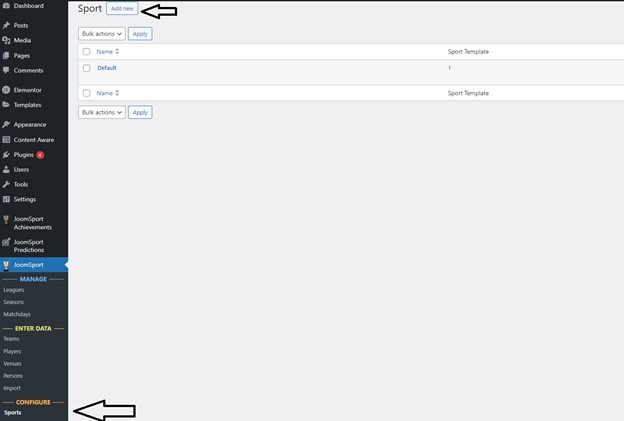

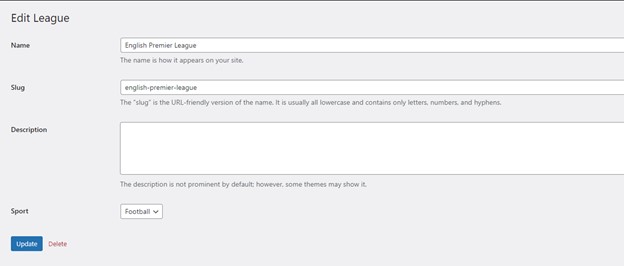
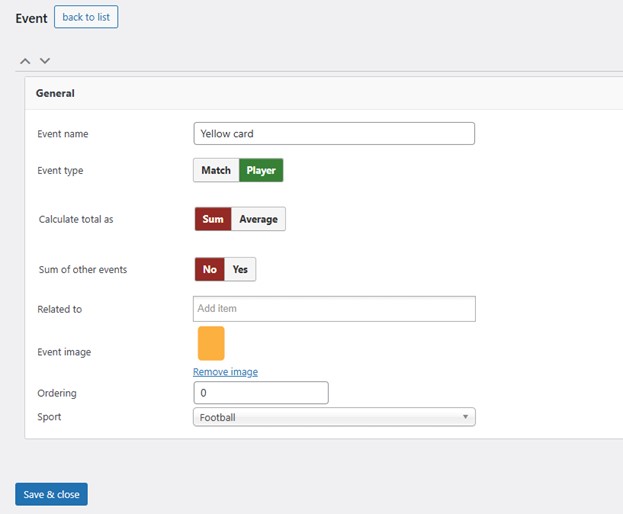
- Player events can be filtered by sport
- Live scores shortcode can be filtered by sport (Pro version)
Player events filter
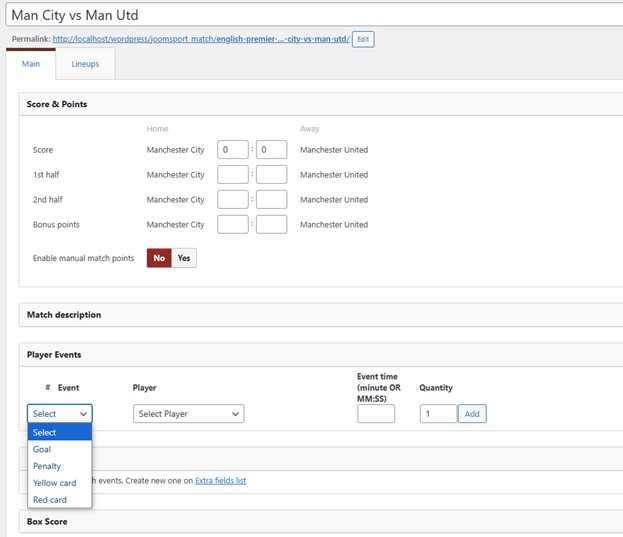
Live scores shortcode

Events stats
- Go to JoomSport-> Events
- Press the Add New button
- Specify Event name
- Specify Event type
- Choose Events to sum (for Event type "Sum of events")
- Select image that will be displayed at the Front End next to the event name
- Specify order - in this order events are displayed on player list page
- Press the Save button
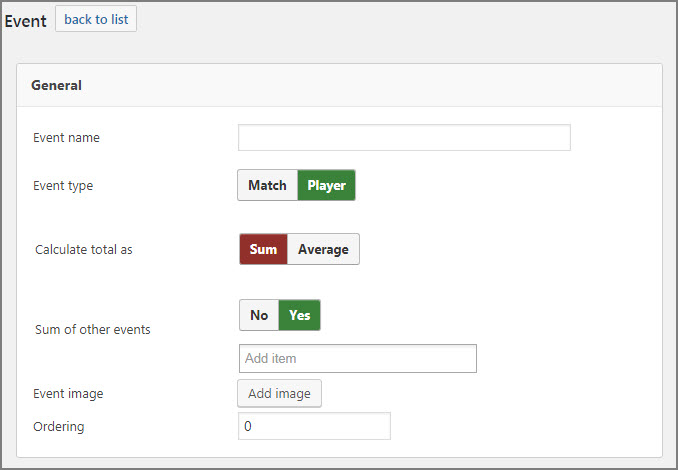
NOTE
If you are creating event for player you can choose it’s type: Average/Sum (Average - average amount will be displayed in stats; Sum - sum will displayed in stats. If you are creating Sum of events, please choose events to sum)
 Tip: Match events are displayed on Match page in Match statistic block.
Tip: Match events are displayed on Match page in Match statistic block.Box score stats
- Go to JoomSport-> Box score stats
- Press the Add New button
- Enter the item name
- Specify Event type
- Choose if it's Composite or not
- For Non Composite specify Parent item (one of already created Composite items )
- Specify require type of non composite item "Sum" or "Countable"
- For countable items choose 2 of already created non composite items and specify the manipulation: -;+;*;/;'/'
- Assign item to the Player extra field value"
- Enable/Disable publishing
- Enable/Disable Visible on front-end feature
- Specify ordering
- Press the Save&Close button
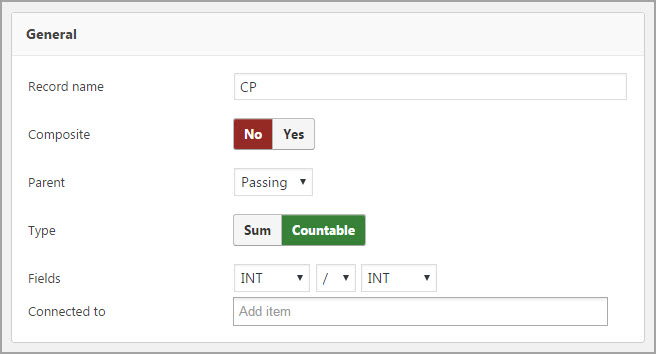
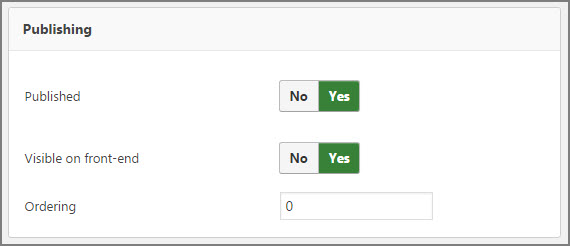
NOTE
There is ability to assign Box score item to the Player extra field value (select box Extra field type) Need to create Extra field first and then in Settings-General section specify this Extra field as criteria for Group Box Score by
 Tip: Let's consider the example how to manage Box score Hockey stats:
Tip: Let's consider the example how to manage Box score Hockey stats:- Create Extra field (Select box type) - Player role and assign values for it such as Skaters and Goalies
- Go Settings->General->option Group Box Score by, choose Player role, so in Box score settings we will be able to assign one of Player role to the require statistics item
- For Goalies we created non composite Sum type items:SA, SV, GA without assigning it to any parent item
- The SV% item is non composite but countable item - result of dividing SV into SA and without assigning it to any parent item
- So on Match page the Box Stats for Goalies has the following view
- For Skaters we created non composite Sum type items:G, A, +/-, S, PIM, H, BS, TA, GA without assigning it to any parent item
- For Skaters we also created Composite item Faceoffs
- And assigned it as parent item for non composite Sum type items FL(Faceoffs lost) and FW (Faceoffs lost)
- For creating Countable item FW% (Faceoffs win percentage) first we need to create Faceoffs total countable item - as sum of FL and FW
- FW% that is the result of FW/Faceoffs total, so Skaters Box Score stats has the following view on Match page:
- On Player page for all Seasons the stats is displayed separately by Seasons and by Matches:
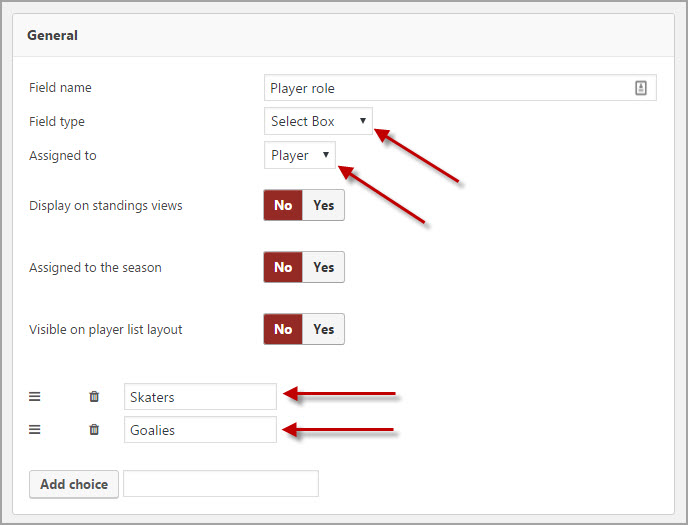
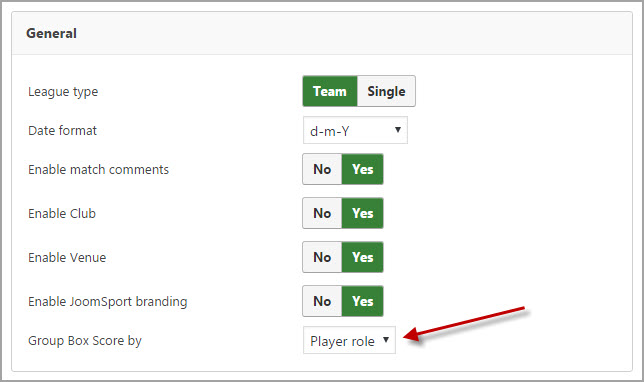
 Tip:For Team players on Player settings page we have assigned a role for each Team player
Tip:For Team players on Player settings page we have assigned a role for each Team player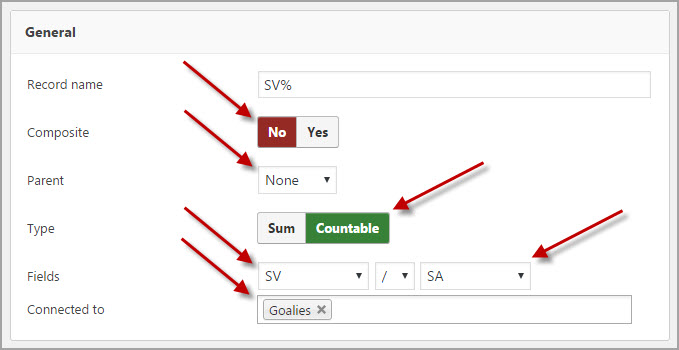
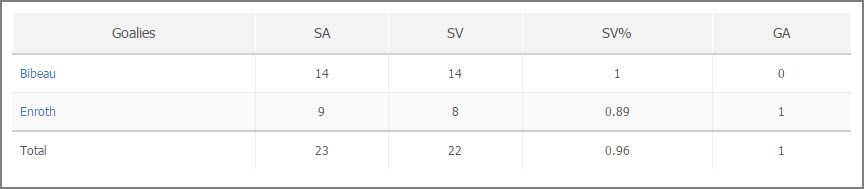
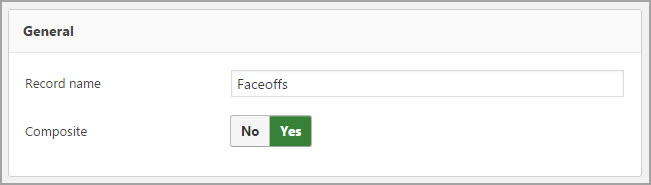
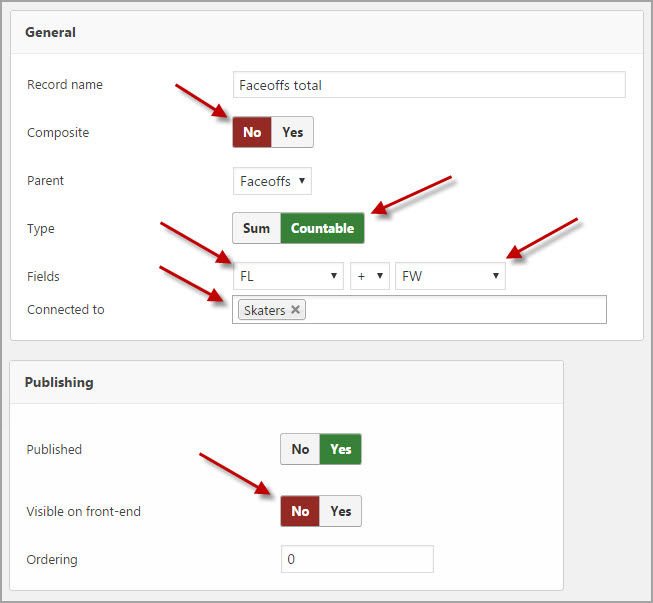
NOTE
We made it invisible on front-end so this item will not be displayed
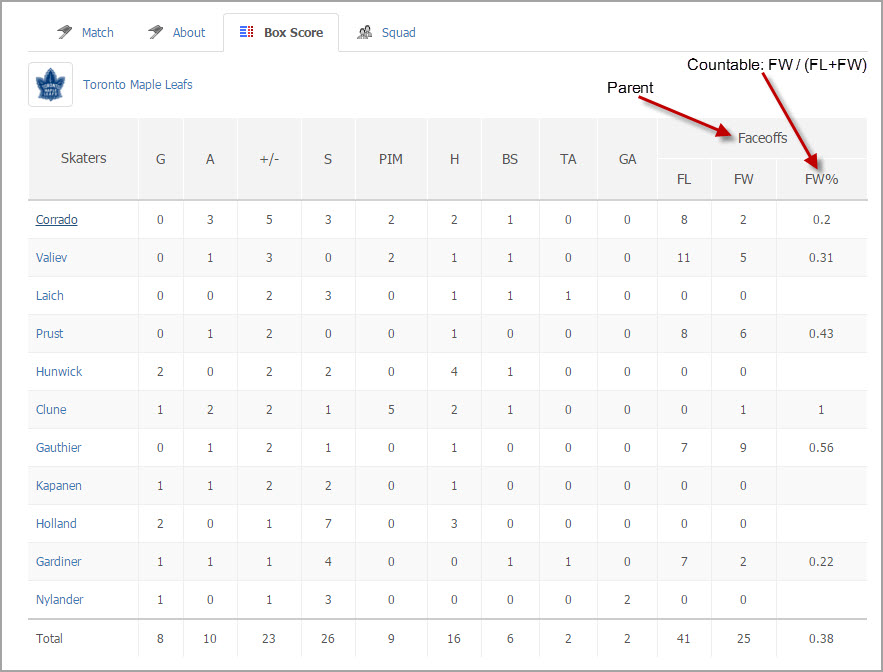
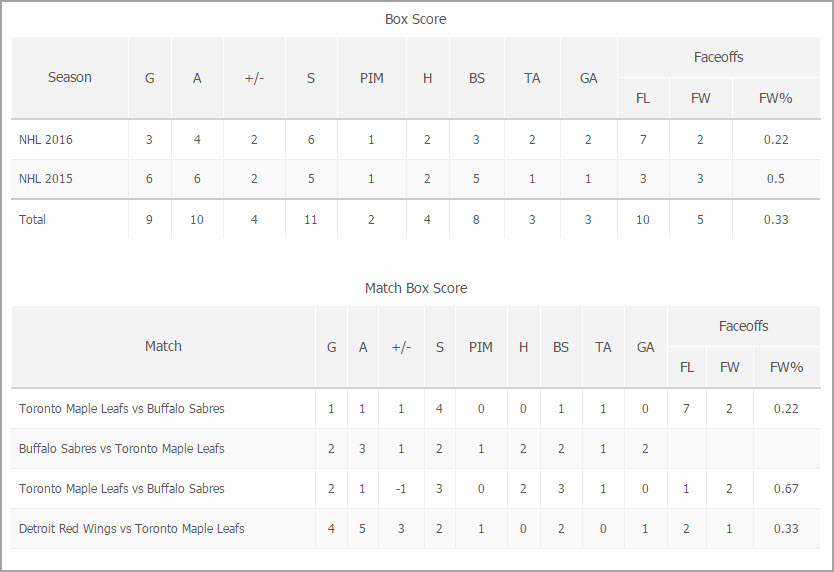
Game stages
This tool allows creating and uploading game stages or maps for on-line tournaments and enter intermediate result to the match on match details page.
To create Game stage do the following steps:
- Go to JoomSport -> Game stages
- Click the Add New button
- Enter the Game stage name
- Press the Save&close button
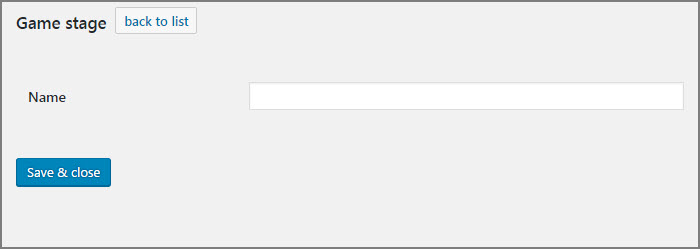
Extra fields
- Go to JoomSport -> Extra Fields
- Click the Add New button
- Enter the Field name
- Select the field type (Text Field, Radio Button, Text Area, Select Box, Link, Person, Date)
- Specify Assigned to (Player/Team/Match/Season/Venue/Person)
- Enable/Disable Display in standing views
- Enable Assigned to the Season option (Extra field value will be filled and displayed according to the Season)
- Enable/Disable Visible on player list layout
- Specify Publishing status
- Set the viewing permission (visible for all users or only for registered users)
- Press the Save&close button
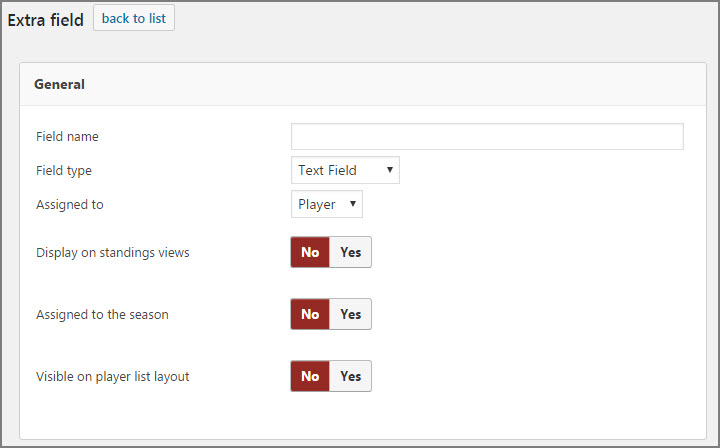
Settings
General
In this section you can:
- Set League type Team/Single
- Set a Date Format you want to display at the Front End
- Enable/Disable Club
- Enable/Disable Venue
- Enable/Disable JoomSport branding
- Specify criteria to Group Box Score by
- Enable/Disable Hierarchical seasons
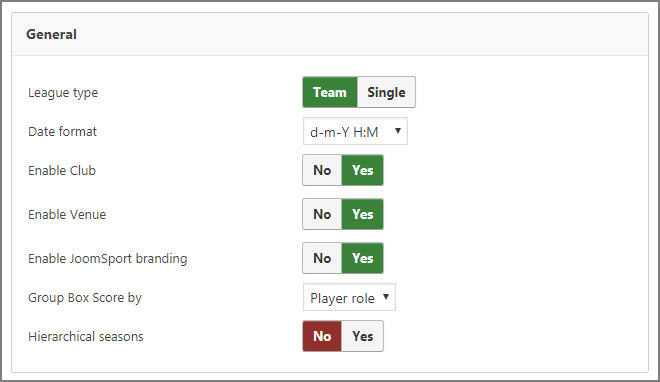
- Extra Time field
- Status
- Date
- Time
- Venue
- Referee
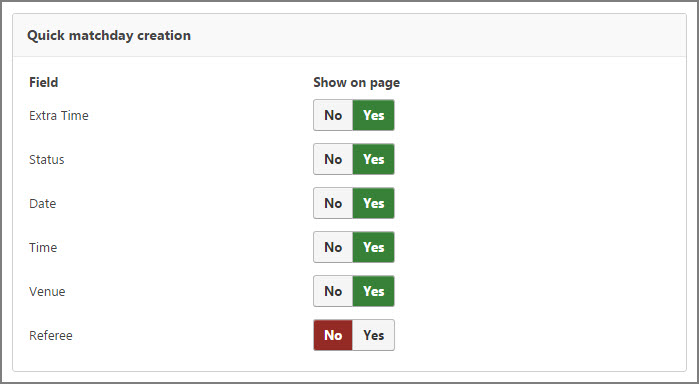
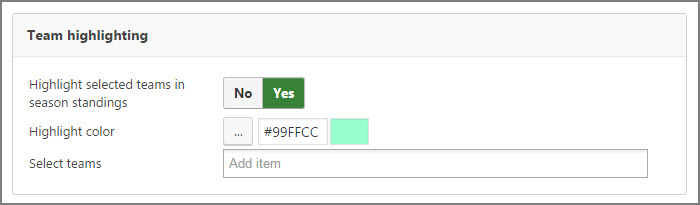
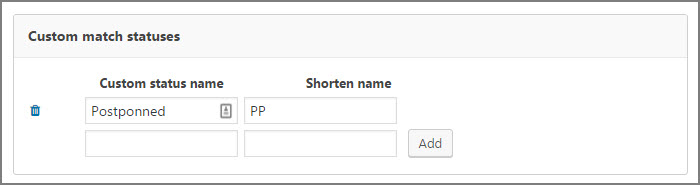
ModeratorPro version only
In this section you can manage JoomSport moderator permissions.
- Enable/Disable ability to create players
- Enable/Disable ability to create teams
- Specify Players per account (allowed quantity of players created by one user)
- Specify Teams per account (allowed quantity of teams created by one user)
- Enable/Disable ability to create matches
- Enable/Disable ability to edit matches
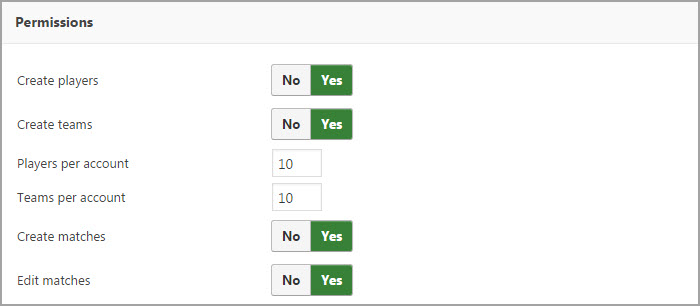
Layouts
In this section you can manage element on FE layouts.
Team page
- Specify criterion to Order players by
- Enable/Disable Display Player Stats tab
- Enable/Disable Show empty players tab
- Enable/Disable Display Roster tab
- Specify Criterion to Group players by
- Specify Field for number to be displayed on Player roster card
- Specify Extra card field
- Enable/Disable Display of players who transferred to another club during the season
- Enable/Disable Display standings positionPro version only
- Enable/Disable Display team form blockPro version only
- Enable/Disable Display match results blockPro version only
- Enable/Disable Display next matches blockPro version only
- Enable/Disable Show featured image from gallery
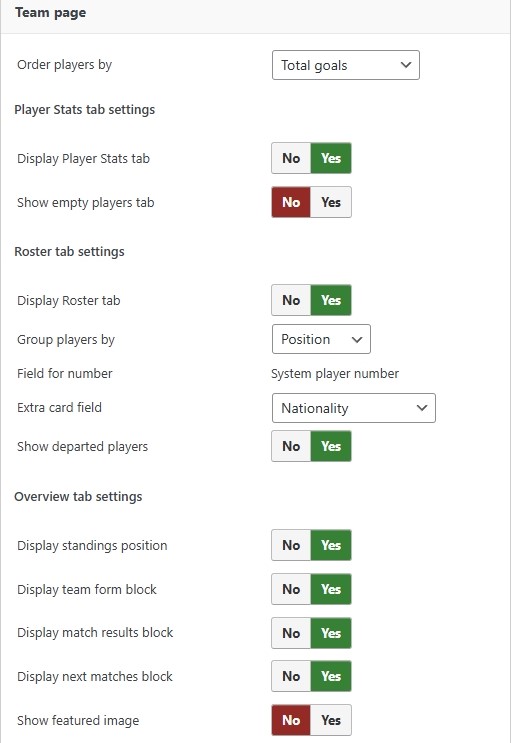
Player page
- Enable/Disable Career blockPro version only
- Specify Career fieldsPro version only
- Enable/Disable Enable match statistics blockPro version only
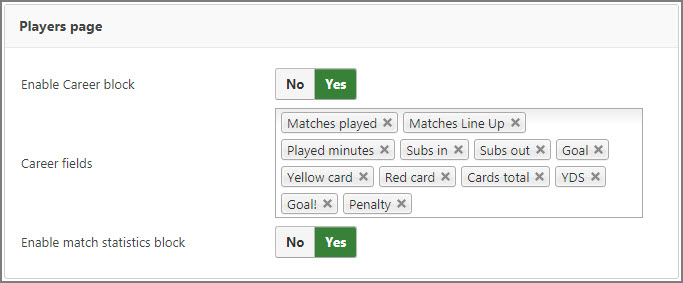
Calendar page
- Enable/Disable venue
- Enable/Disable player list button
- Enable/Disable matches search
- Enable/Disable name on calendar
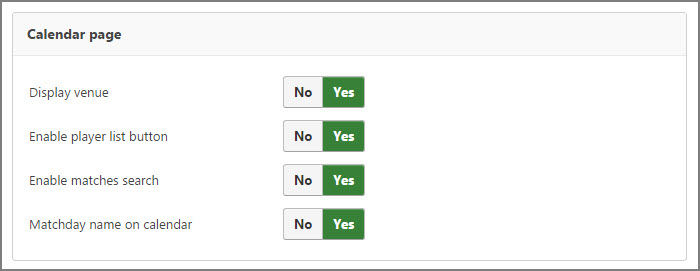
Season standings page
- Enable/Disable player list button
- Specify short names for Standings columns if required, will be displayed if there no enough space for full names

Match page
- Specify player extra field (select box type) for ordering in squad tab
- Specify Squad first column
- Specify Squad last column
- Enable option Reverse Home/Away - for FE views only (if required)
- Specify default match duration(min)
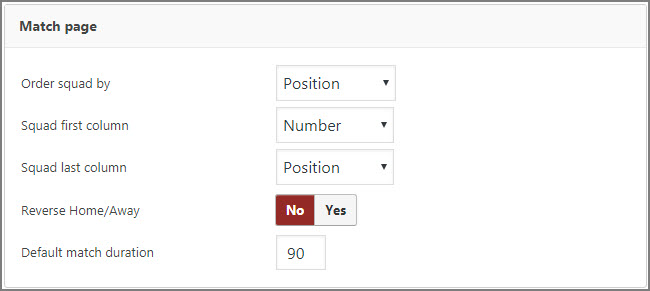
Player list page
- Specify event or Extra field to order Players on Player list

Image settings
- Specify logo height for all lists
- Specify participant logo height for match page
- Default photo width
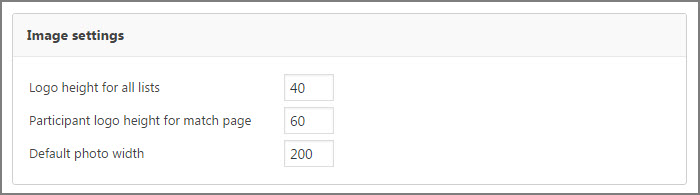
Player settings
- Enable/Disable links for player logos
- Enable/Disable links for player names
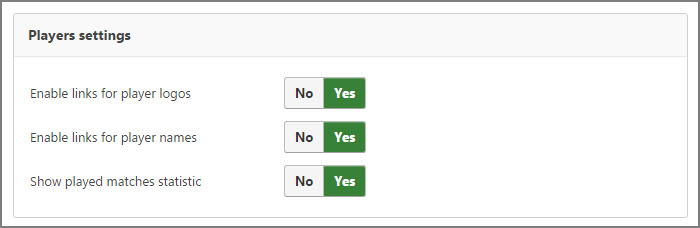
Team settings
- Enable/Disable links for team logos
- Enable/Disable links for team names
- Press the Save changes button
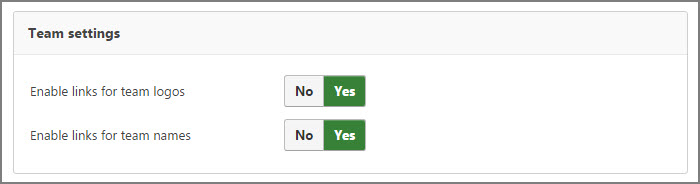
Front End Access
- Go to Posts/Pages, click the Add New button.
- Go to the JoomSport in shortcode Area
- Choose Standings
- Select the Season you want to display at the Front End,
- Specify quantity of places to be displayed
- Choose columns to be displayed
- Press the Add shortcode button
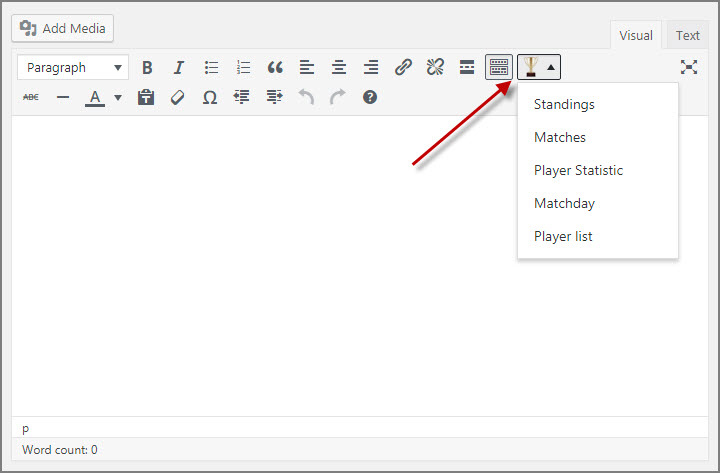
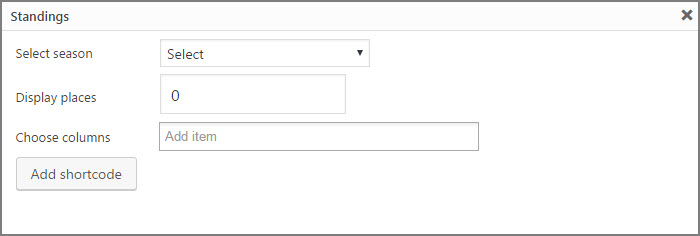
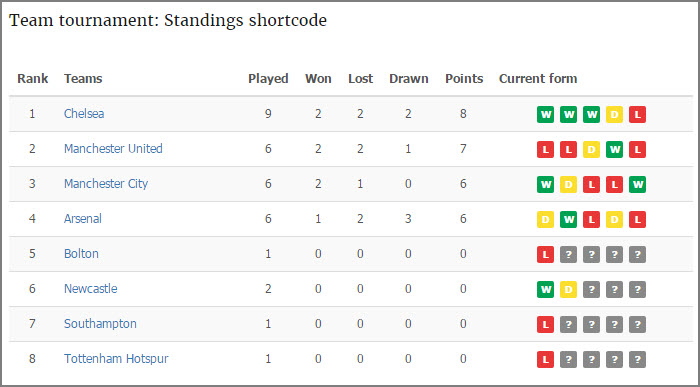
- Go to Posts/Pages, click the Add New button.
- Go to the JoomSport in shortcode Area
- Choose Matches
- Select the Season you want to display at the Front End
- Specify quantity of matches to be displayed from selected Season
- Specify fixtures/played matches should be displayed
- Enable/Disable emblems
- Enable/Disable venue
- Enable/Disable season name
- Enable/Disable slider
- Chose Layout Horizontal/Vertical
- Enable/Disable Group by matchday
- Specify ordering Ascending/Descending
- Specify Date range, checkmark Today (if required)
- Press the Add shortcode button
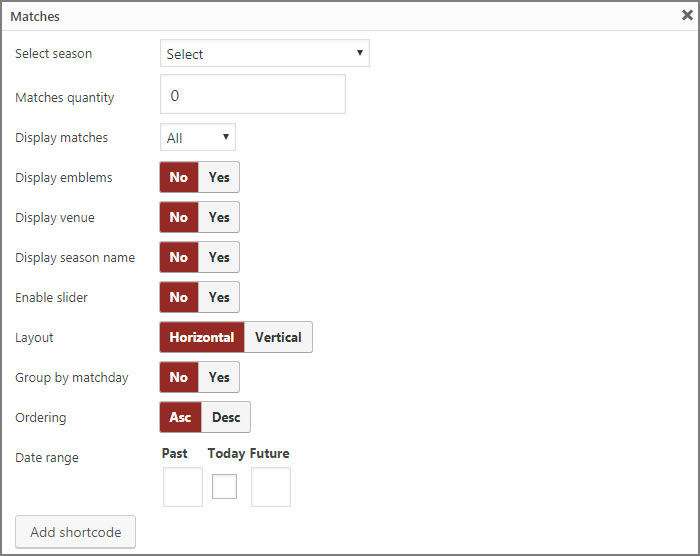
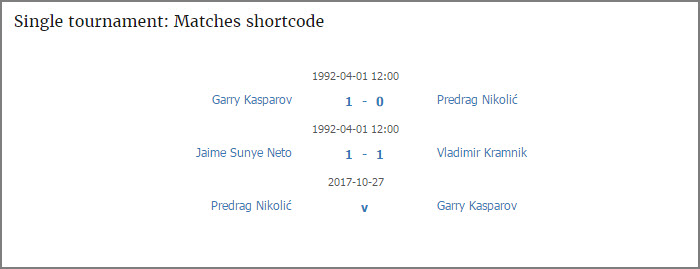
- Go to Posts/Pages, click the Add New button.
- Go to the JoomSport in shortcode Area
- Choose Player Statistic
- Select the event for displaying it's stats at the Front End
- Select the season you want to display at the Front End
- Specify quantity of players with best achievements to be displayed from selected Season
- Enable/Disable photo
- Enable/Disable team name
- Press the Add shortcode button
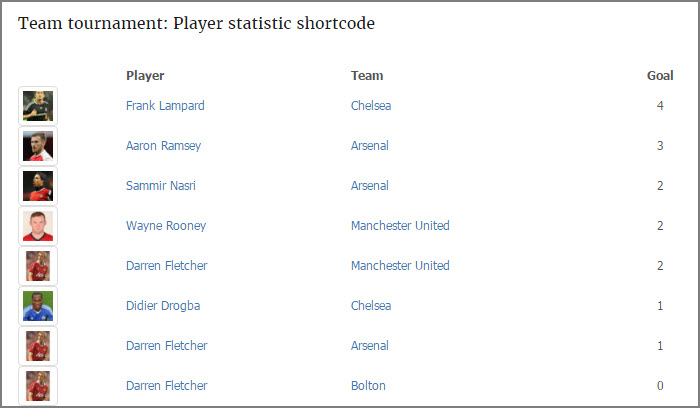
- Go to Posts/Pages, click the Add New button.
- Go to the JoomSport in shortcode Area
- Choose Matchday
- Select the Season you want to display at the Front End
- Select Matchday
- Press the Add shortcode button
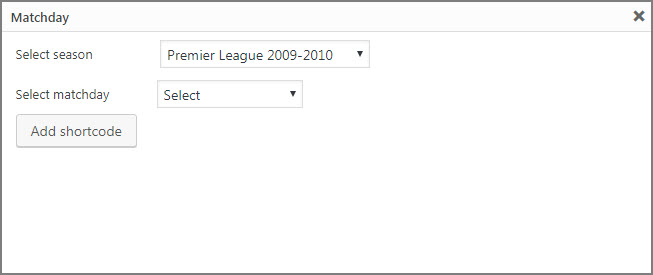
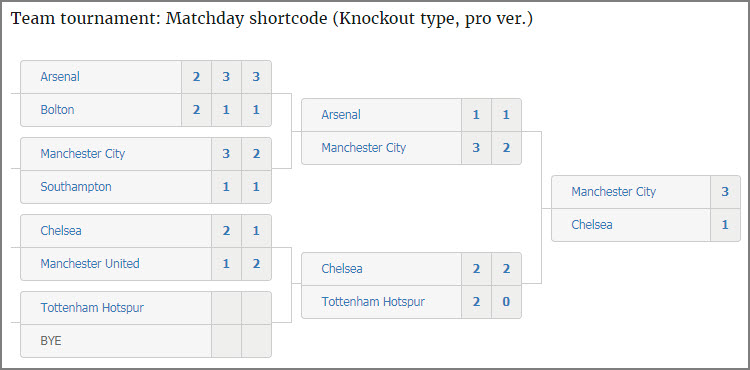
- Go to Posts/Pages, click the Add New button.
- Go to the JoomSport in shortcode Area
- Choose Player list
- Select the Season you want to display at the Front End
- Select Participant (if required)
- Specify view Stats/Photo (if required)
- Select criterion to Group players by (Photo view)
- Press the Add shortcode button
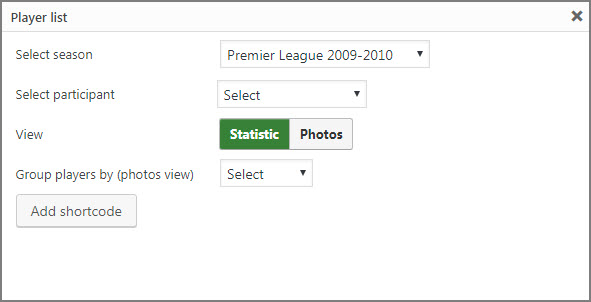
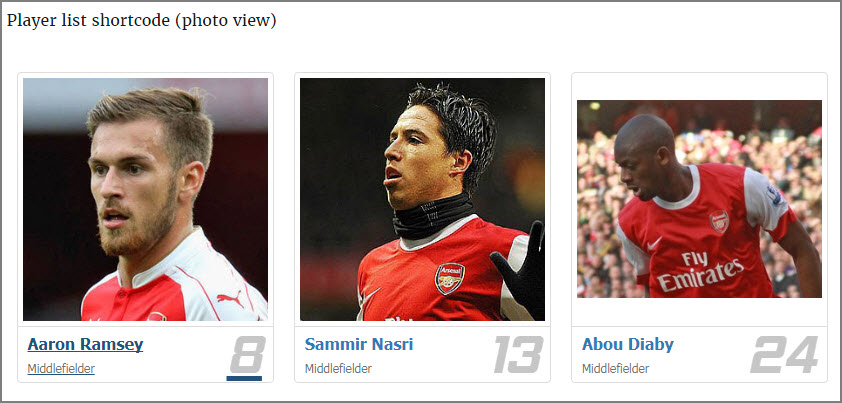
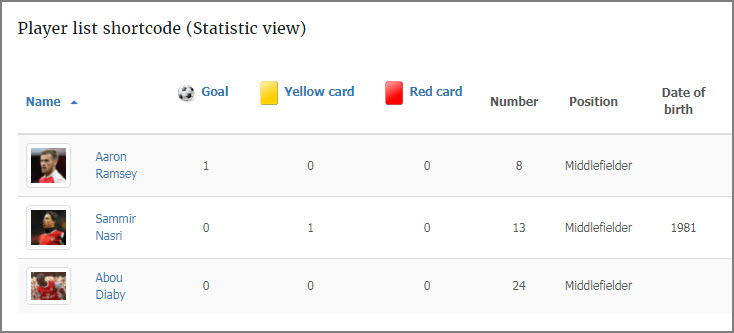
Front End ManagementPro version only
- Go to Users, click the required User.
- In the Role field specify JoomSport Moderator
- Press the Update user button
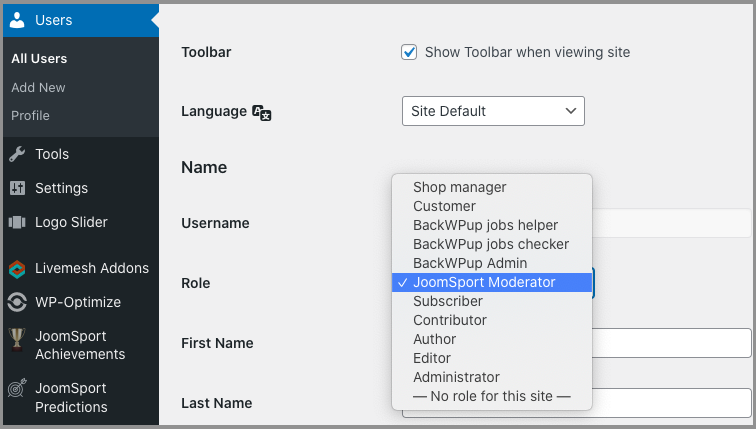
Users with JoomSport Moderator role are assigned to required Team on Team settings page:
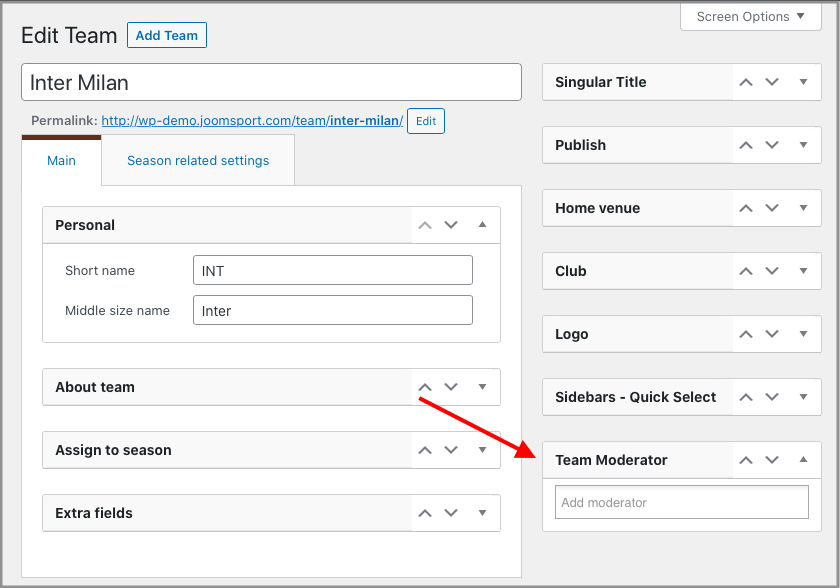
Using WordPress shortcode functionality [jsModerator] create Front End access page for Joomsport Moderator user where he will see the Player/Teams/Matchdays sections depending on Permissions.
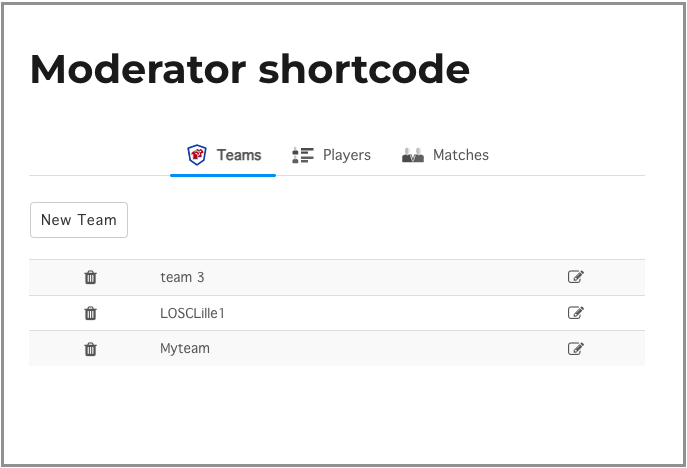
JoomSport Moderator permissions are managed in JoomSport Settings section ->Moderator tab:
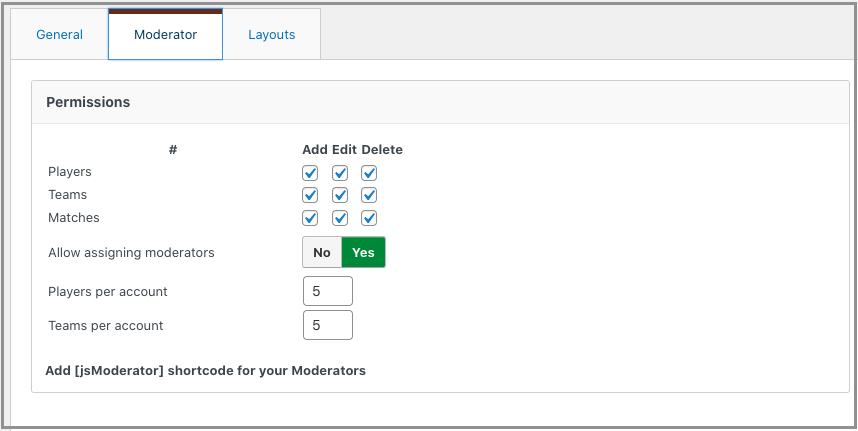
NOTE
Moderator can create/edit match of his Team or Player only.
JoomSport widgets
JoomSport Standings widget
The Season Standings widget is aimed to show the Team, gained Points and other info for selected season from JoomSport standings table.
- Go to Back End > Appearance>JoomSport Standings
- Select required view(Sidebar/Content Bottom 1/Content Bottom 2)from the list
- Press the Add widget button
- Specify title
- Select a Season from the list
- Specify Quantity of places to be displayed
- If you specify the Participant- in the Season table module there will be displayed this participant regardless of it's place
- Enable required columns for displaying (Played column, Emblem column, Percent column etc.)
- Press the Save button
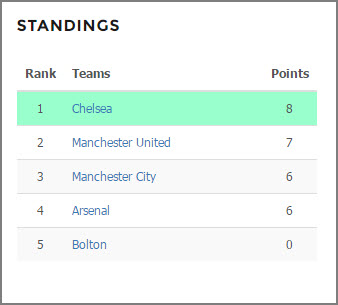
Players Statistic widget
- Go to Back End > Appearance>JoomSport Player Statistic
- Select required view(Sidebar/Content Bottom 1/Content Bottom 2)from the list
- Press the Add widget button
- Specify title
- Choose the event from the list
- Specify the season
- Select participant if required
- Displayed count
- Enable/Disable player photo
- Specify photo width
- Enable/Disable team name
- Press the Save button
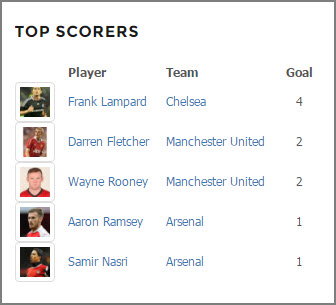
JoomSport matches widget
- Go to Back End > Appearance>JoomSport matches
- Select required view(Sidebar/Content Bottom 1/Content Bottom 2)from the list
- Press the Add widget button
- Specify title
- Select Season
- Set participant if required
- Specify what matches will be displayed All/Fixtures/Played
- Specify match count
- Enable/Disable participant emblems
- Enable/Disable venue
- Enable/Disable season name
- Enable/Disable slider
- Choose layout Layout 1/ Layout 2
- Press the Save button
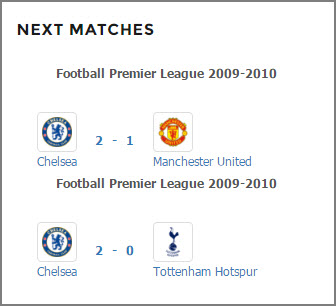
JoomSport plugins
Sport Predictions plugin
As soon as Prediction add-on is published separate menu block Predictions will appear.
- Create Prediction league
- Add any Season (multiple choice) from JoomSport
- Configure Points number that user receives for the following types of events:
- Exact result
- Winner & Score difference
- Correct winner
- Bonus for correct goals guess
- Press the Publish button
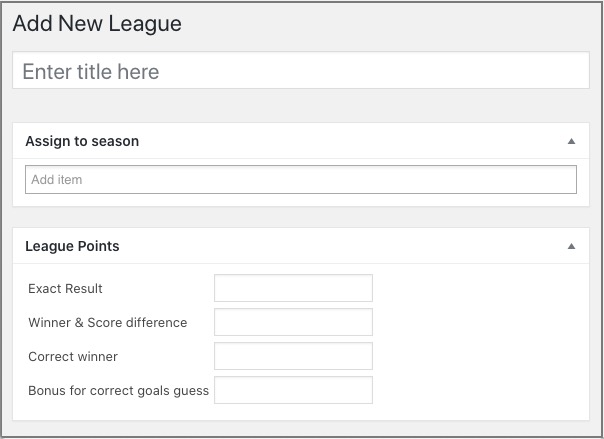
Administrator can create Rounds for any Prediction league and add matches from seasons that were selected in prediction leagues.
- Choose previously created League name
- Specify Round type: Matches/Knockout tree
- Press Next button

For Matches type:
- Specify Round name
- Choose Season and Matchday in Filters
- Add required matches to the Round or use Select all button
- Press the Publish button
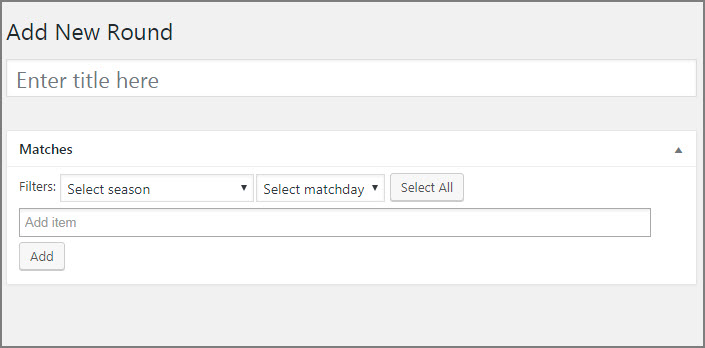
For Knockout tree type: requires JoomSport Pro version
- Specify Round name
- Specify points awarded for correct prediction of each stage
- Press the Publish button
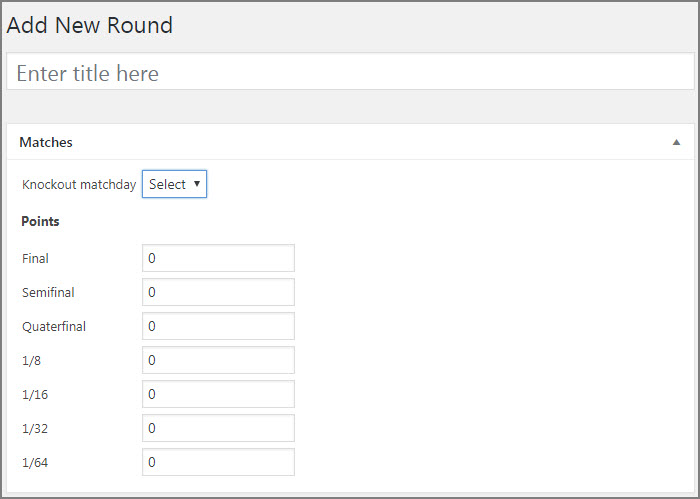
Correct game predictions will be counted into “Exact” column, incorrect game predictions will be counted into “Failed” column.
In this section you can specify Criteria for sorting predictors.
- Specify Asc/Dec order for each criterion
- Enable/Disable Calculate points on Leader and Prediction league views once round is completed
- Enable/Disable Private league so users can create their own league based on already created leagues and invite other users to compete with them
- Specify unique url for Login page link
- Specify unique url for Private league shortcode page Pro version only
- Enable/Disable Joker match with double points
 Tip: Use drag and drop feature to manage ranking criteria order.
Tip: Use drag and drop feature to manage ranking criteria order.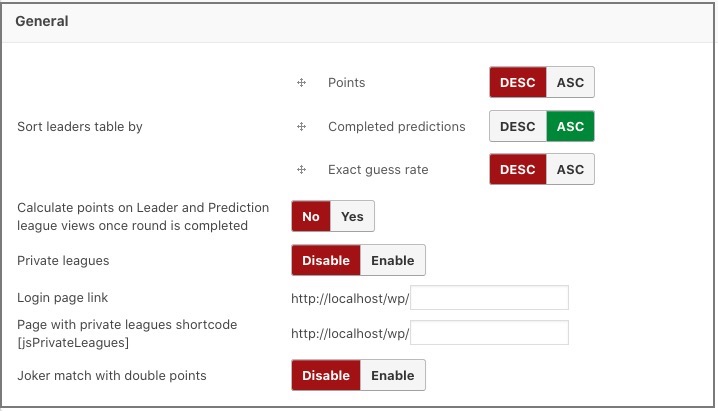
Once enabled in plugin settings users can select one match inside each round to be Joker. Points for such selected match will be doubled.
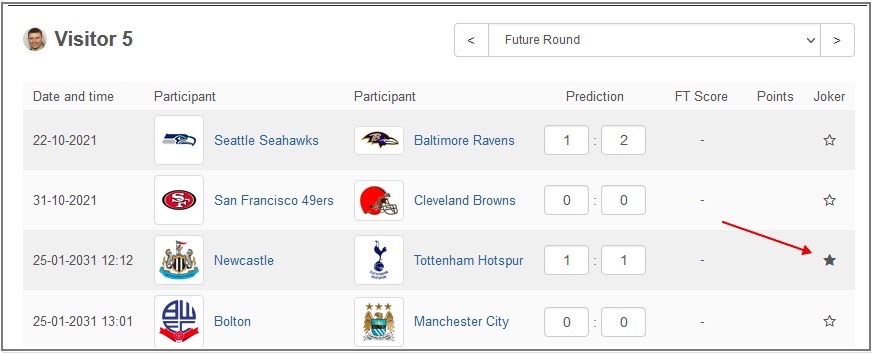
Users can earn extra bonus points for guessing correct score for at least one team. The points are configured in the example league as follows: Exact result = 10, Winner & Score difference = 5, Correct winner = 2, Bonus for correct goals guess = 1 Finally points system works with the following rules and cases:

Blocks on Match pagePro version only
- Enable/Disable block:Top score predictions and specify the quantity to be displayed
- Enable/Disable block: By winner side
- Enable/Disable block: Both team to score
- Enable/Disable block: Score over and specify the quantity
- Press the Save changes button

Set up Leaderboard view
- Enable/Disable Avatar column
- Enable/Disable Completed predictions column
- Enable/Disable Exact column
- Enable/Disable Score difference column
- Enable/Disable Winner side column
- Enable/Disable Failed column

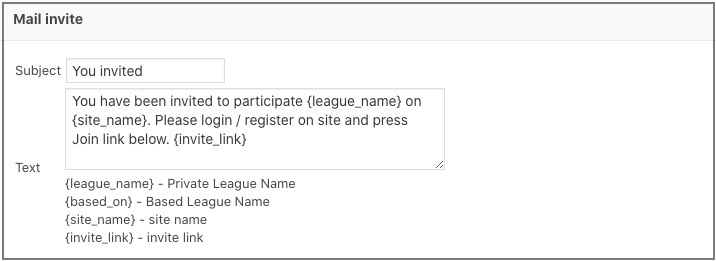
Also you can set up default settings of points awarded for Knockout stages requires JoomSport Pro version

Prediction Round match type Layout includes page where login-ed users can make prediction to each fixtures of Prediction League
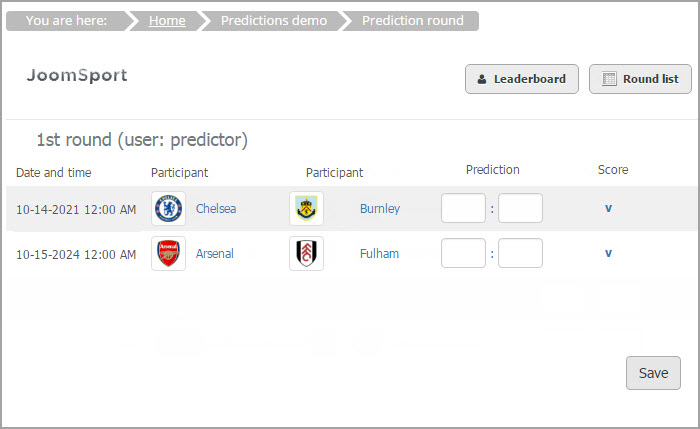
Prediction Round knockout tree type layout includes page where login-ed users can make prediction to each match of Knockout requires JoomSport Pro version
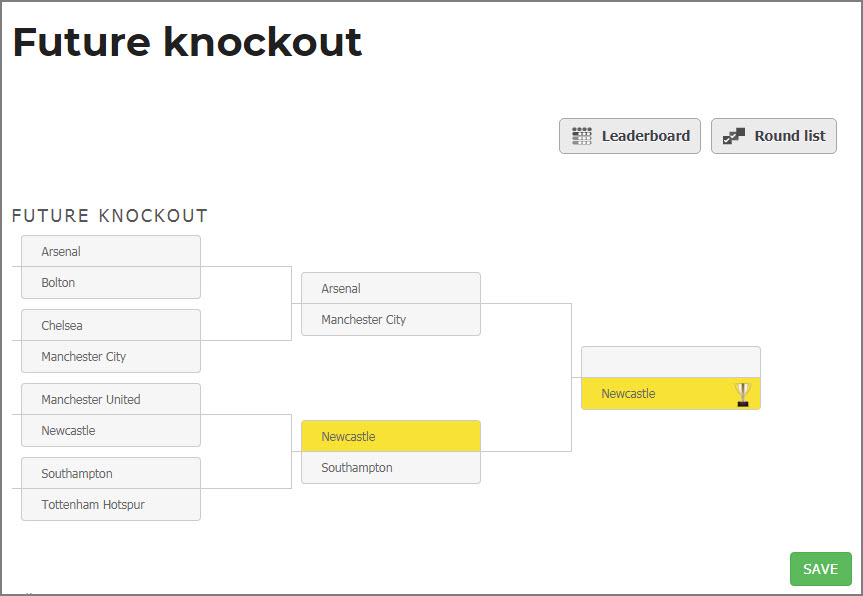
Each round shows the knockout tree added. User has ability to choose winner of each game. The selection process of each game winner is organized with a single click. Hover effect helps user to understand what choice will be applied during the click action. Two sections are highlighted

- If user submitted correct prediction, team is highlighted with green line in that particular game.
- If user submitted incorrect prediction, team is highlighted with red line in that particular game.
- If submitted team didn’t participate selected game the text is strike through
Prediction Leader Layout includes prediction stats by user

Prediction League Layout includes login-ed user prediction stats

Private leaguesPro version only
Registered user can create his private Prediction leagues based on general Predictions league and add other users so leaderboard will be created for added users only for
To create Private league user have to:
- Press Private league button and user will get to page where he can create new private league
- Specify league name
- Choose Prediction league (created by site admin)
- Specify type Open/Closed
- Choose users to invite
- Press the Save button

On FE there will be separate rating for created Private league based on Prediction league results:

My Points widget
My Points widget is used to inform your users about current prediction stats on any site page. League on the fly option allows showing the stats for league that you browse. (widget defines the league automatically).


